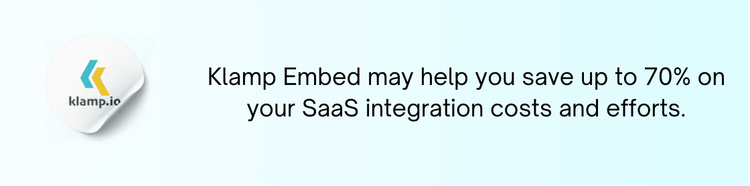Integrating Typeform with Asana can revolutionize how businesses collect data and manage tasks, leading to more organized workflows and improved project management.
In this blog post, we will explore the benefits of Typeform Asana integration, explain how to set it up, and discuss best practices to maximize its potential. Let’s dive into how this integration can transform your business processes.
What is Typeform?
Typeform is an online platform designed to create interactive and engaging forms, surveys, and quizzes. It’s known for its user-friendly interface and visually appealing designs that enhance the user experience. Unlike traditional forms that can be monotonous, Typeform’s approach focuses on creating a conversational and engaging interaction with respondents.
Key Features of Typeform
- Typeform offers a wide range of customizable templates for different purposes, such as surveys, feedback forms, and registration forms.
- The platform uses a one-question-at-a-time approach, making the process more engaging for respondents.
- Typeform provides robust tools for collecting and analyzing data, including real-time response tracking and analytics.
- Typeform integrates with various applications and platforms, allowing users to connect their forms with other tools and automate workflows.
What is Typeform Used For?
Typeform is commonly used for:
- Customer Feedback
- Surveys
- Lead Generation
- Event Registration
- Employee Onboardin
Typeform Asana Integration
Integrating Typeform with Asana brings together Typeform’s data collection capabilities and Asana’s project management features. This combination can significantly enhance how businesses handle tasks, projects, and data.
1. Streamlined Task Management
One of the primary benefits of integrating Typeform with Asana is streamlined task management. With this integration, you can automatically create tasks in Asana based on responses collected through Typeform. For example, if you use Typeform to collect customer feedback or requests, each response can be converted into a task in Asana. This eliminates manual data entry and ensures that all relevant information is captured and acted upon.
2. Improved Workflow Efficiency
The Typeform Asana integration helps automate workflows and reduce the time spent on repetitive tasks. By setting up triggers that automatically create Asana tasks from Typeform responses, you can ensure that no critical information is overlooked. This automation not only saves time but also minimizes the risk of errors associated with manual data entry.
3. Data Collection and Analysis
With Typeform handling data collection and Asana managing tasks and projects, you can leverage both platforms’ strengths. Typeform’s interactive forms and surveys provide valuable insights and data, while Asana’s task management features help you organize and track actions based on that data. This integration ensures that data is not only collected but also effectively utilized to drive actionable results.
4. Better Collaboration and Communication
Integrating Typeform with Asana fosters better collaboration and communication within teams. When Typeform responses are automatically converted into tasks in Asana, team members can easily access and collaborate on the information. Comments, attachments, and status updates within Asana keep everyone informed and aligned, facilitating smoother project execution.
5. Customized Task Creation
Typeform’s flexibility allows you to design forms that capture specific information relevant to your projects. By integrating with Asana, you can create customized tasks that reflect the unique requirements of each Typeform response. This customization ensures that tasks are tailored to the specific needs and context of each response, improving task relevance and prioritization.
How to Set Up Typeform Asana Integration
Setting up Typeform Asana integration involves a series of straightforward steps. Here’s a step-by-step guide to help you get started:
1. Prepare Your Accounts
Before integrating Typeform with Asana, ensure that you have active accounts for both platforms.
- Create a Typeform account if you don’t already have a Typeform account, visit Typeform and sign up.
- Create an Asana Account, go to Asana and create one.
2. Access Integration Settings in Typeform
Typeform provides integration options directly within its platform. To set up the integration with Asana, follow these steps:
Step 1: Open Typeform
- Log in to your Typeform account and navigate to the form you want to integrate with Asana.
Step 2: Access Integrations
- Click on the form you want to integrate and go to the Connect tab or Integrations section.
- Look for Asana in the list of available integrations. If you don’t see it directly, you may need to use a third-party integration tool that supports Typeform and Asana, or you may use a webhook option.
Step 3: Authorize the Integration
- Click on the option to connect or authorize Typeform with Asana.
- You will be prompted to sign in to your Asana account. Enter your credentials and grant Typeform the necessary permissions to access your Asana workspace.
- Set up the integration by configuring how Typeform responses should be translated into Asana tasks. You can specify which form responses should trigger task creation, the project to which tasks should be added, and any custom fields or tags.
3. Set Up Triggers and Automations
Once the integration is authorized, configure the triggers and automations:
Step 1: Define Triggers
- Determine which Typeform responses should trigger the creation of tasks in Asana. For example, you might want to create a task for every response received or only for responses that meet specific criteria.
- Map the fields from your Typeform form to the corresponding fields in Asana tasks. This ensures that the information collected through Typeform is accurately reflected in the tasks created in Asana.
Step 2: Test the Integration
- Submit a test response to your Typeform form to ensure that the integration is working correctly.
- Verify that the test response is accurately translated into a task in Asana. Review the task details, such as the project, assignee, and any custom fields.
- If necessary, adjust the integration settings based on your test results to ensure that tasks are created as expected.
4. Monitor and Optimize
Once the integration is set up and running, regularly monitor its performance and make adjustments as needed:
- Periodically check the tasks created in Asana to ensure that they align with your expectations and requirements.
- Use Typeform’s analytics and Asana’s reporting tools to analyze the data and tasks generated through the integration. Look for trends, patterns, and areas for improvement.
- Based on your analysis, optimize the integration settings and workflows to improve efficiency and effectiveness.
Tips for Typeform Asana Integration
To make the most of the Typeform Asana integration, consider the following best practices:
1. Design Effective Forms
Create Typeform forms that are clear, concise, and tailored to your specific needs. Use relevant questions and fields to collect the information required for your Asana tasks. Avoid including unnecessary or confusing questions that may lead to incomplete or inaccurate responses.
2. Customize Task Templates
Customize your Asana task templates to match the type of information collected through Typeform. Include relevant fields, tags, and project details to ensure that tasks are actionable and well-organized.
3. Use Automation Wisely
Use automation to streamline repetitive tasks but be mindful of over-automation. Ensure that automated tasks are meaningful and relevant to avoid task overload and ensure that team members can focus on high-priority activities.
4. Collaborate and Communicate
Foster collaboration and communication within your team by using Asana’s features, such as comments and attachments. Encourage team members to provide feedback and updates on tasks created from Typeform responses to ensure that everyone is aligned and informed.
5. Regularly Review and Update
Periodically review the integration and its impact on your workflows. Update your Typeform forms, Asana task templates, and integration settings as needed to adapt to changing business requirements and improve efficiency.
6. Ensure Data Accuracy
Maintain data accuracy by validating Typeform responses and ensuring that tasks created in Asana reflect the correct information. Regularly audit the integration to identify and address any data discrepancies or issues.
The Typeform Asana integration is a powerful tool for businesses looking to enhance their data collection and project management processes. By combining Typeform’s engaging forms with Asana’s robust task management features, you can streamline workflows, improve collaboration, and drive better results.