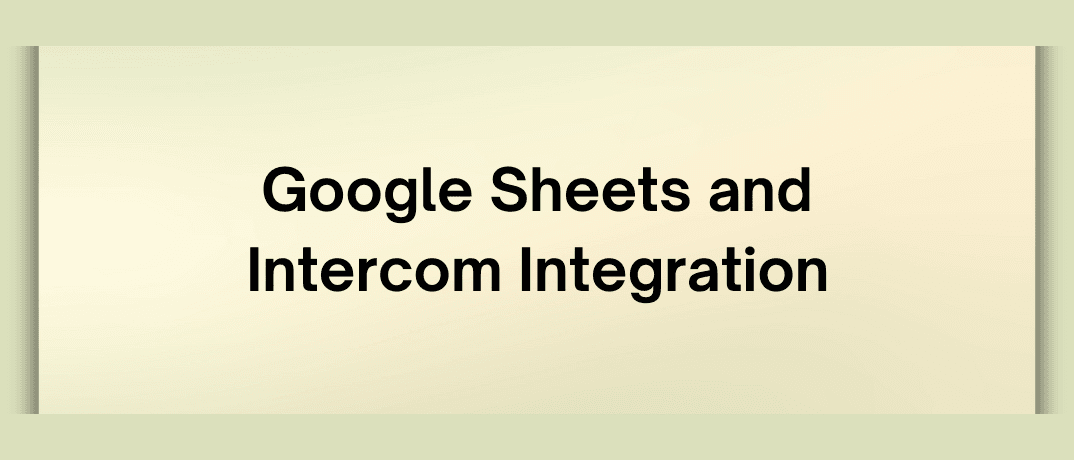Google Sheets and Intercom combination allows for streamlined data management, improved customer support, and more insightful analytics. In this article, we’ll dive into the benefits, setup, and best practices of the Google Sheets Intercom integration, and how it can transform your business operations.
What are Google Sheets?
Google Sheets is a web-based spreadsheet application offered by Google as part of its Google Workspace suite. It provides powerful data organization, analysis, and visualization tools, all within a cloud-based environment. Users can collaborate in real time, making it an ideal choice for team projects and data management.
What is Intercom?
Intercom is a customer messaging platform designed to ease better communication between businesses and their customers. It offers features such as live chat, automated messaging, help desks, and customer engagement tools. Intercom is widely used for customer support, lead generation, and user feedback collection.
Why Integrate Google Sheets with Intercom?
Integrating Google Sheets with Intercom offers many benefits that can greatly enhance how you manage customer data and interactions. Here are some compelling reasons to consider this integration:
- Centralized Data Management: By synchronizing data between Intercom and Google Sheets, you can centralize your customer information in a specific location. This allows for more comprehensive data analysis and reporting.
- Reporting and Analytics: Google Sheets provides robust data analysis tools, including pivot tables, charts, and custom formulas. Integrating it with Intercom enables you to generate detailed reports and visualizations based on your customer interactions and engagement metrics.
- Streamlined Workflows: Automating data transfer between Intercom and Google Sheets reduces manual data entry and ensures that your spreadsheets are always up to date with the latest customer information and support metrics.
- Improved Customer Insights: With integrated data, you can gain deeper insights into customer behavior, support trends, and engagement patterns. This helps in making more informed business decisions and improving customer experiences.
- Collaboration: Google Sheets allows multiple users to collaborate in real time. When integrated with Intercom, your team can collaboratively work on customer data, track issues, and develop strategies based on shared insights.
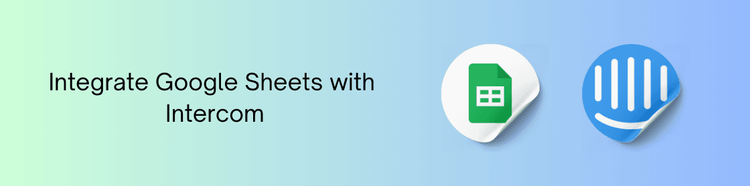
How to Set Up Google Sheets Intercom Integration
Setting up the Google Sheets Intercom integration involves several steps. Here’s a step-by-step guide to get you started:
1. Create a Google Sheets Document
Open Google Sheets and create a new spreadsheet. This will be your central location for storing and analyzing Intercom data.
2. Choose an Integration Tool
Several tools and services can help you integrate Google Sheets with Intercom. Some popular options include:
- Klamp: Automation tool that connects Google Sheets with Intercom through predefined workflows.
- Intercom’s API: For those with coding skills, you can use Intercom’s API to directly integrate with Google Sheets.
3. Connect Google Sheets with Intercom via Klamp
For a straightforward integration, Klamp is an excellent choice. Here’s how to set it up:
- Sign Up for Klamp: If you don’t already have a Klamp account, sign up at Klamp.io.
- Create a New Klamp Flow: Once logged in, click on “Make a Klamp Flow” to start creating a new workflow.
- Choose Intercom as the Trigger App: Search for Intercom and select it as the trigger app. You’ll need to choose a trigger event, such as “New User” or “New Conversation.”
- Connect Your Intercom Account: Follow the prompts to authenticate and connect your Intercom account with Klamp.
- Set Up the Trigger: Configure the trigger settings based on what data you want to pull from Intercom.
- Choose Google Sheets as the Action App: Search for Google Sheets and select it as the action app. Choose an action event, such as “Create Spreadsheet Row” or “Update Spreadsheet Row.”
- Connect Your Google Sheets Account: Authenticate and connect your Google Sheets account with Klamp.
- Map Intercom Data to Google Sheets: Configure how the data from Intercom should be inserted into your Google Sheets document. This includes mapping fields such as usernames, email addresses, and conversation details.
- Test and Turn on Your Klamp Flow: Test your Klamp Flow to ensure it’s working correctly, then turn it on.
4. Set Up Custom Integrations Using Intercom’s API
For more advanced users, integrating via API offers greater flexibility:
- Access Intercom’s API Documentation: Visit Intercom’s API documentation at Intercom API Docs.
Obtain API Credentials: You’ll need an API key from Intercom to authenticate requests.
- Use Google Apps Script: In Google Sheets, you can use Google Apps Script to write custom code that fetches data from Intercom’s API and populates your spreadsheet.
- Write and Deploy the Script: Develop a script that uses Intercom’s API endpoints to pull data and update your Google Sheets.
Here’s a simple example of a script to get you started:
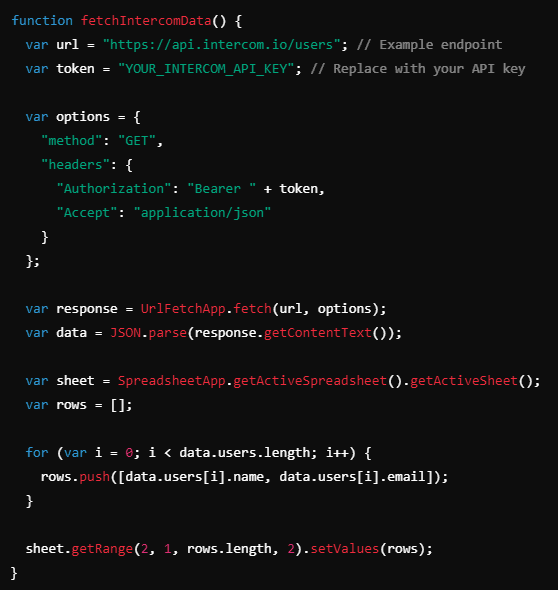
Best Practices for Google Sheets Intercom Integration
To maximize the effectiveness of your Google Sheets Intercom integration, consider the following best practices:
1. Regular Data Updates
Ensure that your integration regularly updates the data in Google Sheets to reflect the latest information from Intercom. Depending on your needs, you might set up automated updates at specific intervals.
2. Data Validation
Regularly check and confirm the data being pulled into Google Sheets to ensure accuracy. This helps in keeping the quality of your reports and analytics.
3. Access Controls
Manage access to your Google Sheets document carefully. Ensure that only authorized personnel can view or edit the data to protect sensitive customer information.
4. Google Sheets Features
Make the most of Google Sheets’ features, such as conditional formatting, charts, and pivot tables, to analyze and visualize your Intercom data effectively.
5. Monitor API Limits
Be aware of API usage limits for both Intercom and Google Sheets. Excessive API calls may result in throttling or added charges, so check your integration to avoid hitting these limits.
6. Regular Backups
Regularly back up your Google Sheets data to prevent loss in case of accidental deletions or errors.
Use Cases for Google Sheets and Intercom Integration
1. Customer Segmentation
Segment your customers based on their interactions with your support team. For example, you can create segments for high-value customers, frequent support requesters, or users with unresolved issues.
2. Support Ticket Analysis
Track and analyze support ticket trends to find common issues, measure response times, and assess overall support team performance.
3. Lead Tracking and Management
Monitor and manage leads captured through Intercom. Integrate lead data into Google Sheets to track follow-ups, conversions, and lead sources.
4. Customer Feedback Analysis
Aggregate and analyze customer feedback collected via Intercom. Use Google Sheets to categorize feedback, find recurring themes, and inform product development.
5. Performance Metrics Reporting
Generate comprehensive reports on key performance metrics, such as customer satisfaction scores, support resolution times, and interaction volumes.
The Google Sheets Intercom integration is a powerful tool for businesses looking to enhance their data management, reporting, and customer insights. By using this integration, you can centralize customer data, streamline workflows, and gain valuable insights into your customer interactions. Whether through automation tools like Klamp or custom API integrations, the benefits of connecting Google Sheets with Intercom are large.
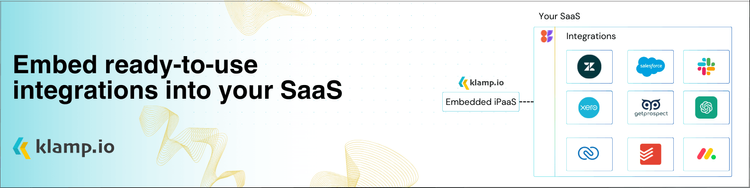
"Review Klamp pricing for Klamp Flow to access affordable automation tools."