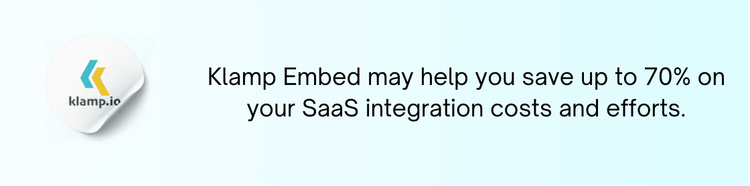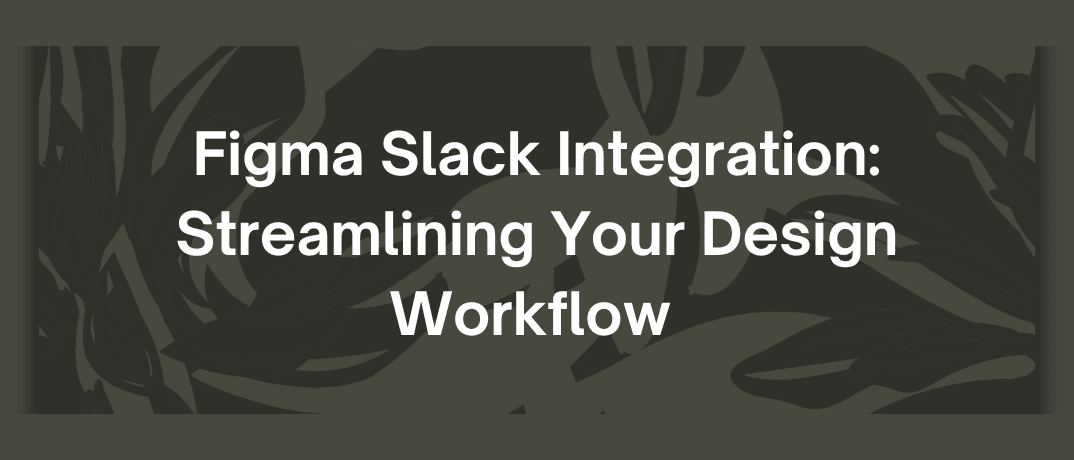Figma and Slack is a combination that offers a seamless bridge between design and communication, enabling teams to collaborate more effectively and keep projects moving forward with ease. In this blog, we’ll explore the benefits of Figma Slack integration, how to set it up, and best practices to maximize its potential.
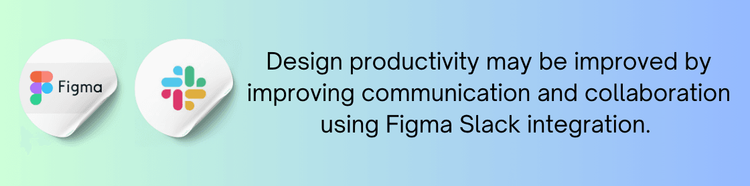
What is Figma?
Figma is a popular design tool that enables real-time collaboration among team members. It’s known for its vector-based design capabilities, which are perfect for creating user interfaces, prototypes, and more. Figma allows multiple users to work on the same project simultaneously, making it an ideal choice for teams working remotely or in different locations. Its cloud-based nature ensures that all changes are updated in real-time, which helps in maintaining consistency across the project.
What is Slack?
Slack is a messaging platform designed for team communication and collaboration. It organizes conversations into channels, making it easier for teams to discuss various topics and projects without the clutter of email threads. Slack supports a wide range of integrations with other tools, which can enhance its functionality and streamline workflows.
The Importance of Integrating Figma with Slack
Integrating Figma with Slack can significantly improve team productivity by bridging the gap between design and communication. Here’s why this integration is so valuable:
- Notifications: With Figma Slack integration, your team can receive real-time notifications about updates, comments, and changes made to design files. This ensures that everyone stays on the same page and can quickly address any issues or feedback.
- Communication: By connecting Figma with Slack, you can centralize all design-related discussions in one place. Instead of searching through emails or separate design tools, team members can discuss designs directly within Slack channels.
- Collaboration: The integration enables seamless sharing of Figma files and prototypes within Slack. Team members can easily access and review designs without leaving their Slack workspace, which fosters better collaboration and faster feedback loops.
- Workflow Efficiency: Automating notifications and updates from Figma to Slack helps reduce manual check-ins and status updates. This can lead to a more efficient workflow and faster project completion.
Figma Slack Integration setup
Setting up the Figma Slack integration is a straightforward process. Follow these steps to get started:
Install the Figma App for Slack:
- Open Slack and go to the Apps section.
- Search for “Figma” and select the Figma app from the search results.
- Click “Add to Slack” and follow the prompts to install the app.
Connect Your Figma Account:
- Once the Figma app is installed, you’ll need to connect your Figma account with Slack.
- Open the Figma app in Slack and click “Connect Figma” to authorize the integration.
- You will be redirected to Figma’s website to log in and grant Slack access to your Figma account.
Configure Notification Preferences:
- After connecting your Figma account, you can configure your notification preferences.
- Choose which types of notifications you want to receive in Slack, such as comments, file updates, or design changes.
- You can also select specific channels where you want these notifications to be posted.
Start Sharing Designs:
- With the integration set up, you can start sharing Figma files and prototypes directly in Slack.
- Use the Figma Slack app to share design links, and they will automatically generate previews and clickable links within your Slack channels.
Guidelines for Figma Slack Integration
To make the most of your Figma Slack integration, consider these best practices:
- Set up dedicated Slack channels for design discussions. This helps keep design-related conversations organized and separate from other team discussions.
- When sharing Figma designs in Slack, use @mentions to tag specific team members who need to review or provide feedback. This ensures that relevant people are notified and can promptly address comments.
- Customize your notification settings to avoid information overload. Only enable notifications for critical updates or changes that require immediate attention.
- Encourage team members to regularly check the Slack channels for updates and feedback on Figma designs. This helps ensure that everyone is informed about the latest changes and can contribute to the design process.
- If your team uses other tools alongside Figma and Slack, consider integrating those tools as well. For example, connecting Figma with project management tools like Asana or Trello can further streamline your workflow and enhance project visibility.
- Ensure that all team members are familiar with the Figma Slack integration and understand how to use it effectively. Offer training sessions or documentation to help them get the most out of the integration.
Common Challenges and Solutions
While Figma Slack integration offers many benefits, there can be some challenges. Here’s how to address them:
- If you receive too many notifications, it can become overwhelming. To manage this, fine-tune your notification settings and only enable the most relevant updates.
- Sometimes, Figma links in Slack might not render correctly or might be difficult to access. Ensure that the Figma app in Slack is up to date and consider providing alternative access methods if needed.
- Make sure that the team members who need to view or comment on Figma designs have the appropriate permissions. Double-check sharing settings in Figma to ensure everyone has access.
- Regularly review and maintain the integration settings to ensure they remain aligned with your team’s needs and workflow changes. Update configurations as necessary to keep the integration running smoothly.
The Figma Slack integration is a powerful tool that can improve your design workflow by streamlining communication and collaboration. By setting up this integration, you can keep your team informed about design updates, centralize discussions, and improve overall efficiency. With proper configuration and best practices, your team can use the full potential of Figma and Slack to create better designs and achieve project success. Embrace the power of Figma Slack integration and watch your design process transform for the better.
"Review Klamp pricing for Klamp Flow to find efficient and affordable automation tools."