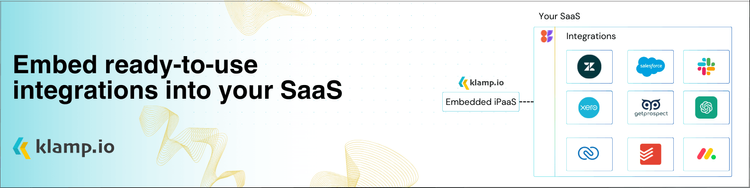Zoho Estimates is a powerful feature within Zoho’s suite of business tools designed to help you create, manage, and track estimates effortlessly. Whether you're a freelancer, a small business owner, or part of a larger enterprise, Zoho Estimates can streamline your financial processes and improve your overall efficiency.
Why should you use Zoho Estimates?
Create and send professional-looking estimates that can impress clients and improve your business’s credibility. Easily manage and track estimates throughout their lifecycle, from creation and approval to finalization. Customize estimates to match your brand’s identity and specific client needs, making them more relevant and engaging.
Seamlessly integrate estimates with other Zoho applications, such as Zoho CRM and Zoho Books, for a more cohesive financial management system. Collaborate with team members and clients effectively by sharing estimates and collecting feedback in real-time.
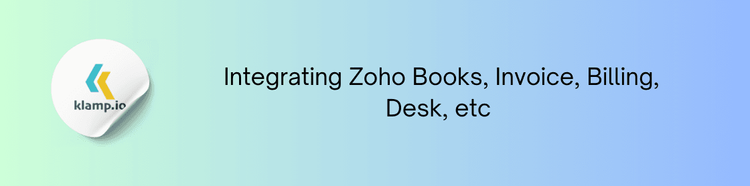
Features of Zoho Estimates
Zoho Estimates offers several features that make it a valuable tool for businesses:
Customizable Templates
Zoho Estimates provides customizable templates that allow you to create estimates that align with your business’s branding. You can modify templates to include your logo, business information, and preferred formatting.
- Ensure that all your estimates maintain a consistent look and feel, reinforcing your brand identity.
- Create different templates for various types of estimates or client requirements.
Itemized Pricing
Include detailed descriptions and pricing for each item or service in your estimates:
- Provide clear and comprehensive descriptions of each item or service to avoid misunderstandings.
- Specify unit prices, quantities, and applicable discounts to give clients a transparent view of the costs.
Approval and Signatures
Zoho Estimates facilitates electronic approvals and signatures:
- Clients can review and approve estimates directly online, streamlining the approval process.
- Collect digital signatures to formalize the agreement and move forward with the project.
Integration with Zoho CRM
Integrate Zoho Estimates with Zoho CRM to track and manage estimates more effectively:
- Automatically sync estimate data with CRM records to maintain accurate client information.
- Monitor the status of estimates and follow up with clients based on their responses.
Automated Reminders
Set up automated reminders to follow up on pending estimates:
- Automatically send reminder emails to clients if an estimate is not responded to within a specified timeframe.
- Create follow-up tasks for your team to ensure timely actions and client engagement.
How to Create and Manage Estimates in Zoho
Creating and managing estimates in Zoho is straightforward. Follow these steps to get started:
1. Create a New Estimate
To create a new estimate:
- Access your Zoho account and navigate to the Estimates module.
- Choose a template that suits your needs or create a new one.
- Fill in the necessary details such as client information, estimate items, pricing, and any applicable discounts.
2. Customize and Review
Before sending the estimate:
- Add your business’s branding elements and review the estimate for accuracy.
- Use the preview option to see how the estimate will appear to your clients.
3. Send and Track
Once the estimate is ready:
- Email the estimate directly to your client from Zoho.
- Monitor the status of the estimate, including whether it has been viewed or approved.
4. Follow Up
If necessary:
- Use automated reminders to follow up on pending estimates.
- Make any necessary updates to the estimate and resend it if required.
5. Convert to Invoice
Once the estimate is accepted:
- Easily convert the approved estimate into an invoice for streamlined billing.
Tips for Using Zoho Estimates
- Double-check all details, including pricing and descriptions, to avoid errors and misunderstandings.
- Regularly update and customize your estimate templates to keep them aligned with your branding and client needs.
- Use automated reminders to stay on top of pending estimates and ensure timely follow-ups.
- Use integrations with other Zoho apps to enhance your financial management and client tracking.
- Analyze your estimates’ performance to identify trends and areas for improvement.
Zoho Estimates is a powerful tool that can streamline your business’s financial processes, improve professionalism, and improve client interactions. By using its features, such as customizable templates, itemized pricing, and electronic approvals, you can create efficient and effective estimates that drive your business forward. Follow the steps outlined in this guide and adopt best practices to make the most of Zoho Estimates and optimize your financial management.