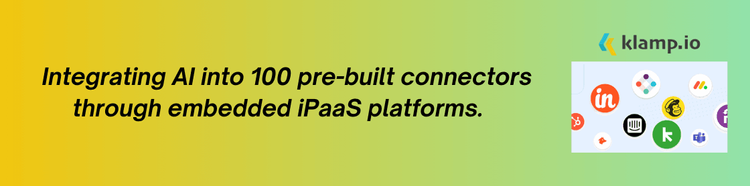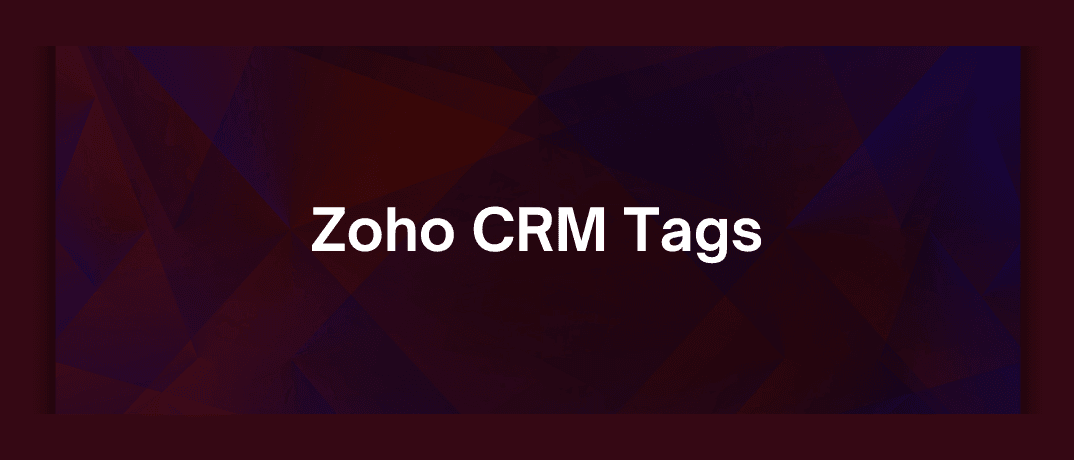Zoho CRM stands out as a versatile tool for managing customer relationships, offering a wide range of features to help you stay organized. One powerful yet often underutilized feature is tags. Tags in Zoho CRM allow you to categorize and manage your customer data more efficiently, leading to more targeted marketing efforts and improved sales strategies.
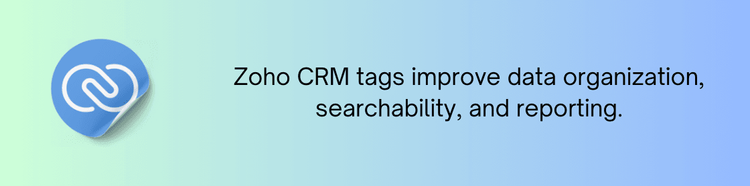
Why Use Tags in Zoho CRM?
Tags are labels you can assign to records such as leads, contacts, deals, and accounts within Zoho CRM. Here’s why tags are an invaluable tool for managing your CRM data:
Tags allow you to categorize records based on various criteria, making it easier to filter and find relevant information quickly. With tags, you can easily search and locate specific records based on their tags, saving time and effort in data retrieval. By tagging leads and contacts according to their interests, behaviors, or demographics, you can create more targeted marketing campaigns and communications.
Tags help in segmenting your data for automated workflows, such as triggering specific actions or alerts based on tag criteria. Use tags to generate customized reports and analytics, giving you better insights into your sales and marketing performance.
How to Create and Use Tags in Zoho CRM
Setting up and using tags in Zoho CRM is straightforward. Follow these steps to make the most of this feature:
Creating Tags
To create tags in Zoho CRM:
- Log In to Zoho CRM: Access your Zoho CRM account.
- Go to the module where you want to create tags (e.g., Leads, Contacts, Deals).
- Click on the “Tags” option within the module or use the “More” dropdown menu.
- Click on “Create Tag” or a similar button. Enter the name of your tag and save it.
Assigning Tags to Records
Once you’ve created tags, you can assign them to records:
- Navigate to the record you want to tag (e.g., a lead or contact).
- Click on the “Tags” field or section within the record’s details. Choose from existing tags or create new ones.
- After assigning tags, make sure to save the record to apply the changes.
Using Tags for Filtering and Searching
Tags make it easier to filter and search for records:
- Use the filter options in the module to view records with specific tags. This is useful for analyzing subsets of your data.
- Use the search bar to find records based on tags, helping you quickly locate relevant information.
Creating Tag-Based Workflows
Automate your workflows using tags:
- Go to the Automation section and select Workflow Rules.
- Set up a new workflow rule based on tag criteria. For example, you can create a rule to automatically assign tasks or send follow-up emails when a record is tagged.
- Specify the actions that should be triggered by the tag, such as sending notifications or updating records.
Generating Reports Using Tags
Generate reports based on tags to gain insights into your data:
- Go to the Reports section in Zoho CRM.
- Set up a new report and use tags as a filter to segment the data.
- Review the report to analyze trends, performance, and other key metrics associated with your tags.
Tips for Using Tags in Zoho CRM
- Develop a consistent tagging strategy to ensure that tags are used effectively across your CRM. Define clear criteria for creating and applying tags.
- Avoid creating too many similar tags. Instead, use broad tags with specific sub-tags to keep your system organized.
- Periodically review your tags to ensure they remain relevant and useful. Update or delete tags that are no longer needed.
- Ensure that your team is trained on how to use tags effectively, including how to create, assign, and search for tags.
- Track how tags are being used and assess their effectiveness in improving your CRM processes and reporting.
Tags in Zoho CRM are a powerful feature for enhancing data organization, searchability, and reporting. By implementing a strategic approach to tagging, you can streamline your CRM processes, improve your marketing efforts, and gain valuable insights into your customer data. Follow the steps outlined in this guide to make the most of Zoho CRM tags and optimize your customer relationship management.