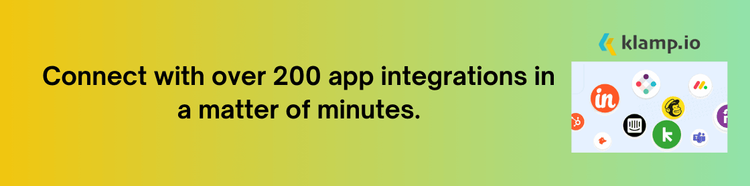Zoho, a complete suite of business applications, and Trello, a popular project management tool, are two powerful platforms that can significantly enhance your workflow. Integrating Zoho with Trello can streamline task management, improve collaboration, and boost overall productivity.
Why Integrate Zoho with Trello?
Centralize your task management by integrating Trello’s visual project boards with Zoho’s comprehensive suite of business applications. It improve team collaboration by synchronizing tasks, projects, and communications between Zoho and Trello. Automate task updates, notifications, and data synchronization to reduce manual effort and ensure that your team stays on track.
Access and manage data from Zoho applications directly within Trello, making it easier to track project progress and client information. It boost productivity by integrating Trello’s task management capabilities with Zoho’s CRM, project management, and other business tools.
Key Features of Zoho and Trello Integration
Integrating Zoho with Trello offers several key features that enhance project management and team collaboration:
1. Syncing Trello Boards with Zoho Projects
By syncing Trello boards with Zoho Projects, you can:
- Automatically update tasks and project statuses in Zoho Projects based on changes made in Trello boards.
- Access Trello boards and Zoho Projects from a single interface, ensuring all project-related information is available in one place.
2. Automated Task Creation
Integrate Zoho CRM with Trello to automate task creation:
- Automatically create Trello cards for new leads, deals, or tasks in Zoho CRM, ensuring that important actions are tracked and managed in Trello.
- Set up rules to automatically generate Trello cards based on specific triggers or criteria in Zoho CRM.
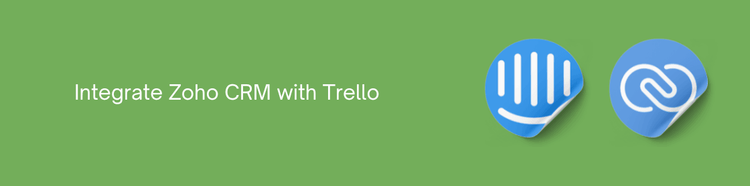
3. Real-Time Notifications
Receive real-time notifications to keep your team informed:
- Get notifications in Zoho when changes are made to Trello boards, such as task updates, comments, or due date changes.
- Receive updates in Trello when actions are taken in Zoho applications, such as new CRM entries or project updates.
4. Cross-Platform Collaboration
Improve team collaboration across platforms:
- Use Trello’s commenting features and mentions to collaborate on tasks and projects, with updates reflected in Zoho applications.
- Access shared documents and resources from both Zoho and Trello to facilitate seamless collaboration.
5. Customizable Integration
Tailor the integration to meet your specific needs:
- Set up custom triggers and actions to automate workflows between Zoho and Trello based on your business requirements.
- Use third-party tools or APIs to create a customized integration that aligns with your workflow and processes.
How to Integrate Zoho with Trello
Here’s a step-by-step guide to integrating Zoho with Trello:
1. Identify Integration Requirements
- Define what you want to achieve with the integration, such as automating task creation or synchronizing project data.
- Choose integration tools or platforms that support Zoho and Trello integration without using Klamp.
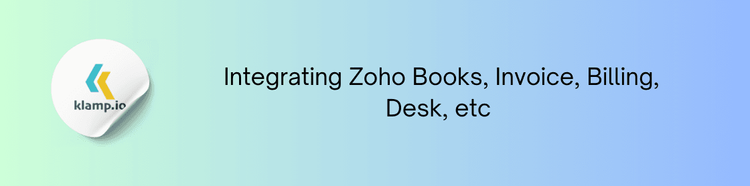
2. Configure Integration
- Explore Zoho’s built-in integration options for connecting with Trello. Check Zoho Marketplace for available integration modules.
- If built-in options are not available, consider using APIs or third-party integration platforms like Integromat or Automate.io to configure custom integrations.
3. Sync Data and Automate Workflows
- Authorize and connect your Zoho and Trello accounts through the integration tool or API.
- Set up synchronization rules and automation workflows, such as creating Trello cards for new Zoho CRM leads or updating Zoho Projects based on Trello board changes.
4. Test and Validate
- Test the integration to ensure that data is synced correctly and automation workflows function as expected.
- Verify that all features are working properly and that data accuracy is maintained across both platforms.
5. Monitor and Maintain
- Regularly monitor the integration to ensure it continues to meet your needs and make adjustments as necessary.
- Update integration settings and configurations as your business processes and requirements evolve.
Benefits of Zoho and Trello Integration
- Combine Trello’s visual project management with Zoho’s business tools for a comprehensive project management solution.
- Improve collaboration by synchronizing tasks and updates between Zoho and Trello, ensuring that everyone is on the same page.
- Automate repetitive tasks and data synchronization to boost productivity and reduce manual effort.
- Access and manage data from both Zoho and Trello in one place, improving data visibility and decision-making.
- Customize the integration to fit your specific workflow and business needs, ensuring a seamless and efficient process.
Integrating Zoho with Trello offers a powerful solution for managing projects, tasks, and team collaboration. By combining Trello’s visual project management capabilities with Zoho’s comprehensive suite of business applications, you can streamline workflows, enhance productivity, and improve overall efficiency. Follow the steps and best practices outlined in this guide to successfully integrate Zoho with Trello and unlock the full potential of these platforms.