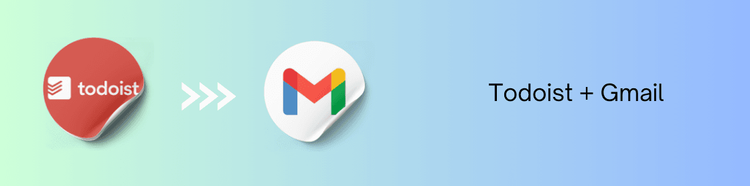Integrating Todoist with Gmail is a powerful solution to simplify your workflow, allowing you to manage tasks directly from your inbox without missing a beat.
Why You Need Todoist Gmail Integration
Email Overload and Task Management
Email overload is real, and when your inbox is packed with client requests, meeting invites, and follow-ups, staying organized becomes a challenge. On top of that, you’ve got your to-do list in a separate app. Jumping between Gmail and your task manager can quickly turn into a productivity killer. Many professionals struggle to keep track of action items that originate from emails, leading to missed deadlines and increased stress.
Bringing Tasks and Emails Together
By integrating Todoist with Gmail, you can turn emails into actionable tasks without leaving your inbox. Whether it's following up on a client request or scheduling a meeting, you can create a Todoist task straight from the email thread. This integration ensures that no important email falls through the cracks, and all your to-dos are in one place.
Let’s explore how this integration works
How the Todoist Gmail Integration Works
- Easy Task Creation from Gmail
- Once you connect Todoist to Gmail, you can quickly turn an email into a task. With a single click, you can:
- Create a new task in Todoist directly from the email.
- Set due dates and priority levels.
- Add labels or categorize the task under specific projects.
This simple process eliminates the need to copy-paste or manually enter task details into Todoist. The email content is automatically attached to the task, so you have all the information you need when you’re ready to tackle it.
Manage Tasks Without Leaving Your Inbox
Todoist’s Gmail integration allows you to manage your tasks directly from your inbox. Once an email is converted into a task, you can track, prioritize, and complete it all without needing to leave Gmail. This seamless integration keeps everything in one place, reducing the time spent switching between apps.
You can also quickly reference the original email from Todoist, ensuring that you don’t lose any important context.
Key Benefits of Todoist Gmail Integration
1. Stay Organized with Fewer Distractions
By integrating Todoist with Gmail, you can consolidate your tasks and emails into one cohesive workflow. Instead of bouncing between tools, you can focus on the tasks at hand without distractions. This leads to a more organized day and fewer chances of missing key deadlines.
2. Streamline Your Workflow
The integration saves you time by removing the need to manually create tasks in Todoist. Every email that requires action can be turned into a to-do in seconds, keeping your workflow streamlined and efficient. Whether it's responding to emails or completing tasks, you have everything you need in one place.
3. Prioritize Tasks Quickly
With the Todoist Gmail integration, you can prioritize tasks directly from your inbox. Urgent client requests or high-priority emails can be flagged and added to your top-priority list, ensuring they are tackled first. This helps you stay on top of your most important tasks.
4. Improve Collaboration
If you're working in a team, Todoist allows you to assign tasks to other team members. When an important email comes in, you can delegate it to the right person, add comments for further clarification, and track progress all within Todoist.
How to Set Up Todoist Gmail Integration
Setting up the Todoist Gmail integration is easy. Here’s how you can get started:
Step 1: Install the Todoist Gmail Add-On
- Go to the Gmail Marketplace and search for Todoist.
- Click on "Install" and authorize the app to connect with your Gmail account.
- Once installed, you’ll see the Todoist icon on the right-hand panel in Gmail.
Step 2: Connect Your Todoist Account
- Click the Todoist icon in Gmail and log in to your Todoist account.
- If you don’t have an account, sign up it only takes a few minutes!
Step 3: Create Tasks from Emails
- Open any email and click on the Todoist icon in the sidebar.
- Choose "Add to Todoist" to create a task from the email.
- Set a due date, priority level, and add any relevant labels or projects.
Step 4: Manage Tasks from Gmail
- Once tasks are created, you can manage them directly from Gmail.
- Use the Todoist sidebar to track progress, mark tasks as complete, or edit task details without switching to the Todoist app.
- With these simple steps, you can quickly start turning your emails into actionable tasks and boost your productivity.
Advanced Features of Todoist Gmail Integration
While the basic task creation functionality is powerful, the Todoist Gmail integration also offers a few advanced features for users looking to take their productivity to the next level.
1. Task Reminders
You can set automatic task reminders directly from Gmail, ensuring that important tasks don’t fall off your radar. Whether you need a reminder for a follow-up email or a meeting, Todoist has you covered.
2. Task Labels and Filters
Todoist allows you to add custom labels and filters to your tasks. This can help you categorize your tasks based on priority, context, or due date. For example, you can create a label for “high-priority emails” or “client requests” to easily find and manage your most important tasks.
3. Collaboration Features
Todoist’s team collaboration features make it easy to assign tasks from Gmail to your teammates. You can add comments to clarify the task, attach relevant files, and track progress all within one integrated platform.
4. Productivity Insights
Todoist offers productivity insights, showing you how many tasks, you’ve completed each day or week. You can track your progress over time and see where you can improve your efficiency.
The Todoist Gmail integration is a powerful tool for anyone looking to stay organized and improve their productivity. By bringing task management and email handling together, you can reduce distractions, stay focused, and get more done in less time. Whether you're managing client requests, team projects, or personal tasks, this integration ensures that you never lose sight of what’s important.