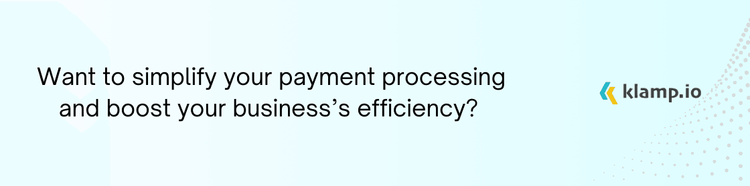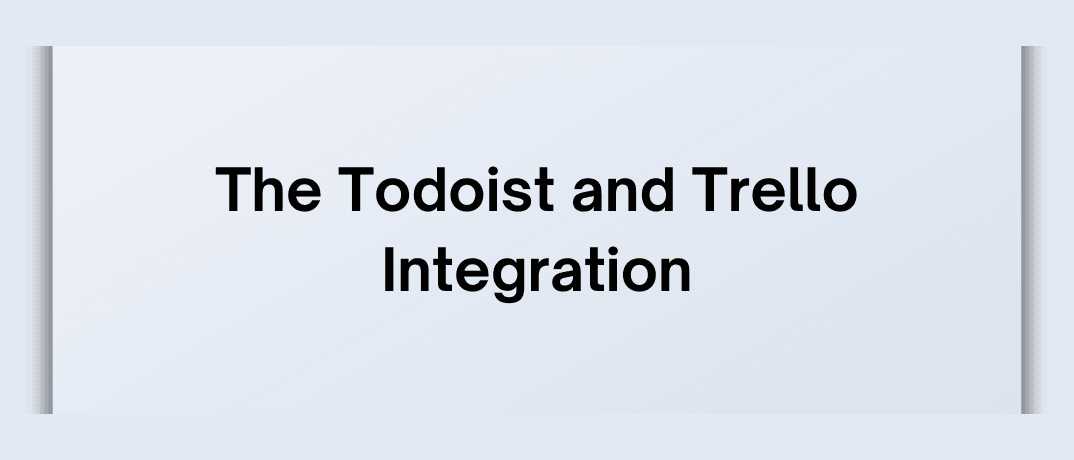he integration of Todoist and Trello offers a powerful solution for businesses and individuals seeking to streamline their workflow and enhance their task management capabilities. This blog explores the benefits of the Todoist Trello integration, how it works, and strategies for leveraging it to boost productivity.
Todoist
Todoist, a popular task management program, lets people and teams organize, prioritize, and monitor their work. Users may create projects, set deadlines, and label, prioritize, and date tasks. Using recurring tasks, reminders, and subtasks, Todoist may fit basic and complicated processes. It connects with Google Calendar, Slack, and Dropbox, making it convenient to use in different work routines. The user-friendly design and collaborative capabilities of Todoist make it a useful tool for personal and professional task management.
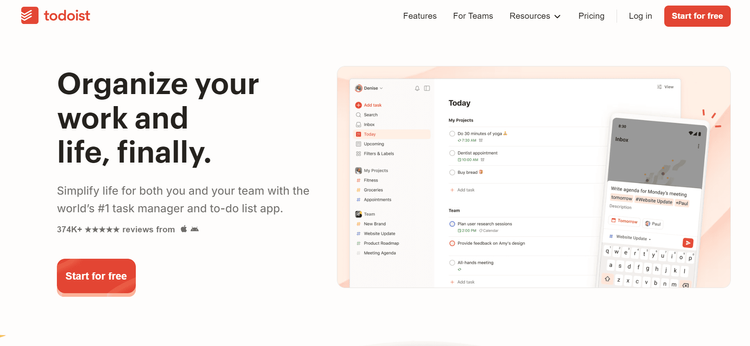
Key Features of Todoist
- Task management lets you create, assign, and prioritize tasks with deadlines and labels.
- To organize tasks into projects and break them down into subtasks for better management, use projects and subtasks.
- Set up recurring tasks to automate regular activities.
- Share projects and tasks with team members for collaborative work.
- Connect with various apps and tools to improve productivity.
- Access Todoist on multiple devices, including web, desktop, and mobile.
Trello
With its simple drag-and-drop interface, Trello lets users organize and monitor projects using boards, lists, and cards. For each project, Trello boards include lists organising process steps and cards representing tasks or ideas. Trello is flexible for project management since cards may include due dates, attachments, labels, checklists, and comments.
Its versatility and simplicity of use make it useful for personal organizing and sophisticated project monitoring among people and teams. Trello works with Slack, Google Drive, and Dropbox to optimize processes.
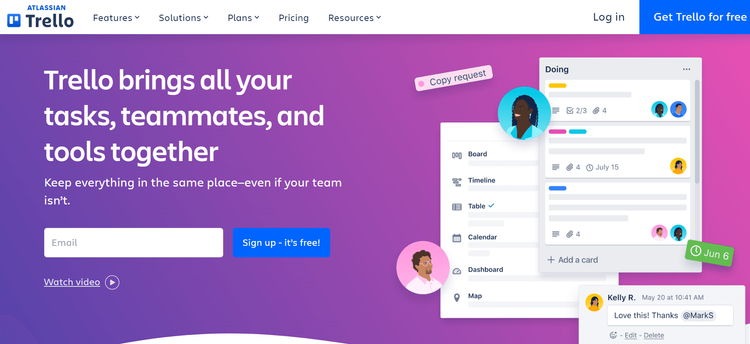
Key Features of Trello
- Use boards to represent projects, lists to organize stages, and cards to track individual tasks.
- Create custom workflows and automate tasks with Trello’s built-in features and Power-Ups.
- Share boards with team members, assign tasks, and comment on cards for effective communication.
- Connect with other tools and apps to improve Trello’s functionality.
- To manage projects, visual tracking uses visual components such as labels, deadlines, and attachments.
The Benefits of Todoist and Trello Integration
Integrating Todoist with Trello combines the strengths of both tools, offering a range of benefits that enhance productivity and streamline task and project management.
1. Unified Task and Project Management
The integration allows users to manage tasks and projects seamlessly across both platforms:
- Sync tasks between Todoist and Trello to ensure that all updates are reflected in both systems. This eliminates the need to manually update tasks in each tool.
- Gain a complete view of tasks and projects by integrating Todoist’s detailed task management features with Trello’s visual project tracking.
2. Improved Collaboration
Collaboration is key to successful project management. The integration enhances team collaboration by:
- Align tasks and projects between Todoist and Trello, ensuring that all team members have access to the most current information.
- Share updates and progress across both platforms, keeping team members informed and engaged.
3. Task Organization
Effective task organization is crucial for maintaining productivity. The integration supports this by:
- Use Todoist’s task management features and Trello’s visual organization to create a system that fits your workflow.
- Use Trello’s visual boards to track the progress of Todoist tasks, providing a clear overview of project status.
4. Increased Productivity
By integrating Todoist with Trello, users can enhance their productivity through:
- Automate task updates and status changes, reducing manual data entry and improving efficiency.
- Create a cohesive workflow that leverages the strengths of both tools, making task and project management more effective.
5. Data-Driven Insights
The integration provides valuable insights into task and project performance:
- Combine data from Todoist and Trello to generate detailed reports on task completion, project progress, and team performance.
- Analyze metrics and trends to make data-driven decisions and improve task and project management strategies.
How to Integrate Todoist with Trello
Integrating Todoist with Trello involves connecting the two platforms to enable seamless task and project management. Here’s a step-by-step guide to setting up the integration:
Step 1: Choose Integration Method
You can integrate Todoist with Trello using several methods:
- Check if there is a native integration available between Todoist and Trello. This option may be available through either platform’s integration settings.
- Use third-party integration tools like Klamp or Integromat to create custom workflows and automate data syncing between Todoist and Trello.
Step 2: Access Integration Settings
Log in to your Todoist and Trello accounts to access the integration settings:
- Todoist: Navigate to the integrations section within Todoist to find available integration options.
- Trello: Log in to Trello and access the Power-Ups or integrations management section.
Step 3: Authorize Access
Grant the necessary permissions for both platforms to communicate with each other:
- Todoist: Authorize Todoist to access your Trello account by providing the required API keys or OAuth credentials.
- Trello: Allow Trello to access your Todoist data by entering the necessary authorization details.
Step 4: Configure Integration Settings
Set up the integration preferences based on your task and project management needs:
- Task Syncing: Define how tasks should be synced between Todoist and Trello, including which tasks and projects to include.
- Data Management: Configure how data should be managed, such as task updates, due dates, and project statuses.
Step 5: Test the Integration
Perform testing to ensure that the integration is working as expected:
- Verify Syncing: Check that tasks and projects are correctly synced between Todoist and Trello, and that updates are reflected in both systems.
- Test Automation: Ensure that automated workflows and notifications are functioning as intended.
Step 6: Monitor and Optimize
Once the integration is live, monitor its performance and make adjustments as needed:
- Track Performance: Use reporting tools to track the effectiveness of the integration and identify any issues.
- Optimize Settings: Adjust integration settings based on feedback and performance metrics to improve efficiency and accuracy.
Tips for Todoist and Trello Integration
To maximize the benefits of integrating Todoist with Trello, consider the following best practices:
1. Maintain Data Accuracy
- Keep tasks, projects, and data up-to-date in both Todoist and Trello to avoid discrepancies and ensure accuracy.
- Ensure that task details and project statuses are consistent across both platforms.
2. Customize Integration Settings
- Customize integration settings to align with your task and project management workflows.
- Set preferences for task syncing, notifications, and data management to optimize the integration for your needs.
3. Train Your Team
- Ensure that your team is familiar with the integration and understands how to use Todoist and Trello effectively.
- Share best practices for managing tasks and projects using the integration to improve team productivity.
4. Automation
- Use the integration to automate repetitive tasks and workflows, reducing manual data entry and improving efficiency.
- Regularly monitor automated workflows to ensure they are performing as expected and make adjustments as needed.
5. Analyze and Optimize
- Monitor key metrics related to task and project management, such as completion rates and project progress, to evaluate the effectiveness of the integration.
- Use data-driven insights to refine your task and project management strategies and improve overall productivity.
Comparison: Todoist Trello Integration vs. Alternatives
While the Todoist Trello integration offers significant benefits, it’s helpful to compare it with other task and project management tools to determine the best fit for your needs:
1. Integration Features
Todoist Trello Integration: Provides seamless task syncing and collaboration between Todoist’s task management features and Trello’s visual project tracking.
Asana Trello Integration: Offers similar integration capabilities, with a focus on task and project management within Asana’s platform.
2. Task Management Tools
Todoist: Known for its robust task management features and cross-platform support, with integration options for various tools.
Microsoft To Do: Provides task management capabilities with integration options for Microsoft’s suite of productivity tools.
3. Project Management Tools
Trello: Offers visual project management with customizable boards, lists, and cards, and integration options for various tools.
Monday.com: Provides project management with customizable workflows and integration capabilities for a wide range of tools.
The Todoist Trello integration is a powerful solution for businesses and individuals seeking to enhance their task and project management workflows. By combining Todoist’s detailed task management features with Trello’s visual project tracking, users can streamline their workflows, improve collaboration, and boost productivity.
Embrace the Todoist Trello integration to unlock new levels of efficiency and effectiveness in your task and project management. With seamless task syncing, enhanced collaboration, and data-driven insights, this integration empowers users to manage their work more effectively and achieve their goals with greater ease.