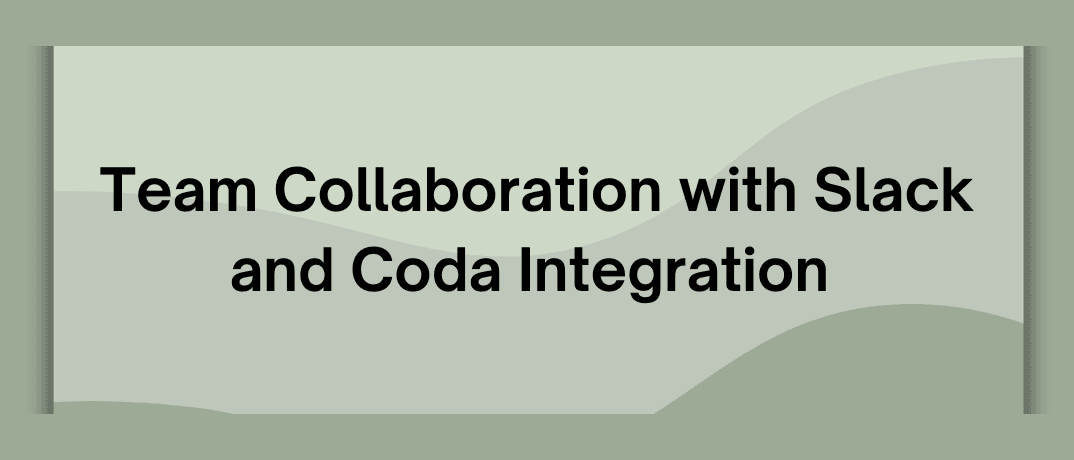Slack and Coda are two powerful platforms that, when integrated, can significantly improve team productivity, and streamline processes. This blog explores how the Slack and Coda integration can transform your workflow and provides a detailed guide on how to set it up.
Slack and Coda
Slack is a widely used messaging platform designed for team communication and collaboration. It provides real-time messaging, file sharing, and integrates with various tools and services to streamline team interactions. Key features of Slack include:
- Channels and Direct Messages: Organize conversations into channels or communicate directly with team members.
- File Sharing: Share files and documents seamlessly within conversations.
- App Integrations: Connect with many third-party apps and services to extend Slack's functionality.
Coda, on the other hand, is a versatile document and collaboration tool that combines the functionality of spreadsheets, databases, and word processing into one platform. It allows teams to create customized workflows and documents that adapt to their needs. Key features of Coda include:
- Customizable Documents: Create and manage documents that integrate data, tasks, and content in a flexible format.
- Templates and Building Blocks: Use pre-built templates and building blocks to design workflows and manage projects.
- Automation: Automate repetitive tasks and workflows using built-in automation features.
Benefits of Integrating Slack with Coda
Integrating Slack with Coda offers several advantages that can improve team collaboration and workflow efficiency:
Streamlined Communication and Collaboration
The integration brings together Coda’s document management capabilities with Slack’s real-time communication features:
Instant Notifications: Receive notifications in Slack when changes are made to Coda documents, ensuring that team members stay updated on project progress.
Seamless Discussions: Start discussions in Slack directly from Coda documents, allowing for quick feedback and collaboration.
Workflow Automation
Automating workflows between Slack and Coda can save time and reduce manual effort:
Automated Alerts: Set up automated alerts in Slack for specific events or updates in Coda, such as task completions or new data entries.
Task Management: Create and manage tasks in Coda that trigger notifications or reminders in Slack, keeping everyone on track.
Improved Data Access and Visibility
Integration ensures that critical data and updates are readily accessible to team members:
Centralized Information: Access important Coda documents and updates directly from Slack, reducing the need to switch between platforms.
Real-Time Updates: Ensure that all team members have access to the latest information and changes made in Coda, fostering better decision-making.
Increased Productivity
By connecting Slack with Coda, teams can streamline their workflows and improve productivity:
Efficient Task Tracking: Track tasks and projects in Coda and receive real-time updates in Slack, ensuring that everyone stays informed and on task.
Simplified Communication: Reduce the need for email and multiple communication channels by merging discussions and updates in Slack.
How to Set Up Slack and Coda Integration
Setting up the Slack and Coda integration involves connecting the two platforms to enable seamless data flow and automation. Here’s a step-by-step guide to get you started:
Step 1: Define Integration Goals
Objectives: Decide what you want to achieve with the integration, such as automating notifications, improving task management, or enhancing collaboration.
Requirements: List the specific features and workflows you want to integrate between Slack and Coda.
Step 2: Choose an Integration Tool
Integration Platforms: Use integration platforms such as Klamp, Integromat (now Make), or Tray.io to connect Slack and Coda. These platforms offer pre-built connectors and workflows for easy integration.
Step 3: Set Up the Integration
Create a New Integration: In the integration platform, create a new workflow or "Klamp Flow" (if using Klamp) that connects Slack with Coda.
Trigger: Set up triggers based on events in Coda, such as updates to a document, new task assignments, or changes to project statuses.
Action: Define actions in Slack, such as sending notifications, posting messages, or creating reminders based on the Coda triggers.
Map Data Fields: Ensure that data fields from Coda (e.g., task details, document updates) are correctly mapped to corresponding fields in Slack (e.g., message content, notification details).
Step 4: Test and Refine
Run Tests: Test the integration to ensure that data is transferred accurately and that the workflows function as expected.
Refine Settings: Based on test results, make any necessary adjustments to improve the integration for your specific needs.
Step 5: Watch and Maintain
Monitor: Regularly check the integration to ensure it continues to be used smoothly and address any issues that may arise.
Update as Needed: Keep the integration updated with any changes to Slack or Coda to ensure continued compatibility.
"Find affordable automation options with Klamp Embed pricing."
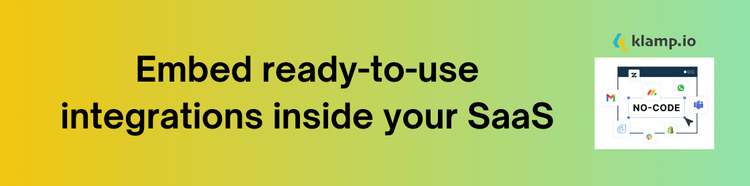
Tips for Slack and Coda Integration
Objectives: Clearly define what you want to achieve with the integration to ensure that the setup aligns with your business goals.
Regularly Review Data: Periodically review the data transferred between Slack and Coda to ensure accuracy and consistency.
Provide Training: Ensure that your team is trained in how to use the integrated system effectively to maximize its benefits.
Use Reporting Tools: Use reporting tools available on both platforms to analyze the impact of the integration and make data-driven decisions.
Integrating Slack with Coda offers a powerful solution for enhancing team collaboration and streamlining workflows. By automating notifications, improving task management, and increasing productivity, this integration can significantly help your organization.