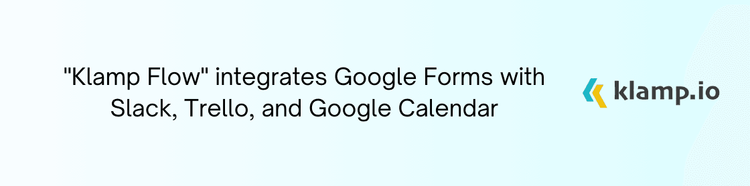Stripe invoice templates offer a streamlined solution for creating professional invoices that make billing a breeze. In this blog, we'll explore the benefits of using Stripe invoice templates, how to customize them.
Why Use Stripe Invoice Templates?
Stripe invoice templates are designed to simplify the invoicing process, offering several key benefits:
- Templates provide a polished, professional look that enhances your brand image and builds trust with your clients.
- Using a pre-designed template saves you time compared to creating invoices from scratch. You can quickly generate and send invoices, speeding up your billing process.
- Templates ensure that all your invoices follow a consistent format, making it easier for clients to read and understand the billing details.
- Stripe’s invoice templates are user-friendly, allowing you to customize fields, add your branding, and manage invoice details without requiring advanced design skills.
- Stripe’s integration with invoicing tools allows you to automate recurring invoices, reducing manual work and ensuring timely billing.
How to Create and Customize Stripe Invoice Templates
Creating and customizing Stripe invoice templates is straightforward. Here’s a step-by-step guide to help you get started:
1. Log in to Your Stripe Account
Begin by logging in to your Stripe dashboard. If you don’t have an account, you’ll need to sign up for one.
2. Access Invoice Settings
Once logged in, navigate to the invoice settings:
- Go to the Billing section on the left-hand menu.
- Click on Invoices to access the invoice settings and template options.
3. Choose a Template
Stripe offers several pre-designed invoice templates. Select a template that best suits your business needs:
- Browse through the available templates to find one that matches your style and requirements.
- Click on the template to begin customization.
4. Customize Your Template
Personalize the invoice template to align with your brand and business needs:
- Add Your Branding: Upload your company logo and choose your brand colors to give the invoice a professional look.
- Edit Fields: Customize fields such as invoice number, date, payment terms, and item descriptions. Ensure that all necessary information is included for clarity.
- Include Additional Details: Add any additional information relevant to your business, such as tax information, payment instructions, or terms and conditions.
5. Set Up Automated Invoices
To streamline your billing process, set up automated invoices for recurring payments:
- Go to the Recurring Billing section in Stripe.
- Configure the settings for recurring invoices, including frequency, payment methods, and client details.
6. Preview and Test
Before sending out your invoices, preview and test them to ensure they look and function as expected:
- Use the preview feature to see how the invoice will appear to your clients.
- Send a test invoice to yourself or a colleague to verify that all details are correct and the formatting is consistent.
7. Send and Manage Invoices
Once you’re satisfied with your template, you can start sending invoices to your clients:
- Go to the Invoices section and create a new invoice using your customized template.
- Enter the client details, itemize the charges, and send the invoice directly from Stripe.
Best Practices for Using Stripe Invoice Templates
- Ensure that all billing details are accurate and clearly presented to avoid confusion and disputes.
- If needed, create different templates for various client types or industries, tailoring the content and design to their preferences.
- Use Stripe’s dashboard to track the status of your invoices, including when they are viewed and paid. Follow up on overdue invoices as needed.
- For comprehensive financial management, integrate Stripe with your accounting software to synchronize invoice data and streamline your bookkeeping.
- Periodically review and update your invoice templates to ensure they meet your current business needs and branding guidelines.
Stripe invoice templates provide a convenient and efficient way to manage your billing process. By customizing these templates to fit your brand and business requirements, you can ensure that your invoices are professional, consistent, and easy to manage. With Stripe’s automation features, you can further streamline your invoicing, saving time and reducing manual work.