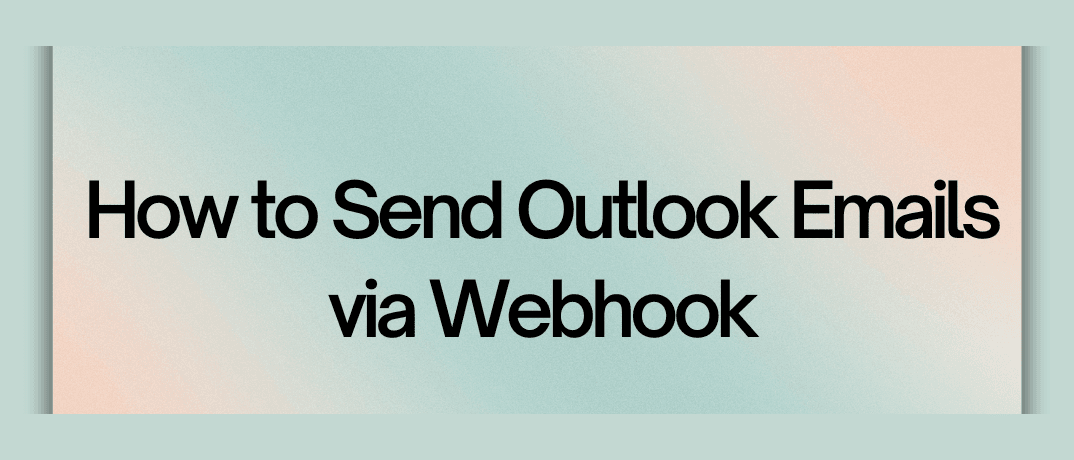Webhooks and Email Automation
Webhooks are automated messages sent from apps when specific events occur. Unlike traditional APIs, which require polling for updates, webhooks provide real-time data delivery. When integrated with email systems like Outlook, webhooks can trigger emails automatically, providing an efficient solution for tasks such as sending notifications, reminders, or alerts.
Email automation using webhooks is ideal for businesses that rely heavily on Outlook for their communication needs. By setting up webhooks, you can automate sending emails based on predefined triggers, reducing manual work and improving response time.
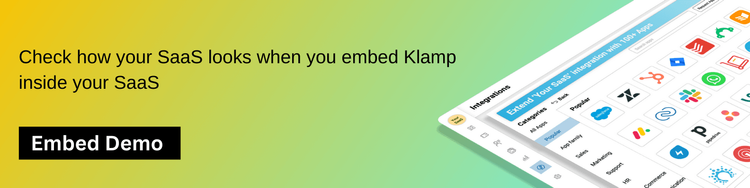
Why Use Webhooks to Send Outlook Emails?
Using webhooks to send Outlook emails offers several advantages:
- Real-Time Automation: Webhooks provide instant triggers, allowing you to send emails immediately after a specific event occurs.
- Scalability: Webhooks are scalable, making them ideal for businesses of any size that need to send bulk emails or manage large volumes of email communications.
- Integration Flexibility: Webhooks can be integrated with various tools and platforms, enabling seamless communication between systems.
- Increased Productivity: Automating email workflows saves time and reduces errors associated with manual email sending.
Prerequisites for Setting Up Webhook-Based Email Automation
- Microsoft Outlook Account: A functioning Outlook account is essential.
- Webhook-Capable Platform: Choose a platform that supports webhook triggers and actions.
- Automation Platform (e.g., Klamp.io): A platform like Klamp.io allows you to easily connect webhooks to Outlook, enabling seamless automation.
Step-by-Step Guide to Sending Outlook Emails via Webhook
Here’s a general approach to setting up a webhook for sending Outlook emails:
Step 1: Set Up Your Webhook
- Identify the event that should trigger the webhook (e.g., form submission, payment received).
- Create a webhook URL where your automation platform will send data when the event occurs.
- Configure your source application to send data to the webhook URL when the defined event is triggered.
Step 2: Connect the Webhook to Outlook
- Use your automation platform to capture the incoming webhook data.
- Create a logic flow that processes the data and determines the email content (e.g., recipient email, subject, and body text).
- Set up an action to send the processed data to Outlook via the platform’s email-sending functionality.
Step 3: Test the Automation Workflow
- Trigger the event to see if the webhook works correctly.
- Verify that the Outlook email is sent with the correct details.
- Adjust any configurations if needed to ensure the process runs smoothly.
Step 4: Monitor and Optimize the Workflow
- Regularly monitor the automation to identify potential issues or areas for improvement.
- Use analytics and reporting tools to measure the success of your automated emails (e.g., open rates, click rates).
Use Cases for Automating Outlook Emails via Webhooks
There are many scenarios where webhook-based email automation can be beneficial:
- Customer Notifications: Automatically send emails to customers when they place an order, schedule an appointment, or complete a form.
- Internal Alerts: Notify team members when a critical event occurs (e.g., payment failure, system downtime).
- Follow-Up Emails: Trigger automated follow-up emails based on specific actions (e.g., after a webinar registration, post-purchase reminders).
Common Challenges and Troubleshooting Tips
- Authentication Errors: Ensure that the Outlook account is correctly authenticated within your automation platform.
- Webhook Delays: Some systems may experience delays in triggering webhooks, which can lead to delayed email sending.
- Data Mapping Issues: Incorrectly mapping webhook data can result in emails being sent to the wrong recipient or containing incorrect information. Double-check your data fields during the setup.
How to Send Outlook Emails via Webhook Using Klamp.io
When it comes to sending Outlook emails via webhook, Klamp.io stands out as a user-friendly and reliable solution. Here’s how you can set it up:
Step 1: Create a Workflow in Klamp.io
- Start by logging into your Klamp.io account and creating a new workflow.
- Define the trigger event for your webhook (e.g., form submission, CRM update).
- Generate a webhook URL within Klamp.io that will capture data from the triggering event.
Step 2: Set Up the Email Action
- Once the webhook data is received, configure an email action within Klamp.io.
- Map the data fields from the webhook to the relevant email components (e.g., recipient email, subject line, message body).
- Klamp.io’s intuitive interface makes it easy to customize the email content and personalize it for your recipients.
Step 3: Test and Deploy
- After setting up the workflow, run a few test triggers to ensure that everything works smoothly.
- Once satisfied with the results, deploy the workflow, and Klamp.io will handle sending Outlook emails automatically whenever the trigger event occurs.
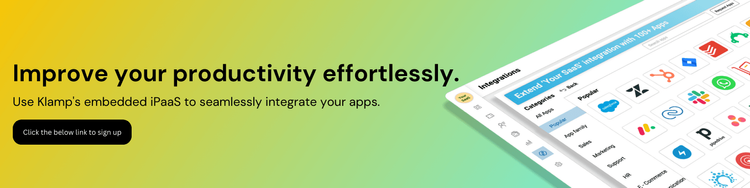
Automating Outlook email sending via webhooks can revolutionize your communication strategy, reducing manual tasks and improving efficiency. By following this guide, you can easily set up webhook-based email automation and enjoy the benefits of real-time messaging. Platforms like Klamp.io make the process even more accessible by offering a no-code interface and versatile integration options, empowering businesses to achieve their automation goals effortlessly.