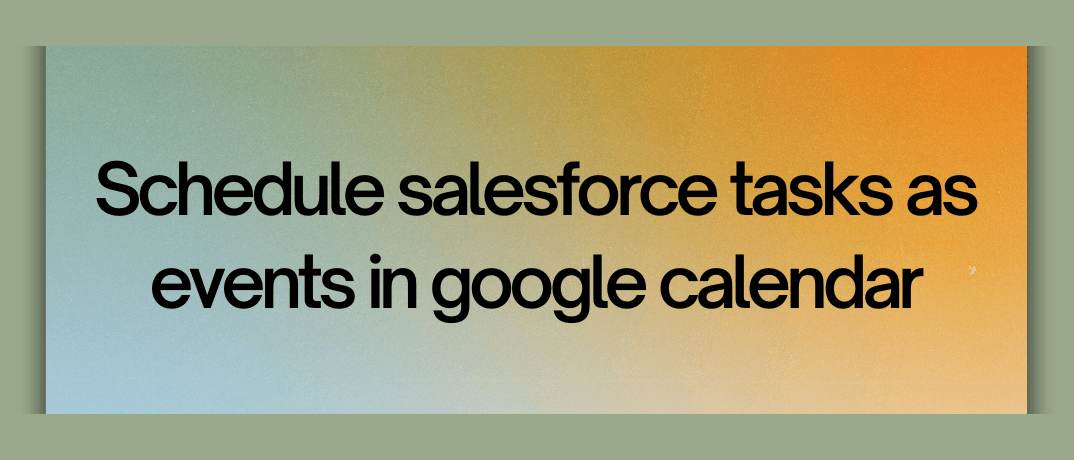Managing tasks in Salesforce while keeping your Google Calendar updated can become challenging, especially when you're trying to avoid missing critical deadlines. Salesforce is a powerful CRM tool that helps businesses manage customer relationships, while Google Calendar ensures seamless scheduling. Integrating these two platforms allows you to automatically schedule Salesforce tasks as events in Google Calendar, enhancing productivity and ensuring that important tasks don't slip through the cracks.
Why Integrate Salesforce Tasks with Google Calendar?
1. Centralized Scheduling: By syncing Salesforce tasks to Google Calendar, you’ll have all your business and personal tasks in one place, allowing for better time management.
2. Avoid Missed Deadlines: Automated scheduling ensures that Salesforce tasks are easily visible on your calendar, minimizing the chances of missing deadlines.
3. Improved Team Collaboration: Shared calendars ensure that teams are aligned on tasks and schedules, leading to more effective collaboration.
4. Enhanced Productivity: Automating the process saves time and effort, allowing you to focus on higher-value activities.
How to Schedule Salesforce Tasks as Events in Google Calendar
To schedule Salesforce tasks as events in Google Calendar, follow these steps:
Step 1: Set Up Salesforce Task Management
Start by defining the tasks in Salesforce that you want to sync with Google Calendar. Ensure that your Salesforce tasks are set up with clear deadlines, priorities, and descriptions.
Step 2: Choose the Right Integration Tool
To automate the synchronization between Salesforce and Google Calendar, you can use an integration platform such as Klamp.io, Zapier, or Klamp. Each of these platforms allows you to create automated workflows, but we'll focus on Klamp.io for its simplicity and seamless integration.
Step 3: Connect Salesforce to Google Calendar
- Log in to Klamp.io: Create or log in to your Klamp.io account.
- Create a New Workflow: Set up a new integration workflow between Salesforce and Google Calendar.
- Choose Your Trigger App (Salesforce): Select Salesforce as the trigger app and choose "New Task" as the event that initiates the workflow.
- Select the Trigger Criteria: Specify the criteria for tasks that you want to sync, such as task type, priority level, or specific deadlines.
- Set Up the Action App (Google Calendar): Choose Google Calendar as the action app and select "Create Event" as the action.
- Map the Data Fields: Map relevant fields from Salesforce (e.g., task name, due date, and description) to Google Calendar event fields (e.g., event title, date, and details).
- Test the Workflow: Run a test to ensure that tasks are correctly scheduled as events in Google Calendar.
- Activate the Workflow: Once everything is set up and tested, activate the workflow to automate the process.
Step 4: Monitor and Optimize
After setting up the integration, monitor the syncs to ensure that everything is working smoothly. If needed, tweak the criteria or add additional conditions for better customization.
Benefits of Using Klamp.io for This Integration
Using Klamp.io to schedule Salesforce tasks as Google Calendar events offers several advantages:
- No Coding Required: Klamp.io provides a no-code solution, making it easy for non-technical users to set up complex workflows.
- Scalable Workflows: You can easily scale your integration as your business grows without worrying about compatibility or performance issues.
- Cost-Effective: Klamp.io offers cost-effective pricing plans, making it accessible for businesses of all sizes.
Common Use Cases for Integrating Salesforce and Google Calendar
- Sales Teams: Sales reps can ensure their daily tasks and follow-up reminders are synced with their Google Calendar to stay on track.
- Customer Support: Support teams can automate the scheduling of follow-up calls and appointments, reducing manual effort.
- Project Management: Teams can use this integration to ensure key project milestones and deadlines are reflected in shared Google Calendars.
How to Schedule Salesforce Tasks as Events in Google Calendar Using Klamp.io
One of the best ways to achieve this integration without relying on third-party apps is by using Klamp.io, an embedded iPaaS platform. Klamp.io allows you to build custom workflows that sync data between Salesforce and Google Calendar seamlessly.
Why Choose Klamp.io for This Integration?
- All-in-One Integration Platform: Klamp.io provides a centralized platform for integrating multiple apps, reducing the need for complex configurations.
- Customizable Workflows: With Klamp.io, you can create highly customizable workflows tailored to your specific business needs, without writing a single line of code.
- Advanced Automation Features: Klamp.io automation engine supports conditional logic, enabling you to build sophisticated workflows that go beyond basic task scheduling.
- Data Security and Compliance: Klamp.io ensures that your data remains secure and compliant with industry standards, giving you peace of mind.
How to Do It:
- Create a Klamp.io Account: If you haven’t already, sign up for Klamp.io and choose the plan that best suits your needs.
- Set Up a Custom Workflow: Inside Klamp.io, create a new workflow that connects Salesforce and Google Calendar.
- Configure Trigger and Actions: Select Salesforce as the trigger app and Google Calendar as the action app, configuring the conditions for when a task should be scheduled as an event.
- Activate the Workflow: Once configured, activate the workflow and monitor the integration via the Klamp.io dashboard.
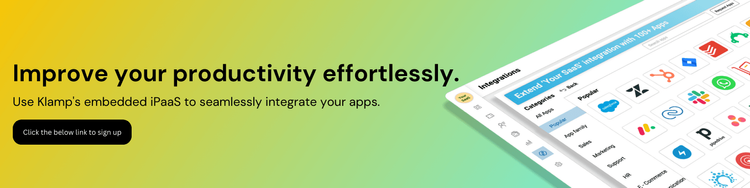
By using Klamp.io, you’re not dependent on multiple apps and can manage the integration in one place, simplifying the process and reducing overhead.