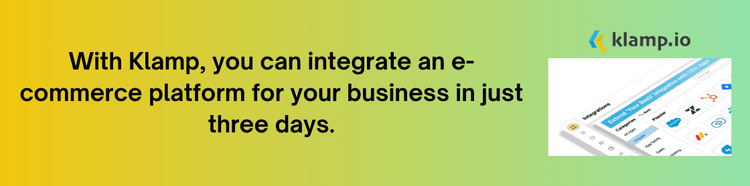Salesforce Connect is a powerful feature that allows businesses to integrate external data sources directly into Salesforce, enabling users to access and manage data from different platforms without leaving the Salesforce environment.
What is Salesforce Connect?
Salesforce Connect is an integration tool that allows Salesforce users to access external data in real time. With Salesforce Connect, you can link your Salesforce environment with other databases, applications, and systems, such as Oracle, Microsoft SQL Server, and Amazon Web Services (AWS). This integration eliminates the need for data duplication and ensures that users can access up-to-date information directly within Salesforce.

Benefits of Using Salesforce Connect
One of the primary advantages of Salesforce Connect is that it provides real-time access to external data sources. This means users can view and interact with data without the need to import or export information, ensuring that they always have the most current information available.
With Salesforce Connect, organizations can centralize their data management processes. Users can create, update, and delete records in external data sources directly from Salesforce, streamlining operations and reducing the chances of errors. By integrating external data into Salesforce, teams can collaborate more effectively. Users from different departments can access the same data, enabling better communication and decision-making.
Salesforce Connect reduces the need for expensive data replication and storage solutions. By connecting to external data sources, organizations can save on costs associated with maintaining duplicate data sets. As businesses grow and evolve, their data needs may change. Salesforce Connect provides the flexibility to integrate new data sources and applications as needed, ensuring that your organization can scale its operations seamlessly.
Guide for Salesforce Connect
Setting up Salesforce Connect involves several key steps. Here’s how to get started:
Identify External Data Sources: Determine which external data sources you want to connect to Salesforce. This could include databases, applications, or cloud services.
Enable Salesforce Connect: Log in to your Salesforce account and navigate to the Setup menu. Search for "Salesforce Connect" in the Quick Find box and enable the feature.
Configure Data Sources: After enabling Salesforce Connect, configure the external data sources you want to integrate. This may involve providing connection details, authentication credentials, and other necessary information.
Create External Objects: In Salesforce, external objects represent data stored in external systems. You will need to create external objects for the data you want to access through Salesforce Connect.
Test the Connection: Once everything is set up, test the connection to ensure that you can access external data successfully. Verify that users can create, update, and view records from external sources within Salesforce.
Train Your Team: Provide training to your team on how to use Salesforce Connect effectively. Ensure they understand how to access and manage external data within Salesforce.
Some tips for using Salesforce Connect
- Keep an eye on the performance of your Salesforce Connect integrations. Monitor data access speeds and ensure that users can retrieve information efficiently.
- Ensure that appropriate security measures are in place to protect sensitive data. This includes managing user access rights and implementing encryption for data in transit.
- When working with large data sets, consider implementing filtering options to optimize data retrieval and enhance user experience.
- Keep thorough documentation of your Salesforce Connect setup and integration processes. This will help streamline future integrations and provide clarity for team members.
- Regularly check for updates and enhancements to Salesforce Connect. Staying informed about new features can help you make the most of your integration.
Salesforce Connect is a powerful integration tool that enables organizations to streamline their data management processes and improve collaboration across teams.