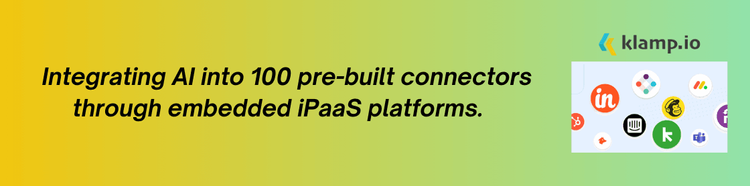productivity tools like Todoist with scheduling platforms such as Outlook Calendar. This integration not only helps in managing tasks efficiently but also ensures that your calendar reflects your commitments accurately. This blog explores the benefits and strategies of integrating Todoist with Outlook Calendar, offering practical insights on how to optimize your workflow.
What is Todoist?
Popular task management and to-do list tool Todoist lets people and teams organize, prioritize, and monitor their work. Users may create projects, set deadlines, and label, prioritize, and date tasks. Using recurring tasks, reminders, and subtasks, Todoist may fit basic and complicated processes. It connects with Google Calendar, Slack, and Dropbox, making it convenient to use in different work routines. The user-friendly design and collaborative capabilities of Todoist make it a useful tool for personal and professional task management.
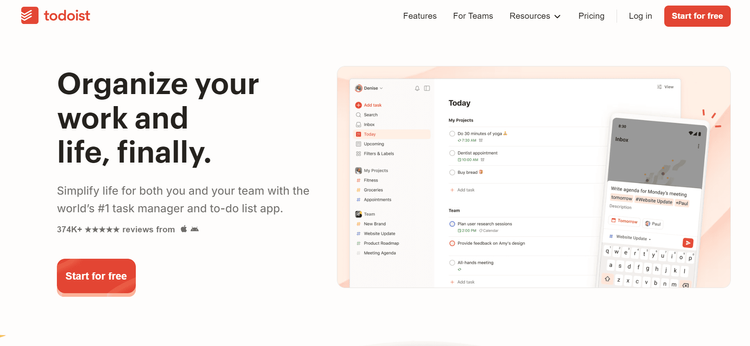
Key Features of Todoist:
- Task management helps to create, assign, and track tasks with due dates and priority levels.
- Project organization group tasks into projects and sections for better organization.
- Share projects and tasks with team members for seamless collaboration.
- Connect Todoist with other tools and applications for enhanced functionality.
What is Outlook Calendar?
Outlook Calendar is a calendar and scheduling tool developed by Microsoft, integrated within the Outlook email service and accessible via Microsoft 365. It allows users to organize their schedules, set reminders, book appointments, and share availability with others. Through features like event invites, notifications, and color-coded calendars, Outlook Calendar simplifies managing personal and professional commitments. It also supports multiple calendar views (day, week, month) and synchronizes across devices, making it accessible on desktops and mobile apps.
Outlook Calendar connects with Teams, OneDrive, and Google Calendar, making scheduling across platforms easy.
Key Features of Outlook Calendar:
- Event scheduling create and manage appointments, meetings, and events with ease.
- Share your calendar with others to coordinate schedules and availability.
- Set reminders and receive notifications for upcoming events.
- Seamlessly integrates with other Microsoft Office applications.
Benefits of Integrating Todoist with Outlook Calendar
Integrating Todoist with Outlook Calendar brings a range of benefits that enhance productivity and streamline task management. Here’s how this integration can transform your workflow:
1. Unified Task and Schedule Management
By integrating Todoist with Outlook Calendar, you can synchronize your tasks and calendar events, ensuring that both your task list and schedule are aligned. This unified view helps you manage your time more effectively, avoiding scheduling conflicts and ensuring that deadlines are met.
Benefits:
- See your tasks and calendar events in one place, reducing the need to switch between different applications.
- Allocate time for tasks based on your calendar availability, leading to more realistic planning and execution.
- Prevent overbooking by ensuring that your tasks and calendar events do not conflict.
2. Task Scheduling
With Todoist integrated into Outlook Calendar, you can schedule tasks and set reminders directly from your calendar. This feature helps you stay on top of your deadlines and ensures that tasks are completed in a timely manner.
Benefits:
- Receive reminders for tasks and appointments, keeping you informed and on track.
- Allocate specific time slots in your calendar for completing tasks, improving time management.
- Automatically update task deadlines and statuses based on calendar changes.
3. Improved Collaboration
Integrating Todoist with Outlook Calendar enhances collaboration by allowing team members to view and manage tasks and schedules more effectively. This integration ensures that everyone is on the same page, leading to better coordination and project management.
Benefits:
- Share your Outlook Calendar with team members to keep them informed of your availability and commitments.
- Share Todoist projects and tasks with your team, allowing for better collaboration and tracking.
- Coordinate schedules and deadlines with your team, reducing the risk of conflicts and missed deadlines.
4. Increased Efficiency
The integration of Todoist with Outlook Calendar streamlines your workflow by reducing manual updates and data entry. This efficiency boost allows you to focus more on completing tasks and less on managing your schedule.
Benefits:
- Automatically sync tasks and events between Todoist and Outlook Calendar, saving time and reducing errors.
- Plan your day more efficiently by incorporating tasks into your calendar and managing your schedule effectively.
- Keep track of tasks and deadlines without having to manually update multiple platforms.
How to Integrate Todoist with Outlook Calendar
Integrating Todoist with Outlook Calendar involves setting up a connection between the two platforms to synchronize tasks and calendar events. Here’s a step-by-step guide on how to achieve this integration:
1. Use a Third-Party Integration Tool
One of the easiest ways to integrate Todoist with Outlook Calendar is by using third-party integration tools such as Zapier or Integromat. These tools offer pre-built workflows and automation that connect Todoist and Outlook Calendar seamlessly.
Steps:
- Create an account on an integration platform like Zapier or Klamp.
- Set up a new workflow that connects Todoist and Outlook Calendar.
- Choose triggers (e.g., new task in Todoist) and actions (e.g., create calendar event in Outlook) to automate the integration.
- Test the integration to ensure it works as expected, then activate it to start syncing tasks and events.
2. Manual Integration via API
For businesses with more specific needs, integrating Todoist and Outlook Calendar manually using their APIs provides greater customization and control. This method requires some technical knowledge but allows for tailored solutions.
Steps:
- Obtain API keys for both Todoist and Outlook Calendar from their respective developer portals.
- Use the APIs to create a connection between Todoist and Outlook Calendar. This involves writing scripts to handle data synchronization and task management.
- Customize the integration based on your business requirements, such as syncing specific task attributes or calendar event details.
- Test the integration thoroughly and deploy it for use in your business operations.
3. Use Built-In Integration Features
Some versions of Todoist and Outlook Calendar offer built-in integration features that allow for basic syncing and task management without third-party tools.
Steps:
- Review the integration options available within Todoist and Outlook Calendar settings.
- Follow the instructions to enable syncing between the two platforms, such as connecting accounts or linking calendars.
- Adjust the integration settings to fit your needs, such as syncing tasks with specific calendar events.
- Monitor the integration to ensure it is working correctly and make adjustments as needed.
Tips for Managing Todoist and Outlook Calendar Integration
To maximize the benefits of integrating Todoist with Outlook Calendar, follow these best practices:
1. Set Clear Objectives
Define the specific goals you want to achieve with the integration, such as improving task management, enhancing collaboration, or increasing efficiency. Clear objectives will guide the setup and customization of the integration.
2. Customize Integration Settings
Tailor the integration settings to meet your business needs. Customize triggers, actions, and sync preferences to ensure that the integration aligns with your workflow and provides the desired outcomes.
3. Regularly Review and Update
Regularly review the integration to ensure it continues to meet your needs. Update settings and configurations as necessary to accommodate changes in your workflow or business requirements.
4. Provide Training and Support
Ensure that team members are trained on how to use the integrated tools effectively. Provide support and resources to help them navigate the integration and address any issues that may arise.
5. Monitor Performance
Monitor the performance of the integration to identify any potential issues or areas for improvement. Track metrics such as task completion rates and calendar synchronization accuracy to gauge the effectiveness of the integration.
Integrating Todoist with Outlook Calendar offers a powerful solution for enhancing productivity, improving time management, and streamlining task and schedule management. By consolidating your tasks and calendar events, you can achieve a more organized and efficient workflow, better collaboration, and increased overall productivity.