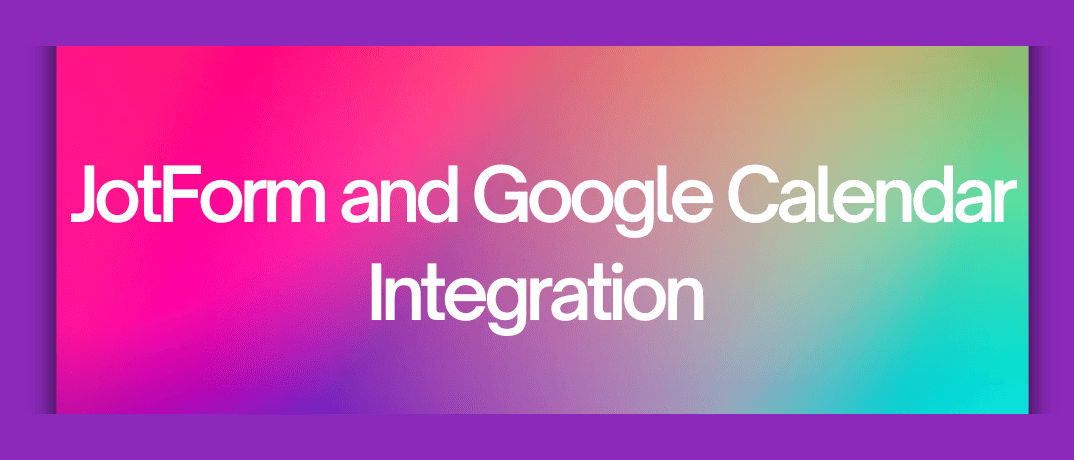Integrating JotForm with Google Calendar can streamline your scheduling and improve workflow efficiency. This integration enables automatic syncing of form responses with your calendar, making it easier to manage appointments, events, and other time-sensitive tasks.
The Benefits of Integration
- Automate Scheduling: Automatically create calendar events based on form submissions, saving time and reducing manual data entry.
- Enhance Coordination: Ensure all team members are informed about scheduled appointments and events in real-time.
- Reduce Errors: Minimize the risk of human error by automating the process of adding events to your calendar.
Perequisites for Integration
To get started, you'll need:
JotForm Account: Ensure you have an active JotForm account and have created the forms you want to integrate.
Google Calendar Account: Make sure you have a Google Calendar account set up.
Step-by-Step Guide to Integrate JotForm with Google Calendar
1. Create a JotForm Form
- Log in to your JotForm account.
- Click on "Create Form" and choose a template or start from scratch.
- Design your form with fields that you want to use for scheduling (e.g., name, email, date, time).
2. Set Up Google Calendar
- Open Google Calendar and create a calendar if you haven’t already.
- Make sure to configure any specific settings for your calendar that you want to apply to the events created from the JotForm submissions.
3. Use Zapier for Integration
- Sign Up for Zapier: If you don’t have a Zapier account, sign up at Zapier.
- Create a New Zap:
- Click on “Make a Zap” to start creating an automated workflow.
- Trigger App: Search for and select JotForm.
- Trigger Event: Choose the “New Submission” trigger. This means that every time a new form is submitted, the Zap will run.
- Connect Your JotForm Account: Follow the prompts to log in and authorize Zapier to access your JotForm account.
- Set Up Trigger: Select the specific form you want to use and test the trigger to ensure it's working correctly.
- Action App: Search for and select Google Calendar.
- Action Event: Choos “Create Detailed Event” to add events to your calendar based on form submissions.
- Connect Your Google Calendar Account: Log in and authorize Zapier to access your Google Calendar.
- Set Up Action: Map the form fields to the calendar event fields (e.g., date, time, description). Customize the event details as needed.
- Test and Turn On Your Zap: Test the Zap to ensure it works as expected, then turn it on. Your JotForm submissions will now automatically create events in Google Calendar.
4. Monitor and Manage Your Integration
- Review Events: Regularly check your Google Calendar to ensure that events are being created accurately.
- Update Forms or Zaps: If you need to make changes to your forms or calendar settings, update your JotForm form or Zap configuration accordingly.
Klamp.io for Integration
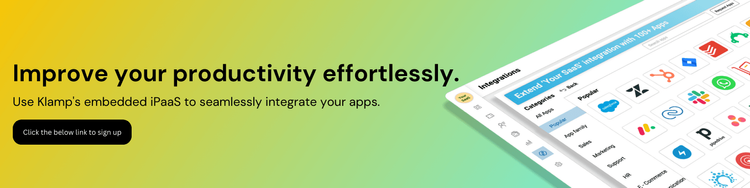
Klamp.io offers an innovative solution for integrating JotForm with Google Calendar without relying on third-party apps like Zapier. Here’s how you can leverage Klamp.io to streamline your integration:
- Sign In to Klamp.io: Access your Klamp.io account and navigate to the integration dashboard.
- Create a New Integration: Start by creating a new integration workflow. Select JotForm as the trigger app and Google Calendar as the action app.
- Configure JotForm Trigger: Choose the JotForm form that will initiate the workflow. Set up the trigger to activate whenever a new submission is received.
- Set Up Google Calendar Action: Define the action to create an event in Google Calendar based on the JotForm submission. Map form fields to calendar event details such as date, time, and description.
- Test and Activate: Run a test to ensure that the integration works smoothly. Once verified, activate the integration to automate event creation from JotForm submissions.
Using Klamp.io simplifies the process and eliminates the need for multiple third-party apps, providing a streamlined and efficient integration solution.