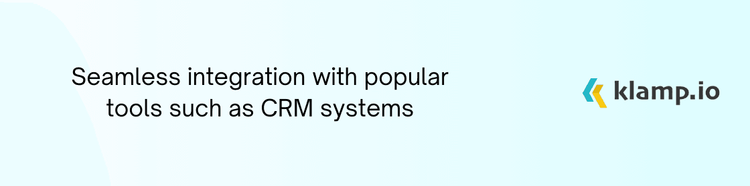Trello, with its intuitive visual task management, and Salesforce, the industry-leading CRM platform, are two powerful tools that can greatly enhance your productivity when used together. Integrating Trello with Salesforce allows you to streamline workflows, improve project tracking, and enhance customer relationship management.
Why Integrate Trello with Salesforce?
Integrating Trello with Salesforce can provide numerous benefits, enabling you to leverage the strengths of both platforms effectively:
- Combine Trello’s visual project boards with Salesforce’s comprehensive CRM features to create a robust project management and customer tracking system.
- Synchronize tasks and project details between Trello and Salesforce to ensure that your team stays aligned and informed.
- Automate data transfer between Trello and Salesforce to reduce manual entry and minimize errors.
- Access critical project and customer information from a single interface, improving visibility and decision-making.
- Use Trello's task management features to manage sales pipelines and customer interactions more effectively within Salesforce.
Key Features of Trello and Salesforce Integration
Integrating Trello with Salesforce offers several key features that can enhance your project and CRM management:
1. Automated Data Syncing
- Sync Trello Cards with Salesforce: Automatically sync Trello cards with Salesforce records, such as leads, opportunities, or projects. This ensures that all project-related information is up to date on both platforms.
- Real-Time Updates: Receive real-time updates in Trello based on changes made in Salesforce, and vice versa, to keep your data consistent and accurate.
2. Customizable Field Mapping
- Map Fields: Customize the mapping of Trello card fields to Salesforce fields to ensure that data is accurately transferred and displayed in both platforms.
- Flexible Integration: Adjust field mappings based on your specific project and CRM needs to streamline data management.
3. Task and Project Automation
- Automate Task Creation: Create Trello tasks automatically based on triggers in Salesforce, such as new lead creation or opportunity updates.
- Set Up Workflows: Configure automated workflows to perform specific actions in Trello when certain conditions are met in Salesforce.
4. Collaboration
- Centralized Communication: Use Trello’s task management and collaboration features to coordinate with your team, while managing customer interactions and data in Salesforce.
- Shared Resources: Access and share project documents and customer information across both platforms to improve collaboration and efficiency.
5. Reporting and Analytics
- Unified Reporting: Combine data from Trello and Salesforce to generate comprehensive reports and analytics, providing insights into project progress and sales performance.
- Custom Dashboards: Create custom dashboards in Salesforce to visualize Trello project data alongside CRM metrics for better decision-making.
How to Integrate Trello with Salesforce
Here’s a step-by-step guide to integrating Trello with Salesforce:
1. Identify Integration Goals
- Determine what you want to achieve with the integration, such as automating task creation or synchronizing project data.
- Choose integration tools or platforms that support Trello and Salesforce integration. Some popular options include Klamp and Zaiper.
2. Set Up Trello and Salesforce Accounts
- Log In: Ensure that you have active accounts for both Trello and Salesforce.
- Authorize the integration tool to access and connect your Trello and Salesforce accounts.
3. Configure Field Mapping
- Configure the mapping of Trello card fields to Salesforce fields to ensure accurate data transfer.
- Adjust settings based on your project management and CRM requirements.
4. Create Automated Workflows
- Define triggers in Salesforce that will create or update Trello cards, and vice versa.
- Specify the actions that should be performed in Trello based on changes or updates in Salesforce.
5. Test and Validate
- Test the integration to ensure that data is synced correctly and workflows are functioning as expected.
- Confirm that all features and functionalities work as intended and make any necessary adjustments.
6. Monitor and Maintain
- Regularly monitor the integration to ensure that it continues to operate smoothly and address any issues promptly.
- Make updates to the integration settings as your business processes and requirements evolve.
Integrating Trello with Salesforce offers a powerful solution for enhancing project management and CRM processes. By combining Trello’s visual task management with Salesforce’s CRM capabilities, you can streamline workflows, improve data accuracy, and boost productivity. Follow the steps and best practices outlined in this guide to successfully integrate Trello with Salesforce and unlock the full potential of these tools.