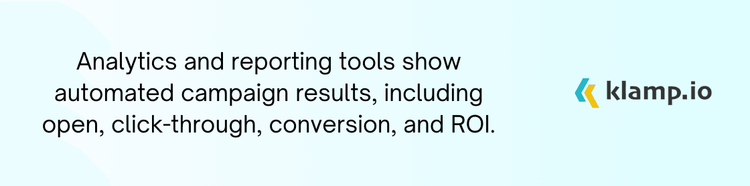Gravity Forms, a versatile form builder for WordPress, and Salesforce, a leading customer relationship management (CRM) platform, are two powerful tools that can significantly enhance your data collection and customer management processes when integrated effectively. By connecting Gravity Forms with Salesforce, you can automate data transfer, streamline lead management, and gain valuable insights into your customer interactions.
Why Integrate Gravity Forms with Salesforce?
Seamlessly transfer form submissions from Gravity Forms to Salesforce, eliminating manual data entry and reducing the risk of errors. Automatically create and update leads, contacts, or opportunities in Salesforce based on submissions from Gravity Forms. Streamline your data collection and CRM processes by integrating Gravity Forms with Salesforce, allowing for more efficient data handling and management.
Keep your Salesforce CRM up-to-date with the latest information collected through Gravity Forms, ensuring that all data is current and accurate. Use Salesforce’s robust reporting tools to analyze data collected through Gravity Forms, providing valuable insights into your business operations and customer interactions.
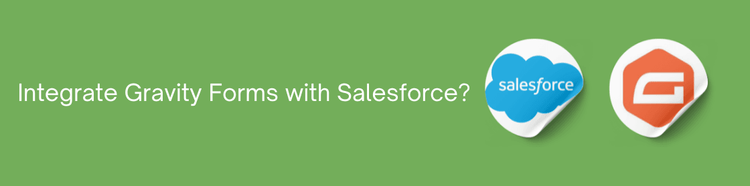
Key Features of Gravity Forms and Salesforce Integration
Integrating Gravity Forms with Salesforce provides several key features that enhance your data collection and CRM management:
1. Automated Lead Creation
- Set up Gravity Forms to automatically create new leads or contacts in Salesforce based on form submissions, ensuring that every potential customer is captured and managed effectively.
- Update existing Salesforce records with new information from Gravity Forms submissions, keeping your CRM data accurate and up-to-date.
2. Customizable Field Mapping
- Customize the mapping of Gravity Forms fields to Salesforce fields to ensure that data is accurately transferred and displayed in your CRM.
- Adjust field mappings based on your specific business requirements and data collection needs.
3. Workflow Automation
- Create automated workflows in Salesforce based on Gravity Forms submissions. For example, trigger email notifications, follow-up tasks, or updates when a form is submitted.
- Define triggers in Gravity Forms to perform specific actions in Salesforce, such as creating tasks or updating records.
4. Real-Time Syncing
- Ensure that data is synchronized in real-time between Gravity Forms and Salesforce, so you always have the latest information available.
- Monitor and address any synchronization errors to maintain data integrity and prevent disruptions in your CRM processes.
5. Reporting and Analytics
- Use Salesforce’s reporting tools to analyze data collected through Gravity Forms, providing insights into lead sources, conversion rates, and other key metrics.
- Create custom dashboards in Salesforce to visualize Gravity Forms data alongside other CRM metrics for better decision-making.
How to Integrate Gravity Forms with Salesforce
Here’s a step-by-step guide to integrating Gravity Forms with Salesforce:
1. Set Up Gravity Forms
Create Forms: Design and create the forms you need in Gravity Forms to collect information from leads or customers.
Configure Fields: Ensure that your Gravity Forms have all the necessary fields that correspond to the data you want to capture in Salesforce.
2. Choose an Integration Method
Use Native Add-Ons: Check if Gravity Forms offers a native add-on for Salesforce integration. Some form builders have built-in connectors for popular CRMs.
Third-Party Integration Tools: If a native add-on is not available, use third-party integration tools like Zapier, Integromat, or Klamp to connect Gravity Forms with Salesforce.
3. Configure Field Mapping
Map Fields: Configure the mapping of Gravity Forms fields to Salesforce fields to ensure accurate data transfer.
Adjust Settings: Customize settings based on your specific business needs and data collection requirements.
4. Set Up Automation
Create Workflows: Define and set up automated workflows in Salesforce based on Gravity Forms submissions. For instance, automate lead assignment or follow-up tasks.
Test Automation: Test the automation to ensure that it works correctly and meets your business requirements.
5. Monitor and Maintain
Track Integration: Regularly monitor the integration to ensure that data is synced accurately and that workflows are functioning as expected.
Update and Adjust: Make any necessary adjustments to the integration settings or workflows as your business processes and requirements evolve.
Benefits of Gravity Forms and Salesforce Integration
- Efficient Data Management
- Improved Lead Handling
- Workflow Efficiency
- Real-Time Data Syncing
- Valuable Insights