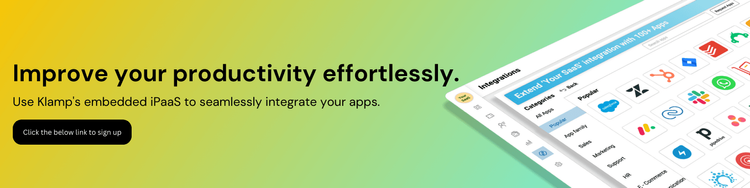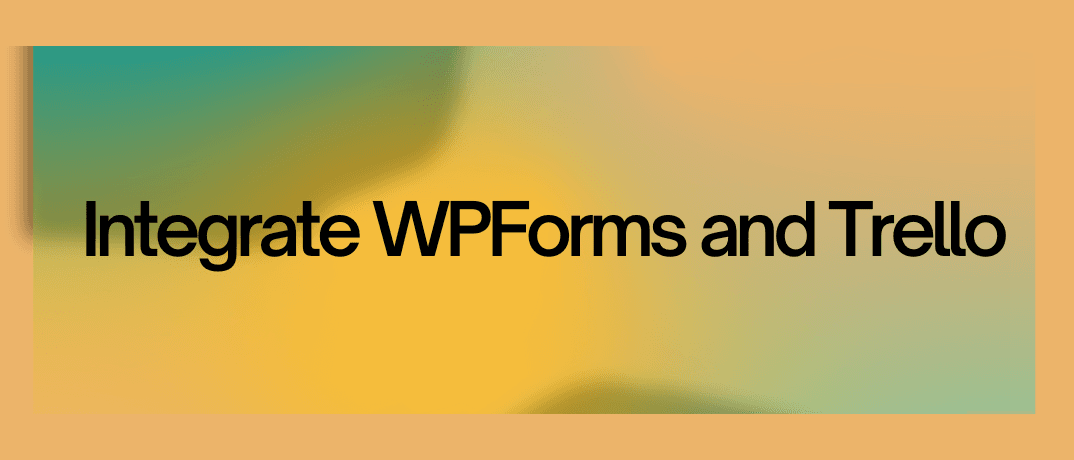Integrating various tools is crucial to streamline workflows and improve efficiency. For WordPress users, WPForms is a powerful plugin that simplifies form creation, while Trello is a popular project management tool that helps teams organize tasks and collaborate effectively. Integrating WPForms with Trello can help you automatically send form submissions to Trello as tasks, reducing manual data entry and ensuring that important information is tracked efficiently.
Why Integrate WPForms and Trello?
Let’s understand why you might want to integrate WPForms and Trello:
- Automate Task Creation: Automatically create Trello cards from WPForms submissions, ensuring that no task is overlooked.
- Improve Collaboration: Share form data with your team in Trello, keeping everyone on the same page.
- Streamline Workflows: Reduce manual data entry and save time by automating the transfer of information from WPForms to Trello.
- Track Leads and Customer Feedback: Organize leads, customer feedback, or any other form data directly in Trello for easy tracking and follow-up.
Methods to Integrate WPForms and Trello
There are several ways to integrate WPForms and Trello, each with its own benefits and setup process. The two most common methods are:
Using a Third-Party Integration Tool:
- Zapier: Zapier is a popular automation tool that allows you to connect WPForms with Trello. You can set up a "Zap" to create Trello cards from WPForms submissions automatically.
- klamp.io : Another robust automation platform, Klamp.io, can be used to build custom workflows between WPForms and Trello.
Custom Code Integration:
For those with coding experience, it’s possible to write custom scripts that use the WPForms and Trello APIs to send data from WPForms to Trello.
However, these methods can sometimes be complex or require technical expertise. This is where Klamp.io comes into play, offering an easier and more efficient way to integrate WPForms and Trello without any coding.
How to Integrate WPForms and Trello Using Klamp.io
Klamp.io is an embedded iPaaS (Integration Platform as a Service) that allows you to connect and automate workflows between different applications with a simple drag-and-drop interface. Here’s a step-by-step guide to integrating WPForms and Trello using Klamp.io.
Step 1: Sign Up for Klamp.io
If you haven’t already, sign up for a free account on Klamp.io. You’ll get up to 2000 free actions to test out the platform and see how it can streamline your workflows.
Step 2: Connect WPForms and Trello to Klamp.io
Once you’ve logged into Klamp.io, you’ll need to connect your WPForms and Trello accounts:
- Add WPForms as a Trigger: In Klamp.io, start by adding WPForms as your trigger application. This means that whenever a form submission is made in WPForms, it will trigger an action in Trello.
- Authorize Your WPForms Account: You’ll need to authorize Klamp.io to access your WPForms account. This is a simple process that involves logging in and granting the necessary permissions.
Step 3: Set Up the Integration Workflow
Now that WPForms is connected as a trigger, you’ll need to define the action that should take place in Trello:
- Select Trello as the Action App: Choose Trello as the app where the action will occur once a form is submitted via WPForms.
- Define the Action: You can set up the action to create a new card in a specific Trello board and list. You can also customize the card details by mapping form fields (such as the name, email, and message) to the appropriate Trello card fields.
- Add Conditions (Optional): Klamp.io allows you to add conditions to your workflow. For example, you could set a condition to create a card in a different Trello list based on the form data.
Step 4: Test the Integration
Before going live, it’s essential to test your integration to ensure everything is working as expected:
- Submit a Test Form: Go to your WPForms form and submit a test entry.
- Check Trello: Verify that the form submission has successfully created a Trello card with the correct details.
Step 5: Activate the Workflow
Once you’ve tested and confirmed that the integration works, you can activate the workflow in Klamp.io. From this point on, all new WPForms submissions will automatically create Trello cards according to your configured settings.
Advantages of Using Klamp.io
- No Coding Required: Klamp.io offers a drag-and-drop interface that allows you to create complex integrations without any coding knowledge.
- Time-Saving: Automating the process of transferring data from WPForms to Trello saves time and reduces manual errors.
- Customizable Workflows: Klamp.io’s powerful workflow editor allows you to add conditions, loops, and multiple actions, giving you complete control over your automation.