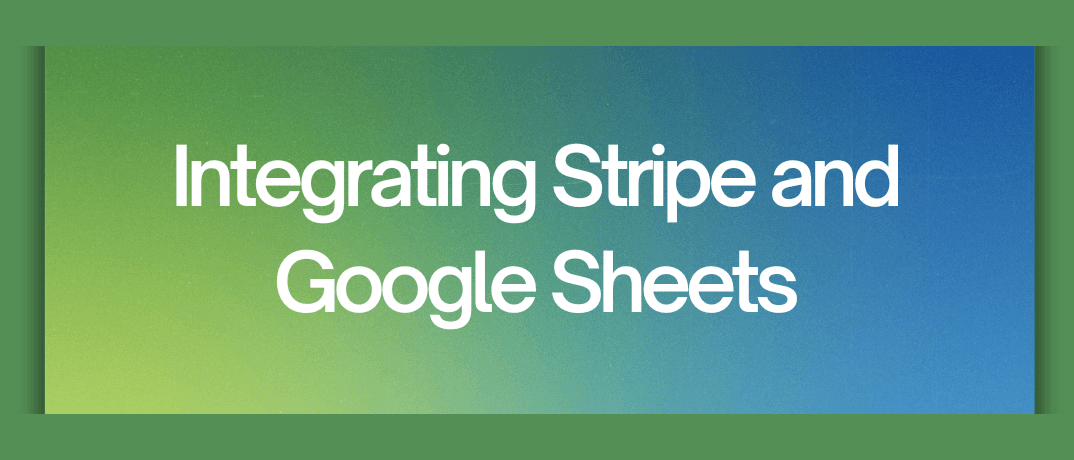Businesses of all sizes are constantly seeking ways to automate tasks and reduce manual data entry, especially when it comes to payment processing and financial record-keeping. This is where the powerful duo of Stripe and Google Sheets comes in. Integrating these two widely used platforms can save you countless hours and eliminate the risk of errors by automatically transferring payment data from Stripe to your Google Sheets for analysis and management.
Why Integrate Stripe and Google Sheets?
Here are some compelling reasons to integrate Stripe and Google Sheets:
- Effortless Data Flow: No more manually copying and pasting data from Stripe into your spreadsheets. This integration automates the process, ensuring real-time updates and eliminating errors.
- Enhanced Reporting: Gain valuable insights into your sales performance, customer trends, and financial health by automatically populating your Google Sheets with payment information.
- Improved Efficiency: Free yourself from tedious data entry tasks and focus on growing your business.
- Reduced Mistakes: Say goodbye to the risk of typos and human error in manual data entry.
- Simplified Accounting: Integrate your Stripe data with Google Sheets to streamline your accounting processes and eliminate the need for multiple data sources.
Integrating Stripe and Google Sheets: Two Main Approaches
There are two main approaches to integrate Stripe and Google Sheets:
1. Using Third-Party Integration Tools:
Several third-party integration tools, like Zapier, Integromat, and Pabbly Connect, streamline the process. These tools offer pre-built "zaps" or connections that allow you to configure how data flows between Stripe and Google Sheets.
Here's a general breakdown of the process:
- Create an Account: Sign up for a free or paid plan with your chosen integration tool.
- Connect Stripe and Google Sheets: Each integration tool will have its own specific instructions for connecting your Stripe account and Google Sheets.
- Configure Triggers and Actions: Define the specific actions that trigger data flow. This could be a new successful payment in Stripe, a customer refund, or any other relevant event.
- Map Data Fields: Specify which data fields from Stripe should be transferred to your Google Sheet. This typically includes customer information, transaction details, and payment amounts.
- Test and Activate: Run a test of your integration to ensure data is flowing correctly before activating it for real-time updates.
2. Custom Coding with Webhooks:
For advanced users with coding knowledge, Stripe offers webhooks, a powerful tool that allows you to build custom integrations. Webhooks are essentially real-time notifications sent by Stripe whenever a specific event occurs, like a successful payment or a refund. You can write custom code that receives these webhook notifications and then updates your Google Sheet accordingly using the Google Sheets API.
While webhooks offer greater flexibility, the coding expertise required can be a barrier for many users.
Benefits of Using a Third-Party Integration Tool:
- Ease of Use: No coding required, perfect for users without technical expertise.
- Pre-built Templates: Save time with ready-made "zaps" or connections.
- Visual Interface: User-friendly interface simplifies configurations.
Drawbacks of Using a Third-Party Integration Tool:
- Cost: Free plans often have limitations, and paid plans may incur monthly fees.
- Limited Functionality: May not offer all the customization options desired by advanced users.
Benefits of Using Webhooks:
- Customization: Maximum control over the data flow and formatting.
- Scalability: Easily handle complex integrations and large data volumes.
Drawbacks of Using Webhooks:
- Coding Required: Requires programming skills and knowledge of Stripe API and Google Sheets API.
- Maintenance: Ongoing maintenance may be needed to ensure smooth operation.
Integrating Stripe and Google Sheets with Klamp.io
Klamp.io is a powerful automation platform that allows you to seamlessly integrate Stripe and Google Sheets without any coding required. Here's a simplified version of how it works:
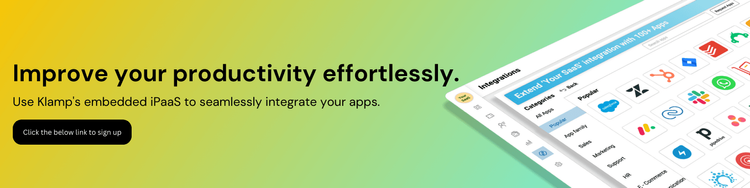
- Create a Klamp.io Account: Sign up for a free or paid Klamp.io account.
- Connect Stripe and Google Sheets: Klamp.io offers user-friendly interfaces to connect your Stripe account and your Google Sheet.
- Choose Triggers and Actions: Select the specific Stripe events (e.g., successful payment) that will trigger data updates in your Google Sheet.
- Map Data Fields: Specify which data points from Stripe should populate your Google Sheet columns.
- Test and Activate: Run a test to ensure your integration functions correctly
Automate and Integrate Stripe and Google sheets using Klamp.io