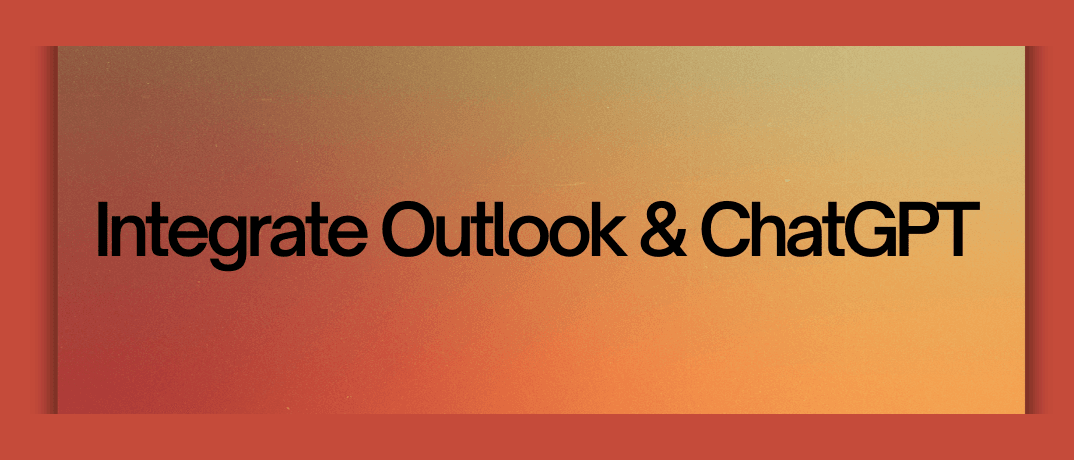One powerful combination is integrating Outlook with ChatGPT. This integration allows you to leverage AI-driven insights and automation within your email communications, ultimately improving efficiency and effectiveness.
Why Integrate Outlook with ChatGPT?
Integrating Outlook with ChatGPT offers several advantages:
- Enhanced Email Management: Automate responses, categorize emails, and generate summaries.
- Increased Productivity: Free up time by automating routine email tasks.
- Better Insights: Leverage ChatGPT’s AI to analyze email content and provide actionable insights.
Steps to Integrate Outlook with ChatGPT
1. Understanding the Integration
The goal of integrating Outlook with ChatGPT is to allow ChatGPT to interact with your emails in Outlook. This can include automating responses, generating email drafts, summarizing conversations, and more.
2. Set Up Outlook API
To enable integration, you need access to the Outlook API. Follow these steps to set it up:
Register Your Application:
- Go to the Microsoft Azure Portal.
- Navigate to "App registrations" and create a new application.
- Note the Client ID and Client Secret.
Grant Permissions:
- In the Azure portal, set the API permissions for the Outlook API.
- Ensure you have permissions to read and write emails.
3. Connect ChatGPT to Outlook
Use OpenAI API:
- Sign up for OpenAI and get your API key.
- Use the OpenAI API to connect with ChatGPT and enable it to send and receive messages.
Set Up Webhooks:
Configure webhooks to allow ChatGPT to listen to new emails or specific triggers in Outlook.
4. Configure ChatGPT Responses
Draft Templates:
- Create templates for common email responses using ChatGPT.
- Use these templates to automate responses based on specific triggers.
Train the Model:
- Customize ChatGPT to understand your email style and preferences by providing training data.
5. Test the Integration
Perform Test Runs:
- Test the integration to ensure ChatGPT is correctly responding to and handling emails.
- Make adjustments based on feedback and performance.
Benefits of Outlook and ChatGPT Integration
Streamlined Email Management: Automate responses to common queries, reducing manual effort.
- Increased Efficiency: Generate email drafts and summaries quickly, saving time.
- Enhanced Communication: Use AI to craft more effective and personalized messages.
How to Integrate Outlook & ChatGPT Using Klamp.io
Klamp.io is an embedded Integration Platform as a Service (iPaaS) that provides a no-code solution for connecting various applications. Here's how you can use Klamp.io to integrate Outlook and ChatGPT:
1. Create a Klamp.io Account
Sign up or log in to Klamp.io and access the dashboard.
2. Set Up Outlook Integration
Connect Outlook:
- Navigate to the integrations section and select Outlook.
- Authenticate your Outlook account and grant necessary permissions.
3. Add ChatGPT Integration
- Connect ChatGPT:
- Choose the ChatGPT integration option.
Provide your OpenAI API key to connect ChatGPT with Klamp.io.
4. Configure Automation
Create Workflows:
- Use Klamp.io’s no-code workflow builder to create automation rules.
- Set triggers for specific email actions (e.g., receiving a new email).
Define Actions:
- Configure actions for ChatGPT, such as generating responses or summaries.
- Map these actions to the corresponding Outlook events.
5. Test and Deploy
Run Tests:
- Test the automation to ensure that ChatGPT interacts with Outlook as expected.
- Make necessary adjustments based on test results.
Deploy:
Once testing is complete, deploy the integration to start automating your email tasks.