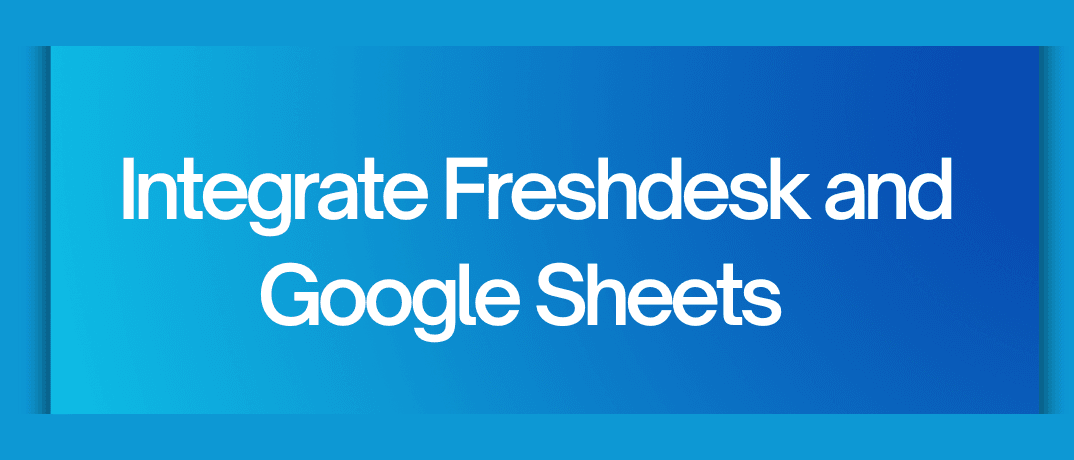Integrating Freshdesk with Google Sheets can be a game-changer for managing customer support data efficiently. By connecting these two platforms, you can automate data transfer, streamline reporting, and improve overall customer service management. This blog will guide you through the process of integrating Freshdesk and Google Sheets, detailing the benefits, key steps, and how to use Klamp.io for seamless integration.
Why Integrate Freshdesk with Google Sheets?
Freshdesk is a popular customer support software, while Google Sheets is a versatile tool for data management. Integrating these two allows for:
- Automated Data Syncing: Keep your support data up-to-date in real-time.
- Enhanced Reporting: Create custom reports and dashboards with ease.
- Improved Team Collaboration: Share live support data with your team via Google Sheets.
- Time-Saving: Eliminate the need for manual data entry and reduce human error.
Key Benefits of Freshdesk and Google Sheets Integration
- Real-Time Updates: Automatically sync tickets, customer details, and other data from Freshdesk to Google Sheets.
- Custom Reports: Generate detailed reports that help analyze customer service metrics and track performance.
- Easy Data Sharing: Share Google Sheets with team members to keep everyone on the same page.
- Centralized Data Management: Manage and analyze your support data in one place, making it easier to track trends and make informed decisions.
How to Integrate Freshdesk with Google Sheets
There are several ways to integrate Freshdesk with Google Sheets, including third-party integration tools, custom APIs, and no-code platforms like Klamp.io. Below, we’ll explore a general method for integrating the two using a common integration platform and then show you how to achieve the same using Klamp.io.
- Using a Third-Party Integration Tool
- Step 1: Sign up for an integration tool like Zapier, Integromat, or Klamp.io
- Step 2: Create a new “Zap” or “Scenario.”
- Step 3: Select Freshdesk as the trigger app and Google Sheets as the action app.
- Step 4: Choose the trigger event in Freshdesk (e.g., a new ticket).
- Step 5: Set up the action event in Google Sheets (e.g., create a new row).
- Step 6: Map the data fields between Freshdesk and Google Sheets.
- Step 7: Test the integration to ensure it works as expected.
Using Freshdesk’s API
- Step 1: Obtain your Freshdesk API key from your account settings.
- Step 2: Write a custom script in Google Apps Script to pull data from Freshdesk and insert it into Google Sheets.
- Step 3: Schedule the script to run at regular intervals to keep the data updated.
- Step 4: Test and troubleshoot the script as necessary.
Using Klamp.io for Freshdesk and Google Sheets Integration
If you’re looking for a no-code, user-friendly way to integrate Freshdesk with Google Sheets, Klamp.io is an excellent choice. Below is a detailed guide on how to set up this integration using Klamp.io.
Freshdesk and Google Sheets Integration with Klamp.io
Klamp.io offers an intuitive way to connect Freshdesk with Google Sheets, providing a seamless, automated workflow that requires no coding expertise. Here’s how you can do it:
Sign Up for Klamp.io
- Visit Klamp.io and sign up for an account if you haven’t already. Klamp.io offers a free trial, allowing you to explore its features.
Create a New Integration
- Once logged in, navigate to the dashboard and click on "Create New Integration."
- Select Freshdesk as your trigger app and Google Sheets as your action app.
Set Up the Trigger
- Choose the trigger event in Freshdesk, such as "New Ticket Created" or "Ticket Updated."
- Authenticate your Freshdesk account by entering your API key and domain.
Configure the Action
- Choose Google Sheets as the action app.
- Select the action event, such as "Add Row to Sheet" or "Update Row."
- Authenticate your Google Sheets account and select the specific sheet and columns you want to update.
Map Data Fields
Klamp.io allows you to easily map data from Freshdesk to Google Sheets by selecting the corresponding fields (e.g., ticket ID, customer name, issue description).
Test and Activate
- Before activating the integration, run a test to ensure everything works smoothly.
- Once tested, activate the integration, and Klamp.io will automatically sync data between Freshdesk and Google Sheets as specified.
Monitor and Optimize
Klamp.io provides an easy-to-use dashboard where you can monitor the performance of your integrations and make adjustments as needed.
Why Choose Klamp.io for Your Freshdesk and Google Sheets Integration?
Klamp.io offers several advantages over traditional integration tools:
- No Coding Required: Klamp.io’s drag-and-drop interface makes it easy for anyone to set up integrations without any coding knowledge.
- Affordable Pricing: Starting at just $2, Klamp.io is a cost-effective solution for small to medium-sized businesses.
- Extensive Connectors: Klamp.io supports over 150+ connectors, allowing you to integrate various apps and platforms effortlessly.
- Real-Time Data Syncing: Keep your data updated in real-time, ensuring that your Google Sheets always reflect the latest information from Freshdesk.
- 24/7 Support: Klamp.io offers excellent customer support to help you troubleshoot any issues and optimize your integrations.
How to Set Up Freshdesk and Google Sheets Integration Using Klamp.io
Using Klamp.io for your Freshdesk and Google Sheets integration is straightforward and efficient. Here’s how you can do it:
- Log in to Klamp.io: Start by logging into your Klamp.io account. If you don’t have one yet, you can easily sign up and take advantage of their free trial.
- Select Your Apps: In the Klamp.io dashboard, choose Freshdesk as the trigger application and Google Sheets as the action application.
- Configure Your Integration: Use Klamp.io’s intuitive interface to configure the integration. Set Freshdesk triggers, like “New Ticket,” and corresponding actions in Google Sheets, like “Create New Row.” Klamp.io will guide you through mapping data fields between Freshdesk and Google Sheets.
- Test and Activate: After setting up your integration, run a test to ensure everything is working as expected. Once satisfied, activate the integration to automate your workflow.
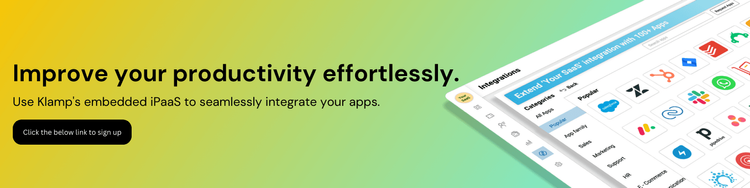
By using Klamp.io, you can streamline your support and data management processes without the need for complex coding or third-party apps. Klamp.io’s robust platform ensures that your data is always accurate, up-to-date, and accessible.