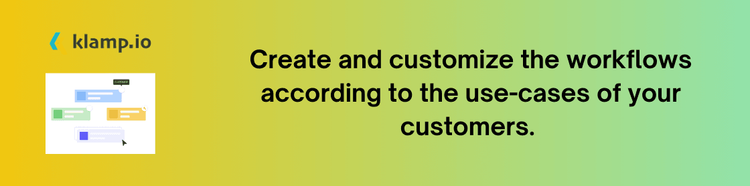HubSpot, a leading CRM platform, offers robust tools for managing your contacts, but importing large datasets can sometimes be daunting. Fortunately, HubSpot’s contact import template simplifies this process, allowing you to upload your contact information seamlessly.
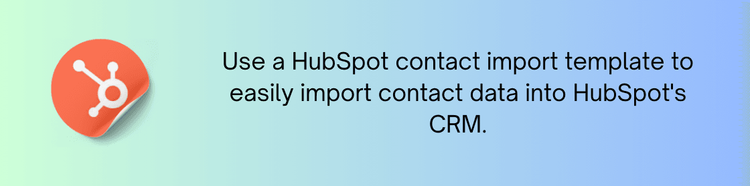
Why Use a Contact Import Template?
Let's discuss the necessity of using the contact import template:
Ensures Data Accuracy
Consistent Formatting: A contact import template provides a standardized format for your data, reducing the risk of formatting errors and inconsistencies.
Prevents Data Loss: Proper use of the template ensures that no important information is lost or misclassified during the import process.
Streamlines the Import Process
Simplifies Mapping: With a pre-defined template, you can easily map your data fields to HubSpot’s CRM fields, saving time and effort.
Reduces Manual Input: Automating the import process with a template minimizes the need for manual data entry and corrections.
Efficiency
Bulk Uploads: Importing large volumes of contact data becomes straightforward with the use of templates, enabling you to manage and update your contact database efficiently.
Error Handling: Templates help identify and address errors before completing the import, ensuring a smoother process.
How to Use a HubSpot Contact Import Template
1. Download the Template
Access HubSpot: Log in to your HubSpot account and navigate to the contacts section.
Download Template: Go to the import tool and download the HubSpot contact import template. This template typically comes in a .csv format.
2. Prepare Your Data
Organize Data: Arrange your contact information according to the fields provided in the template. Include essential details such as names, email addresses, phone numbers, and any custom fields relevant to your business.
Format Data: Ensure that your data is formatted consistently, adhering to any specific requirements outlined in the template.
3. Fill Out the Template
Enter Data: Input your contact information into the template. Follow the instructions to match your data with the corresponding columns in the template.
Review Entries: Double-check your entries for accuracy and completeness to prevent errors during the import process.
4. Upload the Template
Import Contacts: Go back to HubSpot and initiate the import process. Select the option to upload your prepared template file.
Map Fields: During the import process, map your template fields to HubSpot’s CRM fields to ensure that your data is correctly categorized.
5. Review and Confirm
Check for Errors: Review any error messages or warnings provided by HubSpot. Correct any issues and re-upload the template if necessary.
Complete Import: Confirm and complete the import process. HubSpot will process your file and add the contacts to your CRM.
What is a HubSpot Contact Import Template?
A HubSpot contact import template is a pre-defined file format used to upload contact data into HubSpot's CRM. This template ensures that your contact information is organized correctly and mapped accurately to HubSpot's fields. Using a contact import template helps prevent errors and ensures that your data is imported efficiently.
Best Practices for Using HubSpot Contact Import Templates
- Use Accurate Data
Ensure that your contact data is accurate and up to date before importing. This minimizes errors and improves the quality of your CRM database.
- Follow Formatting Guidelines
Adhere to the formatting guidelines provided in the template to prevent issues during the import process.
- Test with a Small Batch
Before importing a large dataset, test the process with a small batch of contacts to identify and resolve potential issues.
- Regularly Update Templates
Keep your contact import templates updated to accommodate any changes in HubSpot’s CRM fields or your business needs.
- Backup Data
Always back up your existing contact data before performing imports to safeguard against potential data loss or corruption.
Troubleshooting Common Issues
- Error Messages: If you encounter error messages, review the data in your template for discrepancies and correct any issues before retrying the import.
- Data Mapping Issues: Ensure that all data fields are correctly mapped to HubSpot’s CRM fields. Incorrect mapping can result in misplaced or missing data.
- File Format Problems: Verify that your template is saved in the correct file format (typically .csv) and that it adheres to HubSpot’s requirements.
Using a HubSpot contact import template is a powerful way to efficiently manage and import your contact data into HubSpot’s CRM. By following the steps outlined in this blog and adhering to best practices, you can ensure a smooth import process and maintain an organized and accurate contact database. Using the template effectively will help you streamline your workflow, improve data accuracy, and enhance your overall CRM experience.