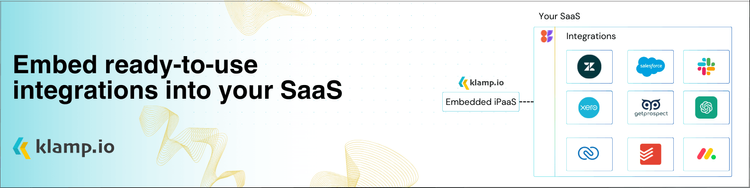Zoom has established itself as a leading platform for video conferencing. However, with frequent updates and marketing communications, you might find yourself overwhelmed with emails and notifications from Zoom. If you’re looking to unsubscribe from Zoom, this blog will guide you through the process and ensure you manage your preferences effectively.
Why You Might Want to Unsubscribe from Zoom
- Reduced Email Clutter: Regular updates, newsletters, and promotional emails can clutter your inbox. Unsubscribing helps streamline your email communications.
- If you’re concerned about the data Zoom collects or how they use your information, unsubscribing from marketing emails can help address these concerns.
- As your use of Zoom changes, you may find that you no longer need updates or promotional content from the platform.
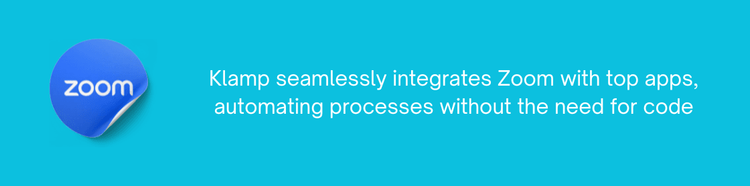
Steps to Unsubscribe from Zoom
Unsubscribing from Zoom is a straightforward process. Here’s how you can do it:
Method 1: Unsubscribing via Email
- Open your email inbox and find a recent email from Zoom. This could be a newsletter, an update, or a promotional email.
- Most marketing emails include an unsubscribe link at the bottom. Look for text that says “Unsubscribe” or “Manage Preferences.”
- Clicking this link will take you to a confirmation page.
- Follow the prompts to confirm that you want to unsubscribe. You may have the option to manage your preferences instead of fully unsubscribing.
Method 2: Unsubscribing from Your Zoom Account
If you prefer to manage your email preferences directly through your Zoom account, follow these steps:
- Go to the Zoom website and log in with your credentials.
- Once logged in, click on your profile picture in the top right corner and select Profile from the dropdown menu.
- Scroll down to the Email Notifications section. Here, you can manage your preferences for various notifications you receive from Zoom.
- Uncheck any notifications that you no longer wish to receive. This could include meeting reminders, promotional emails, or newsletters.
- After adjusting your preferences, ensure you save your changes.
Method 3: Unsubscribing from Zoom via Mobile App
If you primarily use the Zoom mobile app, you can also adjust your email preferences through it:
- Launch the Zoom app on your mobile device and log in to your account.
- Tap on the Settings icon in the bottom right corner of the app.
- Tap on your profile name at the top of the settings menu.
- Scroll to the Email Notifications section and adjust your preferences accordingly.
- Save any changes you make to ensure you no longer receive unwanted emails.
Unsubscribing from Zoom is a simple process that can help declutter your inbox and manage your communication preferences.