As AI technology continues to advance, the demand for conversational AI solutions has skyrocketed. One of the most popular AI models in this space is OpenAI's ChatGPT. Whether you're a developer looking to integrate ChatGPT into your applications or a business aiming to leverage AI for customer support, understanding how to obtain and use your ChatGPT API key is essential. This guide will walk you through the entire process, from acquiring the API key to using it in your projects.
What is an API Key?
An API key is a unique identifier used to authenticate requests associated with your project. It ensures that only authorized users can access the API and its services. For ChatGPT, the API key is essential for making requests to the model, enabling you to generate responses, integrate the AI into your applications, and manage your usage.
Why Use ChatGPT API?
Before diving into the steps, let's briefly discuss why you might want to use the ChatGPT API:
Custom Integrations: The API allows you to integrate ChatGPT into your own applications, websites, or services, providing a customized experience for your users.
Scalability: Using the API, you can scale the usage of ChatGPT across various platforms and devices, meeting the needs of your business or project.
Versatility: The API can be used for various applications, from chatbots and virtual assistants to content generation and customer support automation.
Cost-Effective: By using the API, you only pay for the requests you make, allowing for more cost-effective usage compared to pre-built solutions.
Now that you understand the value of the ChatGPT API, let's dive into the step-by-step process of obtaining and using your API key.
Step 1: Sign Up for an OpenAI Account
- To get started with ChatGPT, you'll need to create an account with OpenAI. Follow these steps:
- Visit the OpenAI Website: Go to OpenAI's website.
- Sign Up: Click on the "Sign Up" button at the top right corner of the page.
- Enter Your Details: Fill in your email address, password, and other required details.
- Verify Your Email: After signing up, you’ll receive a verification email. Click the link in the email to verify your account.
- Log In: Once your email is verified, log in to your OpenAI account.
Step 2: Access the API Dashboard
- Once you've created your account and logged in, you'll need to access the API dashboard where you can manage your API keys and monitor your usage.
- Navigate to the Dashboard: After logging in, go to the OpenAI API dashboard. You can typically find this by clicking on your account profile and selecting "API" from the dropdown menu.
- Explore the Dashboard: Familiarize yourself with the dashboard. Here, you can view your current usage, billing information, and manage your API keys.
Step 3: Create a New API Key
Now that you're in the dashboard, it's time to generate your API key. Follow these steps:
- Go to API Keys: In the API dashboard, find the section labeled "API Keys."
- Create a New Key: Click on the "Create New Key" button.
- Name Your Key: Enter a name for your API key. This can help you manage multiple keys if you decide to create more in the future.
- Generate the Key: After naming your key, click "Generate." Your new API key will be displayed on the screen.
- Copy the Key: Make sure to copy your API key and store it securely. You won't be able to view the key again after this point, so it’s crucial to save it somewhere safe.
Step 4: Secure Your API Key
Your API key is a sensitive pece of information that grants access to your ChatGPT usage. Therefore, it’s vital to keep it secure:
- Do Not Share Publicly: Never share your API key publicly, such as in forums, GitHub repositories, or other public platforms.
- Use Environment Variables: Store your API key in environment variables rather than hardcoding it into your applications. This prevents unauthorized access if your code is exposed.
- Rotate Keys Periodically: Consider rotating your API keys periodically to maintain security. You can do this by generating a new key and updating your applications accordingly.
Step 5: Integrate the API Key into Your Application
With your API key in hand, you're ready to integrate ChatGPT into your application. Here's a basic guide on how to use the API key in a typical development environment:
- Set Up Your Development Environment: Ensure you have a development environment ready. This could be a Node.js, Python, or any other platform where you can make HTTP requests.
- Install Necessary Libraries: Depending on your language of choice, install the necessary libraries to make HTTP requests. For example, if you’re using Python, you might use ‘requests’ or ‘http.client’.
Write the Code:
Set the API Endpoint: The API endpoint for ChatGPT is usually something like ‘https://api.openai.com/v1/engines/davinci-codex/completions’.
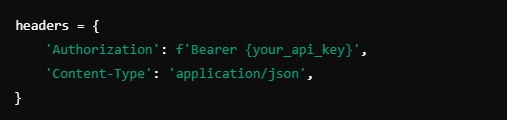
Make the Request: Use your programming language’s HTTP library to send a POST request to the API endpoint, including the necessary headers and payload.
- Handle the Response: Once you receive a response from the API, parse the data to extract the generated text or other relevant information.
- Test Your Integration: Run your application to ensure that the ChatGPT API integration is working correctly.
Step 6: Monitor Your Usage and Manage Costs
- After integrating the API into your application, it's important to monitor your usage to ensure you're staying within your budget and usage limits.
- Check Your Usage: In the API dashboard, you can monitor how many requests you've made, your usage costs, and any potential errors in your requests.
- Set Up Alerts: Some platforms allow you to set up usage alerts to notify you when you're nearing your usage limits. This can help prevent unexpected charges.
- Optimize Your Usage: If you notice high usage, consider optimizing your API calls to reduce costs. This might involve batching requests, using lower-powered models when appropriate, or reducing the frequency of requests.
Step 7: Troubleshoot Common Issues
If you encounter issues while using the ChatGPT API, here are some common problems and their solutions:
- Invalid API Key: If you receive an error indicating an invalid API key, double-check that you’ve copied the key correctly and that it’s properly formatted in your request headers.
- Rate Limits: If you’re hitting rate limits, consider upgrading your plan or optimizing your requests to stay within the allowed limits.
- Timeouts: If your requests are timing out, ensure that your network connection is stable, and consider adjusting your request parameters to reduce the processing time.
- Error Responses: If the API returns an error response, check the status code and error message. Common issues might include malformed requests or exceeding usage limits.
Step 8: Explore Advanced Features
Once you're comfortable with the basics of using the ChatGPT API, you can explore more advanced features to enhance your applications:
- Fine-Tuning Models: Depending on your use case, you may want to fine-tune the AI model to better suit your specific needs. This involves training the model on your own dataset.
- Custom Prompts: Experiment with different prompt structures to get the most relevant and accurate responses from the AI.
- Handling Large Scale Deployments: If you're planning to deploy the API in a large-scale environment, consider strategies for load balancing, caching, and scaling your API usage efficiently.
The ChatGPT API offers powerful capabilities for developers and businesses looking to integrate AI into their applications. By following this step-by-step guide, you should now understand how to obtain and use your ChatGPT API key, securely integrate it into your projects, and optimize your usage.
With the right approach, the ChatGPT API can become a valuable tool in your arsenal, enabling you to build more intelligent and responsive applications. Whether you're developing a chatbot, automating customer service, or creating dynamic content, the possibilities with ChatGPT are vast.




