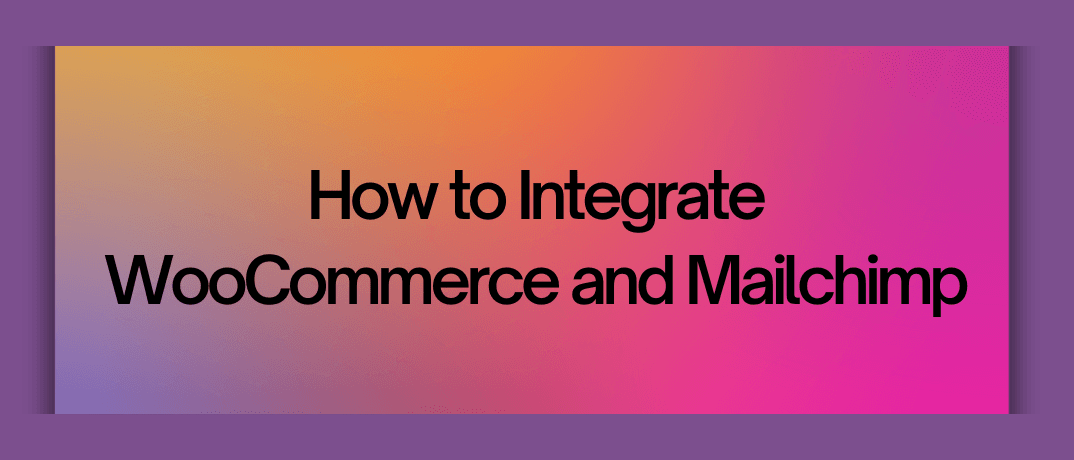One powerful combination is WooCommerce and Mailchimp. WooCommerce, a popular WordPress plugin, provides a robust platform for online stores, while Mailchimp offers sophisticated email marketing capabilities. This guide will walk you through how to integrate WooCommerce and Mailchimp effectively, ensuring your marketing campaigns are both automated and targeted.
Why Integrate WooCommerce with Mailchimp?
Integrating WooCommerce with Mailchimp can significantly enhance your marketing efforts. By syncing your WooCommerce store with Mailchimp, you can:
- Automate Email Campaigns: Send targeted emails based on customer behavior, such as abandoned cart reminders or post-purchase follow-ups.
- Segment Your Audience: Use customer data to create personalized email campaigns, increasing engagement and conversions.
- Track Performance: Analyze the effectiveness of your campaigns through Mailchimp's analytics tools.
Steps to Integrate WooCommerce with Mailchimp
1. Install the Mailchimp for WooCommerce Plugin
- The first step in integrating WooCommerce with Mailchimp is to install the Mailchimp for WooCommerce plugin. This plugin is specifically designed to connect your WooCommerce store with Mailchimp.
- Log in to your WordPress Dashboard: Navigate to Plugins > Add New.
- Search for 'Mailchimp for WooCommerce': Click Install Now and then Activate.
2. Connect Your Mailchimp Account
- After activating the plugin, you need to connect it with your Mailchimp account.
- Go to WooCommerce Settings: Navigate to WooCommerce > Settings > Integration > Mailchimp.
- Enter Your Mailchimp API Key: Obtain this from your Mailchimp account under Account > Extras > API Keys. Paste it into the provided field in your WooCommerce settings.
3. Configure Mailchimp for WooCommerce Settings
- With the connection established, configure the plugin settings to suit your needs.
- Select the Lists to Sync: Choose which Mailchimp lists you want to sync with your WooCommerce store.
- Enable Sync Options: Configure sync options for customer data, order data, and any custom fields you wish to include.
4. Set Up Email Automation
Mailchimp’s automation features to enhance your marketing efforts.
- Create Automation Workflows: Go to Mailchimp and set up workflows for various customer interactions, such as abandoned cart emails or post-purchase follow-ups.
- Design Your Emails: Use Mailchimp’s email builder to create engaging and professional email templates.
5. Monitor and Optimize
After integration, monitor the performance of your email campaigns and make necessary adjustments.
- Track Metrics: Use Mailchimp’s analytics to track open rates, click-through rates, and conversions.
- Adjust Campaigns: Refine your campaigns based on the data to improve effectiveness.
Benefits of Integration
Integrating WooCommerce with Mailchimp offers several benefits:
- Improved Customer Engagement: Personalized emails based on customer behavior and purchase history.
- Increased Sales: Automated emails can recover abandoned carts and encourage repeat purchases.
- Efficient Marketing Management: Streamlined process for managing email campaigns and customer data.
How to Integrate Using Klamp.io
For those looking for a streamlined integration solution, Klamp.io offers a robust platform for connecting WooCommerce with Mailchimp without the need for multiple software solutions. Klamp.io’s embedded iPaaS (Integration Platform as a Service) allows you to automate and optimize your WooCommerce and Mailchimp workflows with ease.
Here’s how you can integrate WooCommerce and Mailchimp using Klamp.io:
- Access Klamp.io Dashboard: Log in to your Klamp.io account and navigate to the integration section.
- Set Up WooCommerce Integration: Choose WooCommerce from the available integrations and connect it to your Klamp.io account. You will need to provide your WooCommerce API credentials.
- Connect Mailchimp: Similarly, select Mailchimp from the integrations list and connect it to Klamp.io using your Mailchimp API key.
- Configure Sync Settings: Define how you want to sync customer and order data between WooCommerce and Mailchimp. Klamp.io allows you to set up automated data flows and triggers based on specific events, such as new customer sign-ups or completed orders.
- Automate Campaigns: Use Klamp.io’s workflow automation to set up personalized email campaigns in Mailchimp based on data from WooCommerce. This includes abandoned cart reminders, promotional emails, and customer feedback requests.
By using Klamp.io, you can simplify the integration process, ensuring that your WooCommerce store and Mailchimp account are seamlessly connected and optimized for maximum marketing impact.
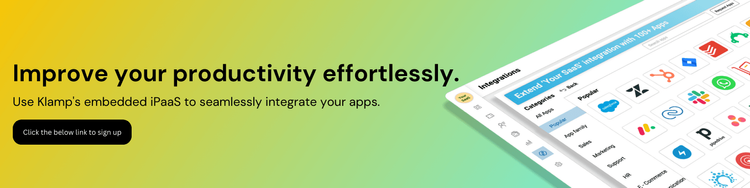
Integrating WooCommerce with Mailchimp can significantly enhance your e-commerce marketing efforts, enabling you to automate email campaigns, segment your audience, and track performance. Whether you choose to use the Mailchimp for WooCommerce plugin or leverage an integration platform like Klamp.io, connecting these powerful tools will streamline your marketing processes and drive business growth. Start integrating today to unlock the full potential of your WooCommerce store and Mailchimp campaigns.