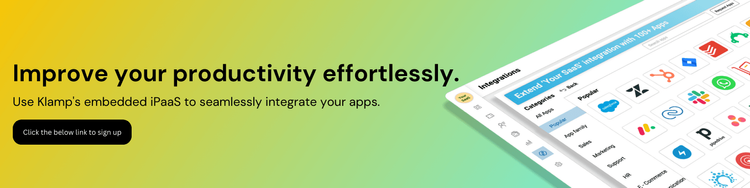QuickBooks, a leading accounting software, offers powerful tools for managing customers and sales receipts. This guide will walk you through the process of generating QuickBooks customers and sales receipts, and how you can achieve this seamlessly using Klamp.io, an innovative integration platform.
QuickBooks Customers and Sales Receipts
let’s clarify what QuickBooks customers and sales receipts are:
- QuickBooks Customers: These are individual or business clients for whom you provide goods or services. Managing customer information accurately helps streamline billing, track transactions, and maintain effective communication.
- Sales Receipts: These are records of sales transactions where payment is received immediately. Sales receipts are essential for keeping track of revenue, managing inventory, and maintaining accurate financial records.
How to Generate QuickBooks Customers
Creating and managing customer profiles in QuickBooks is a straightforward process:
1. Log In to QuickBooks
Begin by logging into your QuickBooks account. You should have the necessary permissions to add and manage customer information.
2. Navigate to the Customers Section
- For QuickBooks Online: Go to the “Sales” tab on the left-hand menu and select “Customers.”
- For QuickBooks Desktop: Click on the “Customers” menu and choose “Customer Center.”
3. Add a New Customer
- QuickBooks Online: Click on the “New Customer” button.
- QuickBooks Desktop: Click on the “New Customer & Job” button and select “New Customer.”
Enter the required information, including the customer’s name, contact details, and billing address. You can also add additional information such as payment terms and preferred communication methods.
4. Save the Customer Profile
Review the information you’ve entered and click “Save” or “OK” to create the customer profile. The new customer will now appear in your customer list.
How to Generate Sales Receipts in QuickBooks
Creating sales receipts is crucial for recording immediate sales transactions:
1. Access the Sales Receipt Form
- QuickBooks Online: Go to the “+ New” button and select “Sales Receipt” under the Customers section.
- QuickBooks Desktop: Click on the “Customers” menu, then select “Create Sales Receipts.”
2. Fill Out the Sales Receipt Form
Enter the necessary details, including:
- Customer Name: Choose the customer from your list.
- Payment Method: Specify how the payment was made (e.g., cash, credit card).
- Sales Information: Add the items or services sold, including quantity and price.
- Payment Date: Enter the date of the transaction.
3. Review and Save the Sales Receipt
Ensure all details are correct. Click “Save and Close” to complete the transaction or “Save and New” if you need to create another receipt.
How to Automate QuickBooks Customer and Sales Receipt Management Using Klamp.io
Klamp.io is a powerful embedded integration platform that simplifies automating workflows without needing multiple third-party apps. Here's how you can streamline generating QuickBooks customers and sales receipts using Klamp.io:
1. Set Up Your Klamp.io Account
Sign up for Klamp.io and log into your dashboard.
2. Integrate QuickBooks with Klamp.io
Navigate to the "Integrations" section in Klamp.io.
Search for QuickBooks and connect your QuickBooks account by providing the necessary credentials and permissions.
3. Create Automated Workflows
For Customer Management:
Set up a workflow to automatically create new QuickBooks customer profiles based on data from your CRM or other sources. For instance, when a new customer signs up through your website, Klamp.io can trigger the creation of a customer profile in QuickBooks.
For Sales Receipts:
Configure workflows to generate sales receipts automatically when a sale is completed. Integrate with your e-commerce platform or POS system to ensure that every sale triggers the creation of a corresponding sales receipt in QuickBooks.
4. Customize and Monitor
Use Klamp.io’s intuitive interface to customize the automation rules according to your business needs. Monitor the performance and accuracy of your workflows to ensure seamless integration.
Benefits of Using Klamp.io for QuickBooks Integration
Using Klamp.io for QuickBooks integration offers several advantages:
- Streamlined Processes: Automate repetitive tasks and reduce manual data entry, minimizing errors and saving time.
- Seamless Integration: Connect QuickBooks with various platforms and services without needing multiple apps or complex configurations.
- Enhanced Accuracy: Ensure consistent and accurate data entry for customer profiles and sales receipts.
- For businesses seeking an integrated and automated solution, Klamp.io stands out as a powerful tool that simplifies QuickBooks management and enhances overall efficiency.