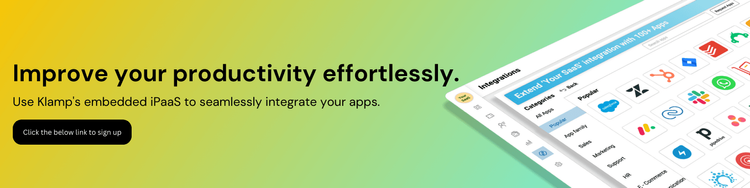Slack has become an indispensable tool for team collaboration and communication in businesses worldwide. Its ability to integrate with various apps and services makes it even more powerful, allowing teams to streamline workflows, automate tasks, and enhance productivity. In this guide, we will explore how to do Slack integration effectively, discuss the benefits, and provide step-by-step instructions. We’ll also show you how to use Klamp.io, a no-code integration platform, to set up Slack integrations effortlessly.
1. Slack Integration
Slack integration involves connecting Slack with other apps or services to automate workflows and improve communication. These integrations allow you to receive notifications, share files, schedule meetings, and much more, all within your Slack channels. By integrating Slack with your existing tools, you can centralize your work processes and reduce the need to switch between different platforms.
2. Benefits of Slack Integration
- Enhanced Productivity: Integrating Slack with other tools allows teams to complete tasks without leaving the Slack interface, saving time and increasing efficiency.
- Streamlined Communication: Slack integrations can automatically post updates, reminders, and notifications, ensuring that all team members are on the same page.
- Centralized Workflows: By connecting various apps to Slack, you can create a centralized hub for all your work processes, reducing the complexity of managing multiple tools.
- Automated Tasks: Slack integrations can automate repetitive tasks, such as sending meeting reminders or updating project statuses, freeing up time for more important work.
3. Popular Slack Integrations
Here are some of the most popular Slack integrations:
- Google Calendar: Sync your Google Calendar with Slack to receive reminders and updates about upcoming events and meetings.
- Trello: Integrate Trello with Slack to manage your projects and receive notifications about task updates directly in your Slack channels.
- Zoom: Connect Zoom with Slack to schedule and join video meetings without leaving your Slack workspace.
- GitHub: Receive notifications about code updates, pull requests, and issues in your Slack channels by integrating GitHub with Slack.
4. Step-by-Step Guide to Integrate Slack with Other Apps
A. Using Slack's Native App Directory
Slack offers an extensive app directory with thousands of integrations. Here’s how you can use it:
Navigate to Slack's App Directory:
- Open Slack and click on "Apps" in the left-hand sidebar.
- Browse or search for the app you want to integrate.
Install the App:
- Once you've found the app, click "Add to Slack."
- Follow the prompts to grant the necessary permissions and configure the app to work with your Slack workspace.
Configure Settings:
Depending on the app, you may need to configure specific settings, such as which Slack channels the app can post to or what kind of notifications you want to receive.
Start Using the Integration:
Once installed, you can start using the integration immediately. You can interact with the app through commands or receive automated notifications in your Slack channels.
B. Using Zapier to Integrate Slack with Other Apps
Zapier is a popular automation tool that connects Slack with thousands of other apps. Here’s how to set up a Slack integration using Zapier:
Sign up for a Zapier Account:
If you don’t already have an account, sign up at Zapier.com.
Create a New Zap:
- In Zapier, click "Make a Zap" to start creating a new automation.
- Choose Slack as the "Trigger" app and select a trigger event (e.g., new message, new mention).
Select the Action App:
- Choose the app you want to integrate with Slack (e.g., Google Sheets, Asana).
- Set up the action event (e.g., create a new row, complete a task).
Connect Slack and the Action App:
- Authenticate both Slack and the other app by connecting your accounts to Zapier.
- Set up any necessary filters or conditions.
Test and Activate the Zap:
- Test your Zap to ensure everything works correctly.
- Once tested, activate the Zap, and your integration will be live.
5. How to Do Slack Integration Using Klamp.io
Klamp.io is a powerful no-code integration platform that simplifies the process of connecting Slack with other apps. Here’s how you can set up Slack integrations using Klamp.io:
A. What is Klamp.io?
Klamp.io is a workflow automation tool that allows you to create integrations between different apps without any coding. With a user-friendly interface and a wide range of connectors, Klamp.io enables businesses to automate processes, manage data, and enhance productivity effortlessly.
B. Step-by-Step Guide to Slack Integration with Klamp.io
Sign up for Klamp.io:
- Visit Klamp.io and sign up for a free account.
Create a New Workflow:
- Once logged in, navigate to the dashboard and click on "Create New Workflow."
- Name your workflow and choose Slack as the trigger app.
Set Up the Trigger:
- Select the specific trigger event in Slack (e.g., when a new message is posted, when a channel is mentioned).
- Authenticate your Slack account with Klamp.io.
Add an Action Step:
- Choose the action app you want to integrate with Slack (e.g., Google Drive, Trello).
- Configure the action you want to happen in response to the Slack trigger (e.g., upload a file, create a new card).
Configure Workflow Settings:
- Fine-tune your workflow by setting filters, conditions, and additional steps if needed.
Test and Activate the Workflow:
- Run a test to ensure that the integration works smoothly.
- Once satisfied, activate the workflow, and Klamp.io will handle the automation.
C. Why Use Klamp.io for Slack Integration?
- Ease of Use: Klamp.io’s drag-and-drop interface makes it simple to set up complex integrations without any coding skills.
- Cost-Effective: Klamp.io offers affordable pricing plans with no hidden costs, making it accessible for businesses of all sizes.
- Scalability: As your business grows, Klamp.io can scale with you, allowing you to automate more workflows and integrate additional apps as needed.
6. Troubleshooting Common Slack Integration Issues
- Even with user-friendly tools like Klamp.io, you may encounter some issues during integration. Here’s how to troubleshoot common problems:
- Authentication Errors: If you're having trouble connecting your accounts, ensure that you’ve provided the correct credentials and that the app has the necessary permissions.
- Integration Not Triggering: Check the trigger settings in your workflow to ensure that the conditions are set correctly. Also, verify that the trigger event has occurred in Slack.
- Action Not Performing as Expected: Double-check the action settings in your workflow to make sure everything is configured correctly. Test the workflow to identify where the issue may lie.