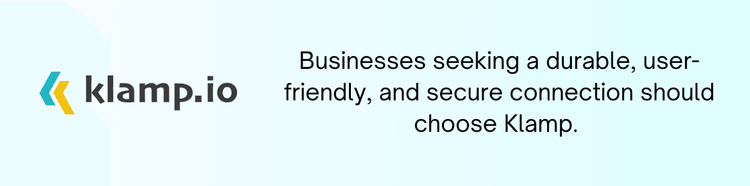Keeping your project management tools in sync is crucial for maintaining efficiency and accuracy in your workflow. If you're using Pipedrive to manage your sales pipeline and Airtable to track project details, you might find yourself manually updating records in Airtable whenever the project status changes in Pipedrive. Fortunately, there's a way to automate this process, saving you time and reducing the risk of errors.
In this blog, we’ll walk you through the steps to automatically update a record in Airtable whenever the project status changes in Pipedrive. This automation will ensure that your Airtable database always reflects the most up to date information from your Pipedrive pipeline.
Identify Your Trigger in Pipedrive
The first step in setting up this automation is to identify the trigger event in Pipedrive. In this case, the trigger will be when a project’s status changes. Pipedrive allows you to set up triggers based on various actions, such as moving a deal to a different stage in the pipeline or updating the status of a project.
- Trigger: When the project status changes in Pipedrive.
Set Up an Automation Platform
To connect Pipedrive and Airtable, you'll need an automation platform that can integrate both tools. Platforms like Klamp.io, Zapier, or Integromat (Make) are great options for creating this automation. For this example, we’ll use Klamp.io due to its flexibility and ease of use.
- Tool: Klamp.io (or your preferred automation platform)
Create the Automation Workflow
Once you've chosen your automation platform, the next step is to create the workflow that will automatically update your Airtable records.
- In your automation platform, start by selecting Pipedrive as the trigger app.
- Set the trigger event to "Deal Updated" or "Stage Changed" depending on your specific workflow. This will ensure that the automation runs whenever the status of a project changes in Pipedrive.
- If you only want certain projects or deals to trigger the automation, you can set up filters to narrow down which status changes will prompt an update in Airtable. For example, you might only want the automation to run when a project moves to a specific stage like "In Progress" or "Completed."
- Next, select Airtable as the app where the action will take place.
- Set the action event to "Update Record." This action will modify an existing record in your Airtable base based on the changes in Pipedrive.
- Map the relevant fields between Pipedrive and Airtable. For example, map the project status in Pipedrive to the corresponding field in Airtable. You can also map additional fields like project name, assigned team members, or due dates if needed.
- Before finalizing your automation, test it to ensure that the records in Airtable are updating correctly when the project status changes in Pipedrive. This step is crucial to make sure everything is set up correctly.
- Once you’re satisfied with the test results, activate the automation. Your Airtable records will now automatically update whenever there’s a change in the project status in Pipedrive.
Monitor and Refine the Automation
After setting up your automation, it’s important to monitor its performance over time. Check that the updates are happening as expected and that there are no discrepancies between Pipedrive and Airtable. If needed, refine your workflow by adjusting filters or field mappings to better suit your processes.
Automating the update of Airtable records when a project status changes in Pipedrive is a powerful way to keep your data consistent across platforms. By setting up this automation, you can save time, reduce manual data entry, and minimize the risk of errors. Whether you choose Klamp.io, Zapier, or another automation platform, the key is to ensure that your tools work seamlessly together, allowing you to focus on what really matters managing your projects and growing your business.