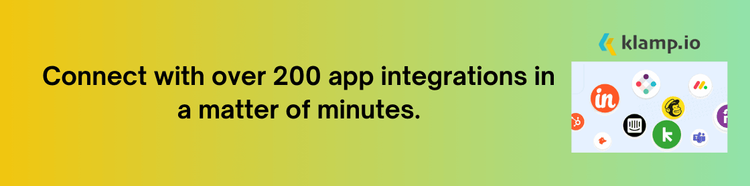Mailchimp is one of the most popular email marketing platforms used by businesses of all sizes. One of the key features that sets Mailchimp apart is its ability to segment and manage subscribers through tagging. Automatically tagging subscribers in Mailchimp can significantly streamline your marketing efforts, ensuring that the right content reaches the right audience.
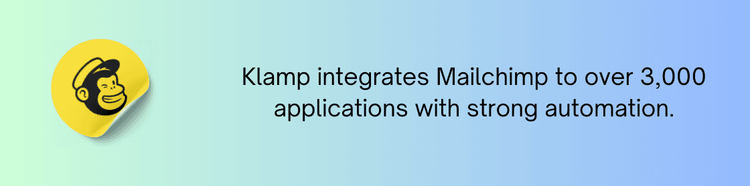
Why Use Tags in Mailchimp?
Tags allow you to categorize your subscribers based on specific criteria, such as behavior, location, or preferences. This segmentation enables you to send more personalized and relevant content to your audience. By delivering customize content to segmented lists, you increase the likelihood of subscriber engagement, leading to higher open rates and click-through rates. Automatically tagging subscribers saves time and reduces manual effort. It ensures that new subscribers are categorized correctly from the start, allowing for more efficient campaign management.
How to Automatically Tag Subscribers in Mailchimp
Now that we understand the importance of tags, let’s explore the steps to set up automatic tagging in Mailchimp:
Setting Up Tags in Mailchimp
Before you can automatically tag subscribers, you need to create the tags within your Mailchimp account.
- Use your credentials to access your Mailchimp dashboard.
- On the left-hand side, click on the "Audience" tab to view your audience list.
- Within your audience, select the "Tags" option. Click on "Create Tag" and enter a name for your tag (e.g., "New Subscribers," "VIP Customers"). You can create multiple tags depending on your segmentation strategy.
Using Signup Forms to Auto-Tag Subscribers
Mailchimp allows you to automatically tag subscribers who sign up through your forms.
- Under the "Audience" tab, select "Signup Forms." Choose the type of form you want to create (e.g., Embedded form, Landing page).
- Design your form with the necessary fields. In the form builder, go to the "Settings" tab and find the "Tags" section.
- Select the tag(s) you want to assign to new subscribers who fill out this form. For example, if the form is for a specific event, you might want to tag subscribers with "Event Participants."
- Once your form is ready, publish it on your website, social media, or email campaigns. Subscribers who sign up through this form will automatically be tagged based on your settings.
Using Automation to Auto-Tag Subscribers
Mailchimp’s automation feature is powerful for automatically tagging subscribers based on their actions or interactions.
- Navigate to the "Automations" tab in your Mailchimp dashboard. Click on "Create" and select "Customer Journey."
- Choose a trigger event that will start the automation (e.g., when someone joins your list, when someone clicks a link in your email). For example, you can set up an automation to tag subscribers who click on a product link as "Interested in Product A."
- After setting up the trigger, add an action to the automation. Choose "Tag Contact" and select the tag(s) you want to assign based on the trigger event.
- Review your automation settings and activate it. Now, whenever a subscriber meets the trigger criteria, they will automatically be tagged according to your specifications.
Auto-Tagging Based on Purchase Behavior
If you have an e-commerce store integrated with Mailchimp, you can automatically tag subscribers based on their purchase behavior.
- Connect your e-commerce platform (e.g., Shopify, WooCommerce) to Mailchimp.
- For example, create tags like "Frequent Buyer," "Interested in Category X," or "Purchased Product Y."
- Use Mailchimp’s automation to tag subscribers based on their purchase activity. For instance, if a subscriber purchases a specific product, you can automatically tag them as "Product Y Buyer."
- With the purchase-based tags in place, you can send targeted follow-up campaigns, such as product recommendations or loyalty rewards.
Tips for Managing Subscriber Tags in Mailchimp
To get the most out of auto-tagging in Mailchimp, follow these best practices:
- As you create more tags, it’s easy for your system to become cluttered. Regularly review and consolidate tags to keep your audience organized.
- Clear, descriptive tag names will help you quickly identify and segment your audience. Avoid using vague or generic names that might cause confusion later.
- Before launching any automation, test it to ensure tags are being applied correctly. This will help prevent errors and ensure your segments are accurate.
- Regularly check how your tags are performing. Are they helping you achieve better segmentation and engagement? Adjust your tagging strategy as needed to improve results.
Tags for Targeted Campaigns
Once you’ve set up auto-tagging, it’s time to using those tags to run highly targeted campaigns. Here’s how:
Segmenting Your Audience
Use tags to create specific segments of your audience. For example, you can segment by:
- Tag and segment subscribers based on their engagement, such as "Highly Engaged" or "Needs Re-engagement."
- Create segments like "Frequent Buyers," "First-Time Buyers," or "Abandoned Cart."
- If you run location-based promotions, tag and segment subscribers by their geographic location.
Creating Personalized Content
With your segments in place, create personalized email content tailored to each group’s interests and behavior. Personalized emails can include:
- Suggest products based on past purchases.
- Send special discounts or offers to your most loyal customers.
- Target subscribers who haven’t interacted with your emails in a while and offer incentives to re-engage them.
Analyzing Campaign Performance
After running your campaigns, analyze the performance of each segment. Use Mailchimp’s reporting tools to track open rates, click-through rates, and conversions for each tagged group. This data will help you refine your tagging and segmentation strategy for future campaigns.
Automatically tagging subscribers in Mailchimp is a powerful way to enhance your email marketing efforts. By organizing your audience into meaningful segments, you can deliver more personalized content, improve engagement, and drive better results. Whether you’re tagging based on signup forms, purchase behavior, or other interactions, Mailchimp’s auto-tagging feature can help you optimize your campaigns and grow your business.