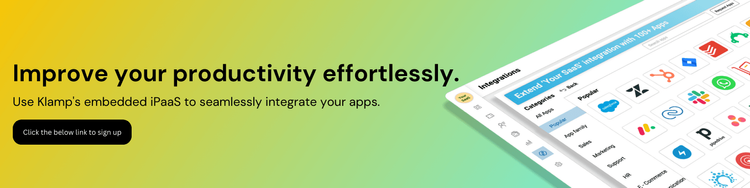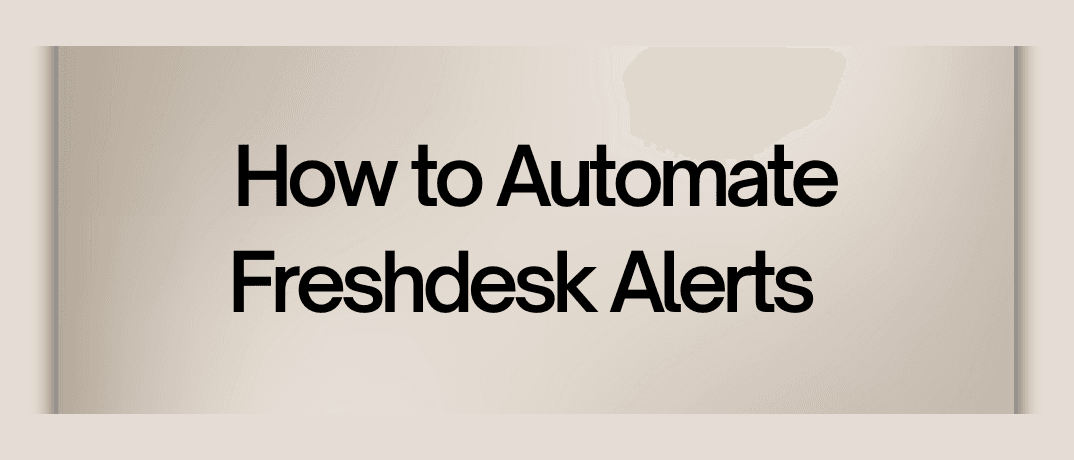Freshdesk, a leading helpdesk software, offers a robust platform for managing customer support tickets. However, manually tracking and responding to alerts can be time-consuming. Automating Freshdesk alerts can streamline your workflow, enhance productivity, and improve your overall customer service.
Benefits of Automating Freshdesk Alerts
- Increased Efficiency: Automation reduces the need for manual intervention, allowing your team to focus on resolving tickets rather than managing alerts.
- Improved Response Times: Automated alerts can be set up to notify the relevant team members immediately, leading to quicker response times and improved customer satisfaction.
- Consistency: Automation ensures that alerts are sent out consistently and without errors, reducing the risk of missed or delayed notifications.
- Enhanced Monitoring: Automated systems can track and report on ticket statuses, providing valuable insights into your support operations.
How to Automate Freshdesk Alerts
1. Set Up Email Notifications
Freshdesk allows you to configure email notifications for various ticket-related events. To set up email notifications:
- Log in to your Freshdesk account.
- Navigate to the Admin panel.
- Select Email Notifications under the Helpdesk Settings.
- Customize the notifications for different events such as ticket creation, updates, and resolutions.
- By configuring these settings, you ensure that your team receives timely alerts via email, which can be an effective way to manage ticket updates.
2. Use Freshdesk’s Automation Rules
Freshdesk offers automation rules that can be customized to suit your needs. These rules help automate ticket management and alerting based on specific criteria:
- Go to the Admin panel and select Automations.
- Choose between Ticket Creation and Ticket Updates automation.
- Define the conditions for the automation rules, such as ticket priority or status.
- Set the actions that should be taken, such as sending alerts or assigning tickets.
With these automation rules, you can create a tailored alert system that fits your support workflow.
3. Integrate with Third-Party Apps
If you require more advanced automation features, integrating Freshdesk with third-party apps like Zapier or Klamp.io can be beneficial. These platforms allow you to connect Freshdesk with other tools and set up complex workflows. For example, you can create a Zap to send Slack notifications whenever a high-priority ticket is created in Freshdesk.
Automating Freshdesk Alerts with Klamp.io
Klamp.io, an embedded iPaaS platform, offers a powerful solution for automating and integrating various applications, including Freshdesk. Here’s how you can leverage Klamp.io to automate Freshdesk alerts:
1. Create Custom Workflows
With Klamp.io, you can design custom workflows to automate Freshdesk alerts based on specific triggers and actions. For instance, you can set up a workflow that automatically sends an SMS notification to the support team whenever a critical ticket is created.
- Define Triggers: Start by defining triggers that will initiate the workflow. For Freshdesk, triggers could include ticket creation, status updates, or priority changes.
- Configure Actions: Specify the actions that should follow the trigger. Actions could include sending notifications via email, SMS, or even creating tasks in other applications.
- Test and Deploy: Test the workflow to ensure it functions as expected, and then deploy it to automate your Freshdesk alerts.
2. Integrate with Other Tools
Klamp.io can seamlessly integrate Freshdesk with other tools in your tech stack. For example, you can integrate Freshdesk with your CRM or project management tools to ensure that alerts are managed efficiently across platforms.
- Set Up Integrations: Use Klamp.io’s integration capabilities to connect Freshdesk with other applications. This ensures that alerts are synchronized and managed effectively.
- Automate Cross-Platform Actions: Configure workflows to trigger actions in other tools based on Freshdesk alerts. For instance, a new ticket alert in Freshdesk could automatically create a task in your project management tool.
3. Monitor and Optimize
- Once your workflows are set up, use Klamp.io’s monitoring features to track their performance. Analyze the effectiveness of your automated alerts and make adjustments as needed to optimize the system.
- Klamp.io offers an alternative approach by enabling you to create custom workflows and integrations without relying on additional apps.