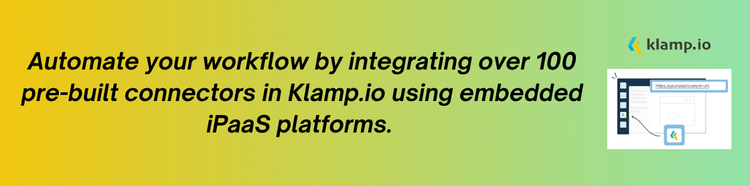Integrating Harvest, a leading time tracking and invoicing tool, with Google Calendar can significantly improve productivity and streamline project management. This blog explores the benefits of the Harvest Google Calendar integration, details how Harvest integration works, and compares it with other time-tracking solutions like When I Work’s Google Calendar integration.
What is Harvest?
Harvest is a popular time-tracking and invoicing software designed to help businesses manage their projects and track their time efficiently. It offers a range of features including time tracking, expense tracking, project management, and invoicing, making it a complete tool for businesses of all sizes.
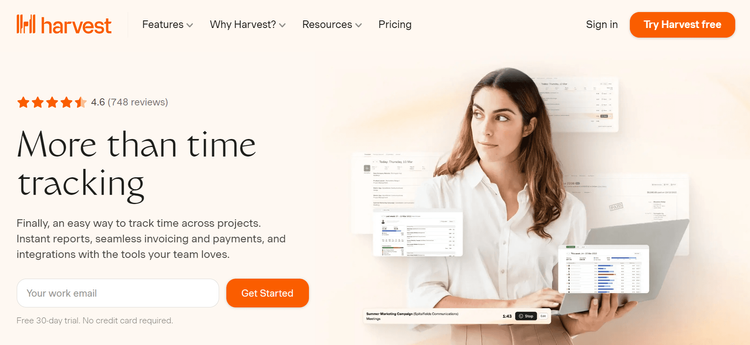
Key Features of Harvest:
- Allows users to track the time spent on various tasks and projects, providing detailed insights into how work hours are allocated.
- Enables users to record and categorize expenses related to projects and clients.
- Offers tools for managing project budgets, tracking progress, and ensuring that projects stay on schedule.
- Facilitates the creation and sending of professional invoices based on tracked time and expenses.
- Provides reports and analytics to help businesses understand their time usage and project performance.
What is Google Calendar?
Google Calendar is a widely used time management and scheduling tool that allows users to organize their schedules, set reminders, and share events with others. It is part of the Google Workspace suite, which includes tools like Gmail, Google Drive, and Google Docs.
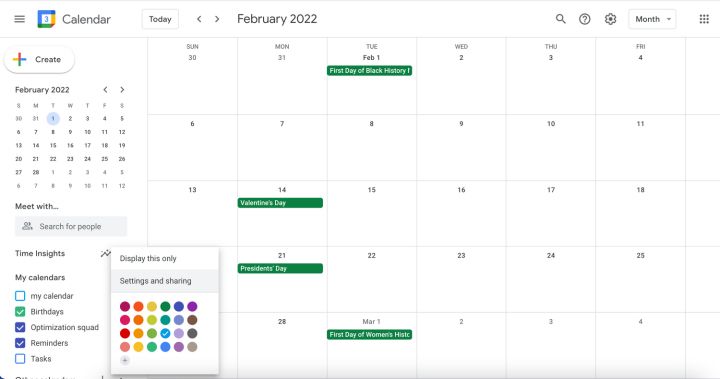
Key Features of Google Calendar
- Schedule and manage events, appointments, and meetings with ease.
- Set reminders for upcoming events and receive notifications to stay on track.
- Seamlessly integrates with other Google Workspace tools for improved productivity.
- Share calendars with others and collaborate on scheduling events.
The Benefits of Harvest Google Calendar Integration
Integrating Harvest with Google Calendar offers numerous benefits that can enhance productivity and streamline work processes. Here’s a look at some of the key advantages:
1. Streamlined Time Tracking
Harvest Google Calendar Integration allows users to sync their calendar events with Harvest, making it easier to track time spent on various tasks and projects. This integration ensures that time entries in Harvest reflect scheduled events and activities, reducing the need for manual data entry.
- Automatically create time entries in Harvest based on calendar events, saving time and improving accuracy.
- Easily track time spent on meetings, tasks, and other activities scheduled in Google Calendar.
2. Improved Project Management
By integrating Harvest with Google Calendar, businesses can gain better visibility into project timelines and resource allocation:
- Sync project deadlines and milestones from Harvest with Google Calendar to keep track of important dates and deadlines.
- View scheduled events and allocate resources accordingly, ensuring that projects stay on track.
3. Efficient Invoicing
The integration simplifies the invoicing process by ensuring that all time entries are accurately recorded and reflected in Harvest:
- Generate invoices based on time entries synced from Google Calendar, reducing errors and ensuring that all billable hours are captured.
- Easily track and invoice for time spent on meetings and other scheduled activities.
4. Better Team Coordination
The integration improves team coordination by synchronizing schedules and time tracking across the organization:
- Share Google Calendar events with team members and ensure that everyone is aware of scheduled meetings and deadlines.
- Ensure that all team members’ time entries are accurately reflected in Harvest, improving transparency and accountability.
5. Reporting and Analytics
Integrating Harvest with Google Calendar provides more complete reporting and analytics capabilities:
- Generate reports that include time entries based on Google Calendar events, providing a complete view of how time is allocated.
- Analyze time tracking data alongside calendar events to gain insights into productivity and project performance.
How to Integrate Harvest with Google Calendar
Integrating Harvest with Google Calendar involves several steps to ensure a seamless connection between the two platforms. Here’s a step-by-step guide to help you get started:
Step 1: Set Up Your Accounts
Ensure that you have active accounts for both Harvest and Google Calendar. If you don’t have accounts, sign up for both platforms:
Harvest: Sign up for a Harvest account and complete your profile setup.
Google Calendar: Log in to your Google account and access Google Calendar.
Step 2: Access Integration Settings
Navigate to the integration settings in both Harvest and Google Calendar:
Harvest: Log in to your Harvest account, go to the settings menu, and locate the integrations or API section.
Google Calendar: Open Google Calendar and access the settings or integrations section.
Step 3: Choose Integration Method
You can integrate Harvest with Google Calendar using one of the following methods:
Native Integration: Check if Harvest offers a native integration with Google Calendar. If available, follow the prompts to connect the two platforms directly.
Third-Party Integration Tools: Use third-party tools like Zapier or Klamp to create custom workflows and automate data syncing between Harvest and Google Calendar.
Step 4: Authorize Access
Grant the necessary permissions for both platforms to communicate with each other:
Harvest: Authorize Harvest to access your Google Calendar data by providing the required API keys or OAuth credentials.
Google Calendar: Allow Google Calendar to access your Harvest data by entering the necessary authorization details.
Step 5: Configure Integration Settings
Set up the integration preferences based on your business needs:
Data Mapping: Define how calendar events should be mapped to time entries in Harvest. Ensure that fields such as event titles, descriptions, and durations are correctly aligned.
Sync Preferences: Configure how often data should be synced between Harvest and Google Calendar and specify any filters or conditions for data transfer.
Step 6: Test the Integration
Perform thorough testing to ensure that the integration is working as expected:
Verify Data Syncing: Check that calendar events are being correctly imported into Harvest and that time entries are accurately reflected.
Test Automation: Ensure that automated time tracking and invoicing tasks are functioning properly based on the integrated data.
Step 7: Monitor and Optimize
Once the integration is live, continuously monitor its performance and adjust as needed:
Track Performance: Use analytics and reporting tools to track the effectiveness of the integration and identify any issues.
Optimize Settings: Adjust integration settings based on feedback and performance metrics to improve efficiency and accuracy.
Comparison: Harvest Google Calendar Integration vs When I Work Google Calendar Integration.
When I Work is another popular time-tracking and scheduling tool that integrates with Google Calendar. Here’s a comparison of how Harvest and When I Work integrate with Google Calendar:
1. Integration Features
Harvest: Offers seamless synchronization of calendar events with time tracking, automatic time entries, and invoicing based on calendar data.
When I Work: Provides calendar sync for scheduling shifts and managing employee availability, with features for time tracking and scheduling.
2. Time Tracking
Harvest: Focuses on tracking time spent on various tasks and projects, with detailed reporting and invoicing capabilities.
When I Work: Primarily used for tracking employee hours and managing shifts, with features for time clock and attendance tracking.
3. Project Management
Harvest: Includes project management features such as budget tracking and project progress monitoring.
When I Work: Focuses on scheduling and managing employee shifts rather than project management.
4. Reporting and Analytics
Harvest: Provides comprehensive reporting and analytics on time tracking, expenses, and project performance.
When I Work: Offers reporting on employee hours, attendance, and scheduling, with a focus on workforce management.
Tips for Harvest Google Calendar Integration
To maximize the benefits of integrating Harvest with Google Calendar, consider the following best practices:
1. Regular Data Maintenance
Clean Up Data: Periodically review and clean up your calendar and time tracking data to ensure accuracy and relevance.
Update Information: Keep calendar events and time entries up-to-date to maintain effective time management and project tracking.
2. Customize Integration Settings
Tailor to Your Needs: Customize integration settings to align with your business processes and objectives. Define specific data fields and sync preferences to match your workflow.
3. Train Your Team
Provide Training: Ensure that your team is familiar with the integration and understands how to use the integrated tools effectively.
Share Best Practices: Share best practices and tips for utilizing Harvest and Google Calendar to optimize performance and productivity.
4. Monitor Performance Metrics
Track KPIs: Monitor key performance indicators (KPIs) to evaluate the impact of the integration on your time tracking and project management processes.
Analyze Trends: Analyze trends and data to identify areas for improvement and optimize your integration strategy.
5. Seek Support When Needed
Use Support Resources: Take advantage of support resources and documentation provided by Harvest and Google Calendar. Reach out to support teams if you encounter any issues or need assistance.
Integrating Harvest with Google Calendar offers numerous benefits for businesses seeking to enhance productivity and streamline time tracking and project management. By understanding how Harvest integration works and leveraging its features effectively, businesses can improve time management, optimize project performance, and enhance overall efficiency.
Whether you’re looking to automate time tracking, streamline invoicing, or improve team coordination, the Harvest Google Calendar integration provides a powerful solution. Embrace the integration to unlock new levels of productivity and efficiency in your business operations.