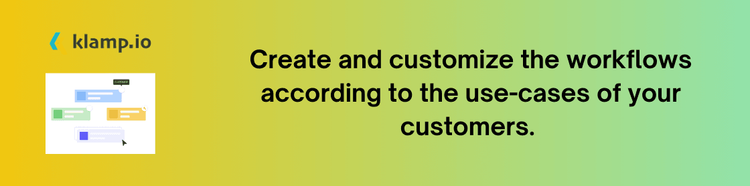ClickUp, a versatile project management and productivity tool, stands out for its robust features and flexibility. However, its true power is unlocked when integrated with other essential applications. Whether you’re looking to connect ClickUp with your CRM, communication platforms, or other productivity tools, integrations can help you centralize your operations, automate tasks, and improve team collaboration.
Reason for Integrate ClickUp?
Integrating ClickUp with other applications offers numerous benefits that can transform how you manage projects, track tasks, and collaborate with your team:
- Integrations allow you to bring together data from multiple platforms into ClickUp, providing a unified view of your projects, tasks, and communications.
- Automate repetitive tasks and create seamless workflows by connecting ClickUp with your other essential tools, reducing manual effort and increasing efficiency.
- Integrations with communication tools enable real-time collaboration and keep your team updated on project progress and task changes.
- Sync data across platforms to ensure consistency and accuracy, minimizing the risk of errors and duplications.
- Customize your integrations to meet your specific business needs, creating a personalized productivity ecosystem that aligns with your workflow.
Key ClickUp Integrations to Consider
1. ClickUp and Slack Integration
- Get instant updates on task changes, comments, and project milestones directly in Slack, ensuring that your team stays informed and aligned.
- Convert Slack messages into ClickUp tasks without leaving your communication platform, streamlining task management and improving efficiency.
2. ClickUp and Google Workspace Integration
- Integrate ClickUp with Google Calendar to view and manage your tasks and deadlines in one place, and keep your schedule synchronized.
- Easily attach Google Drive files to ClickUp tasks and documents, centralizing your project resources and improving accessibility.
3. ClickUp and Trello Integration
- Migrate Trello boards to ClickUp with ease, preserving your project data and workflow while taking advantage of ClickUp’s advanced features.
- Keep Trello cards and lists synchronized with ClickUp tasks, ensuring that changes in one platform are reflected in the other.
4. ClickUp and Salesforce Integration
- Create and update Salesforce leads, opportunities, and accounts based on ClickUp tasks and project activities, improving your CRM processes.
- Monitor and manage sales projects in ClickUp while keeping CRM data updated, enhancing your sales pipeline visibility.
5. ClickUp and Klamp Integration
- Use klamp to connect ClickUp with over 2,000 other apps and services, creating automated workflows and reducing manual data entry.
- Set up custom triggers and actions to automate tasks such as creating ClickUp tasks from form submissions or sending notifications based on task updates.
How to Set Up ClickUp Integrations
1. Identify Your Integration Needs
- Define what you want to achieve with your ClickUp integrations, such as automating tasks, improving collaboration, or syncing data.
- Select the tools and applications you want to integrate with ClickUp based on your business needs and workflow requirements.
2. Use Native Integrations
- Check if ClickUp offers native integrations with your chosen tools. Many popular applications, such as Google Workspace and Slack, have built-in ClickUp integrations.
- Follow the setup instructions to authorize and connect your accounts.
3. Use Third-Party Integration Platforms
- Use Klamp or other integration platforms to connect ClickUp with a wide range of apps and services. Create Klamp flow to automate workflows and sync data across platforms.
- Configure Workflows: Customize the workflows and automation rules based on your specific needs.
4. Customize Integration Settings
- Ensure that fields and data are accurately mapped between ClickUp and the integrated tools to maintain data consistency.
- Configure notification settings to receive updates and alerts according to your preferences.
5. Test and Validate
- Test the integrations to ensure they work as expected and meet your requirements.
- Regularly monitor the integrations to identify and resolve any issues or discrepancies.
Integrating ClickUp with other essential tools can significantly enhance your productivity, streamline workflows, and improve team collaboration. By connecting ClickUp with applications such as Slack, Google Workspace, Trello, Salesforce, and utilizing platforms like Klamp, you can automate tasks, centralize data, and create a more efficient work environment. Follow the steps and best practices outlined in this guide to successfully integrate ClickUp and unlock the full potential of your productivity tools.