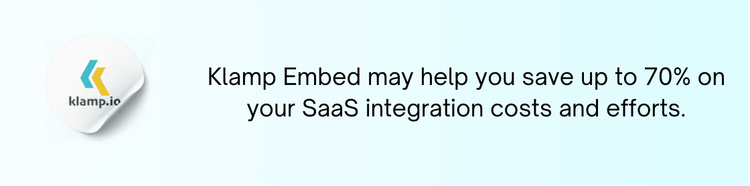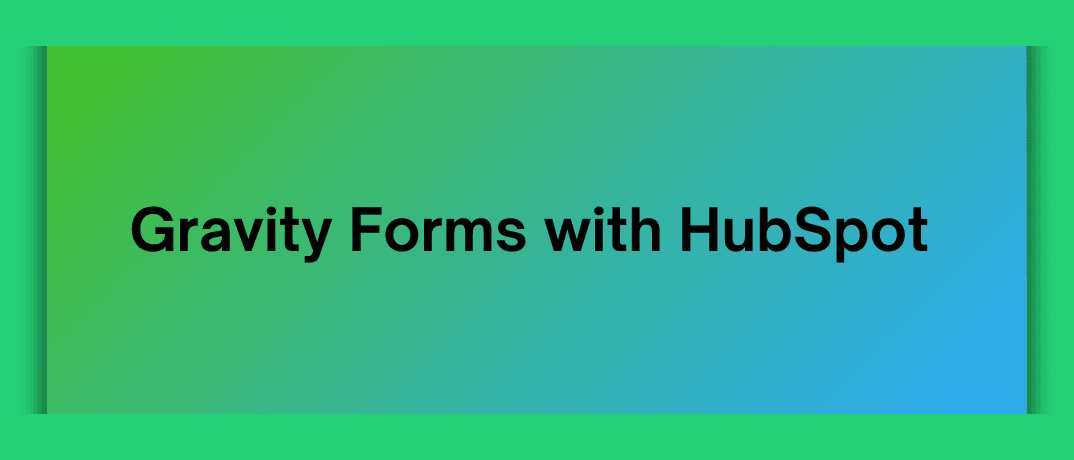Gravity Forms and HubSpot are powerful tools in the realm of form creation and customer relationship management. Gravity Forms is a leading form builder plugin for WordPress, known for its flexibility and advanced features, while HubSpot offers an all-in-one CRM solution that helps businesses manage their customer interactions, marketing, and sales. Integrating Gravity Forms with HubSpot can streamline data collection, improve lead management, and improve overall marketing effectiveness.
Why Integrate Gravity Forms with HubSpot?
1. Data Collection
- Automatically send data collected from Gravity Forms to HubSpot, reducing the need for manual data entry and ensuring that all your leads and contact information are stored in one place.
- Ensure that your form submissions are accurately captured in HubSpot, maintaining consistent data across your CRM and marketing platforms.
2. Lead Management
- Convert form submissions into new leads or contacts in HubSpot automatically, allowing for immediate follow-up and nurturing.
- Use the data collected from Gravity Forms to segment leads in HubSpot based on criteria such as interests, location, or behavior, improving targeting and personalization.
3. Improve Marketing Efforts
- Using the data from Gravity Forms to create more personalized marketing campaigns and workflows in HubSpot, increasing engagement and conversion rates.
- Monitor the performance of your forms and leads in HubSpot, gaining insights into which forms and sources are driving the most valuable traffic.
4. Automate Workflows
- Set up automated workflows in HubSpot based on Gravity Forms submissions, such as sending follow-up emails, assigning tasks to team members, or adding contacts to specific lists.
- Reduce manual tasks and streamline processes by automating the flow of information between Gravity Forms and HubSpot.
How to Integrate Gravity Forms with HubSpot
1. Prepare Your Gravity Forms
- Create and customize your forms using Gravity Forms in WordPress. Ensure that your forms capture all the necessary information you want to send to HubSpot.
- Identify the fields in your Gravity Forms that correspond to HubSpot fields, such as contact details, lead source, and custom properties.
2. Choose an Integration Tool
HubSpot Add-On for Gravity Forms: Install the HubSpot add-on for Gravity Forms. This add-on is designed to connect Gravity Forms directly with HubSpot, allowing you to map form fields and set up integration settings.
Third-Party Integration Platforms: Alternatively, use third-party integration platforms like Klamp or Integromat (Make) to create custom workflows and automate data transfer between Gravity Forms and HubSpot.
3. Install the HubSpot Add-On
- Obtain the HubSpot add-on for Gravity Forms from the Gravity Forms marketplace or HubSpot’s official website. Follow the installation instructions to add the add-on to your WordPress site.
- Connect the HubSpot add-on to your HubSpot account by providing your API key or logging in through OAuth.
4. Configure Integration Settings
- Use the add-on’s settings to map Gravity Forms fields to corresponding HubSpot fields. Ensure that all relevant data points are correctly aligned.
- Define what actions should be taken when a form is submitted, such as creating a new contact, updating an existing record, or adding the contact to a specific list.
5. Test the Integration
- Perform test submissions using your Gravity Forms to ensure that data is being correctly transferred to HubSpot.
- Check HubSpot to confirm that the test submissions appear as new contacts or leads, and verify that all data fields are correctly populated.
6. Monitor and Optimize
- Regularly monitor the performance of your integration to ensure that it continues to work smoothly and that data is accurately captured.
- Make adjustments to your integration settings as needed based on feedback and performance data.
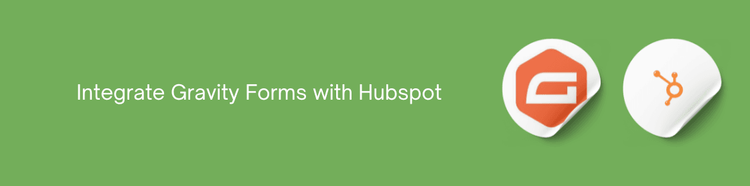
Tips for Gravity Forms and HubSpot Integration
- Properly map all form fields to HubSpot properties to avoid data discrepancies and ensure that all necessary information is captured.
- Keep your Gravity Forms up to date with the latest fields and features to align with changes in your HubSpot CRM.
- Regularly test your integration to identify and resolve any issues before they affect your data or workflow.
- Regularly review the data imported into HubSpot to maintain high data quality and integrity.
- Use HubSpot’s reporting and analytics tools to track the effectiveness of your forms and integration.
Troubleshooting Common Issues
- Data from Gravity Forms isn’t in HubSpot, check your field mappings and integration settings for accuracy.
- Review error logs or messages provided by the integration tool to identify and fix submission issues.
- Ensure that all form fields in Gravity Forms are correctly mapped to HubSpot properties and that there are no mismatches.
Integrating Gravity Forms with HubSpot improves your data management capabilities by automating the transfer of form submissions into your CRM.