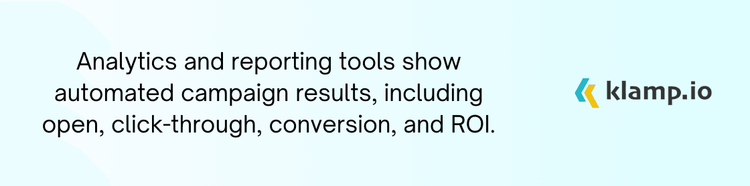Gravity Forms, a powerful form-building plugin for WordPress, offers robust automation capabilities that can help you manage data collection, customer interactions, and business processes more effectively. By using Gravity Forms automation, you can transform manual tasks into automated workflows, ensuring your processes are efficient and error-free.
Why Use Gravity Forms Automation?
Automate repetitive tasks such as data entry, notifications, and approvals, freeing up valuable time and reducing manual effort. Minimize human error by automating data handling and ensuring that information is processed consistently and accurately.
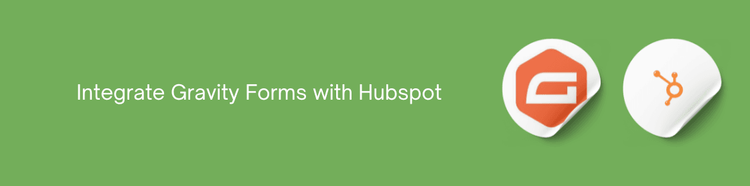
Speed up response times and task completion by automating routine tasks, allowing your team to focus on more strategic activities. Automatically organize and store form data in your preferred formats, making it easier to analyze and use for decision-making. Connect Gravity Forms with other tools and platforms through automation to create a more cohesive and efficient system.
Key Features of Gravity Forms Automation
Gravity Forms offers a range of automation features that can be tailored to your needs:
1. Conditional Logic
Conditional Logic allows you to control what happens based on user input:
- Show or hide fields, sections, or pages based on the user's responses to previous questions.
- Send different notifications to users or admins based on specific conditions or responses.
2. Email Notifications
Automate email communications with Gravity Forms:
- Set up automated email notifications to be sent to users or admins upon form submission.
- Create different notification emails based on form entries or user behavior.
3. Webhook Integration
Use webhooks to connect Gravity Forms with external applications:
- Send form data to external systems or services in real-time.
- Integrate with CRM systems, marketing platforms, or other third-party applications to automate data syncing.
4. Form Entry Management
Automate the management of form entries:
- Automatically create posts or pages in WordPress based on form submissions.
- Store form entries in a database for later retrieval and analysis.
5. Payment Integration
Automate payment processing with Gravity Forms:
- Connect with payment gateways to automate transaction processing and manage payments directly from form submissions.
- Set up recurring payments and manage subscriptions through automated billing processes.
How to Set Up Gravity Forms Automation
Setting up automation in Gravity Forms involves configuring various settings and integrating with other tools. Here’s a step-by-step guide to get you started:
1. Create and Configure Your Form
- Log in to your WordPress dashboard and navigate to Gravity Forms.
- Design your form by adding fields and configuring settings according to your requirements.
- Use the Conditional Logic feature to set up rules for dynamic form behavior and automated responses.
2. Set Up Email Notifications
- Go to the Notifications tab in the form settings and set up email notifications for form submissions.
- Personalize email templates to include relevant form data and instructions.
3. Integrate with Webhooks
- Install and activate the Webhooks Add-On for Gravity Forms.
- Set up webhook URLs and configure data mappings to integrate with external systems or services.
4. Automate Form Entries
- Use the Post Creation Add-On to automatically create posts or pages based on form submissions.
- Use Gravity Forms' built-in tools to manage and analyze form entries.
5. Integrate Payment Gateways
- Add and configure payment gateways such as PayPal, Stripe, or Authorize.Net.
- Configure payment settings and enable automated transaction processing for your forms.
Best Practices for Gravity Forms Automation
- Before deploying your forms, thoroughly test all automated processes to ensure they function as expected.
- Use Conditional Logic to enhance user experience and automate complex workflows based on form responses.
- Periodically review your automated workflows and update them as needed to accommodate changes in your business processes.
- Track the performance of your automated processes to identify any issues or areas for improvement.
- Implement security measures to protect sensitive data collected through your forms and ensure compliance with data protection regulations.
Gravity Forms automation offers a powerful way to streamline your form management processes, improve accuracy, and improve overall efficiency. By using features like Conditional Logic, email notifications, webhook integration, and payment processing, you can create a more effective and automated workflow. Follow the steps outlined in this guide and adopt best practices to maximize the benefits of Gravity Forms automation for your business.