Google Sheets, a popular and versatile tool, can be a powerful ally in streamlining your workflow through automation. By leveraging no-code automation platforms, you can simplify repetitive tasks, minimize errors, and enhance productivity. This blog explores how you can automate Google Sheets and highlights how Klamp.io, an embedded iPaaS platform, can take your automation to the next level.
Understanding Google Sheets Automation
Google Sheets is not just a spreadsheet application; it’s a robust tool that can be automated to handle a range of tasks. Automation in Google Sheets involves setting up processes that run automatically, saving you time and effort. With automation, you can perform tasks like data entry, updating records, and generating reports without manual intervention.
Why Automate Google Sheets?
- Increased Efficiency: Automating repetitive tasks frees up your time, allowing you to focus on more strategic activities.
- Reduced Errors: Automation minimizes the risk of human errors, ensuring data accuracy.
- Real-Time Updates: Automated processes can update your data in real time, keeping your information current and relevant.
How to Automate Google Sheets: Step-by-Step
1. Identify the Tasks to Automate
- Data import and export
- Data validation and cleaning
- Generating reports and dashboards
- Syncing data between Google Sheets and other applications
2. Choose a No-Code Automation Platform
To automate Google Sheets, you can use various no-code automation platforms. These platforms allow you to create workflows without writing a single line of code. Popular choices include Zapier, Make, and Klamp.io.
3. Set Up Automation with No-Code Tools
Let’s walk through an example of setting up automation with Klamp.io, an embedded iPaaS platform that simplifies integration and automation tasks.
- Example: Automating Data Import from a Google Form to Google Sheets
- Create a Google Form: Start by setting up a Google Form to collect data.
- Integrate with Google Sheets: Ensure that responses are automatically saved to a Google Sheet.
Set Up Klamp.io:
- Connect: Link your Google Form and Google Sheets accounts to Klamp.io.
- Create a Workflow: Use Klamp.io to design a workflow that triggers when a new form response is submitted.
- Automate Actions: Define actions such as updating specific cells, sending notifications, or syncing data with other tools.
4. Test and Refine Your Automation
Once you’ve set up your automation, test it to ensure it works as expected. Check for any issues or improvements that can be made to optimize the process.
5. Monitor and Maintain Automation
Automation is not a set-it-and-forget-it solution. Regularly monitor your automated workflows to ensure they continue to function correctly. Update and refine them as needed to adapt to any changes in your business processes.
Advanced Automation Techniques
1. Conditional Formatting
Enhance your Google Sheets automation by incorporating conditional formatting. This technique allows you to apply formatting rules based on specific conditions, such as highlighting cells with overdue tasks or flagging data anomalies.
2. Scheduled Automation
Set up scheduled automation to run tasks at specific times. For example, you can automate daily reports that are generated and emailed to stakeholders at the end of each business day.
3. Integrate with Other Tools
Combine Google Sheets with other applications to extend your automation capabilities. For instance, you can integrate with CRM systems, email marketing platforms, or project management tools to create a seamless workflow across different systems.
Klamp.io: Your Google Sheets Automation
Klamp.io stands out as a top choice for automating Google Sheets tasks. As an embedded iPaaS (Integration Platform as a Service) platform, Klamp.io offers robust features for integrating and automating workflows without the need for complex coding.
Key Features of Klamp.io for Google Sheets Automation:
- User-Friendly Interface: Klamp.io provides an intuitive interface that simplifies the creation of automated workflows.
- Seamless Integrations: Easily connect Google Sheets with a wide range of applications, including CRM systems, email marketing tools, and more.
- Customizable Workflows: Tailor automation workflows to fit your specific business needs, from data import to report generation.
- Real-Time Monitoring: Track and manage your automated workflows in real time, ensuring everything runs smoothly.
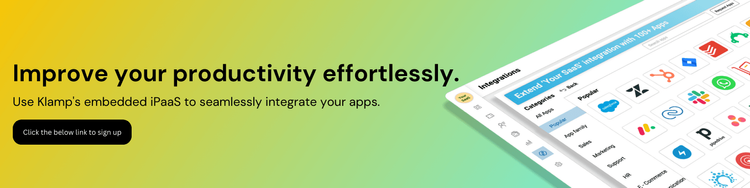
Automating Google Sheets can significantly enhance your workflow efficiency, reduce errors, and keep your data up to date. By leveraging no-code automation platforms like Klamp.io, you can simplify the setup and management of automation tasks, allowing you to focus on more strategic aspects of your business. Klamp.io powerful integration capabilities and user-friendly interface make it an excellent choice for anyone looking to streamline their Google Sheets automation.




