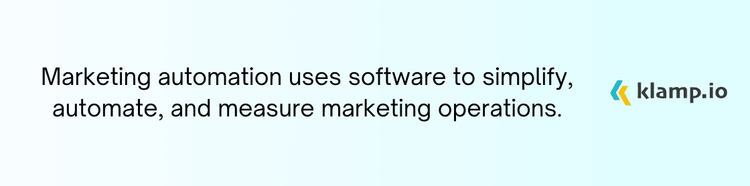GitHub, a popular platform for version control and collaborative coding, and Gmail, Google’s widely used email service, each play a crucial role in the tech ecosystem. Integrating these tools can provide a seamless experience, allowing developers and teams to stay organized and efficient.
In this blog post, we’ll explore how GitHub Gmail integration can benefit your workflow, the steps to set it up, and best practices to get the most out of this integration.
Benefits of GitHub Gmail Integration
1. Centralized Notifications
One of the primary advantages of integrating GitHub with Gmail is centralized notifications. GitHub generates various notifications for issues, pull requests, commits, and other activities. By integrating GitHub with Gmail, you can have all these notifications delivered to your inbox, ensuring you never miss important updates. This integration helps in consolidating communication and allows you to manage everything from a single platform.
2. Streamlined Communication
Integrating GitHub with Gmail facilitates more efficient communication. For example, you can directly reply to GitHub issues or pull requests from your Gmail account. This feature is particularly useful for team collaboration, as it allows developers to engage in discussions or provide feedback without needing to navigate away from their email client.
3. Automated Workflow
Automation is a key benefit of GitHub Gmail integration. You can set up rules and filters in Gmail to automatically sort GitHub notifications into specific folders or labels. This helps in organizing your inbox and prioritizing tasks based on their relevance. Automated notifications also ensure that you stay informed about important changes without having to manually check GitHub.
4. Project Management
With GitHub Gmail integration, project managers can keep track of progress and communicate effectively with team members. For instance, you can use Gmail’s labels and filters to monitor updates on specific issues or projects. This helps in keeping track of ongoing tasks and deadlines, improving overall project management.
Setting Up GitHub Gmail Integration
1. Enable GitHub Notifications
To start integrating GitHub with Gmail, you need to ensure that GitHub notifications are enabled for your account. Here’s how to do it:
- Go to GitHub and log in with your credentials.
- Click on your profile picture in the top-right corner, then select Settings from the dropdown menu. In the settings menu, navigate to Notifications.
- Here, you can choose your preferred notification method. Select Email and configure the frequency and types of notifications you want to receive.
2. Set Up Email Filters and Labels in Gmail
To efficiently manage GitHub notifications in Gmail, set up filters and labels:
- Go to Gmail and log in with your Google account.
- Click on the More option in the left sidebar, then select Create new label. Name your label (e.g., “GitHub Notifications”) and click Create.
- In the Gmail search bar, click the dropdown arrow to open the search options. Enter GitHub or relevant keywords in the From field. Click Create filter and select Apply the label. Choose the label you created earlier and click Create filter to apply.
3. Use GitHub Actions for Automated Emails
For advanced integration, you can use GitHub Actions to automate email notifications. Here’s a basic example of setting up a GitHub Action to send an email when a new issue is created:
Create a GitHub Action Workflow:
- Go to your GitHub repository.
- Create a new file in the .github/workflows directory, e.g., email-notification.yml.
Define the Workflow:
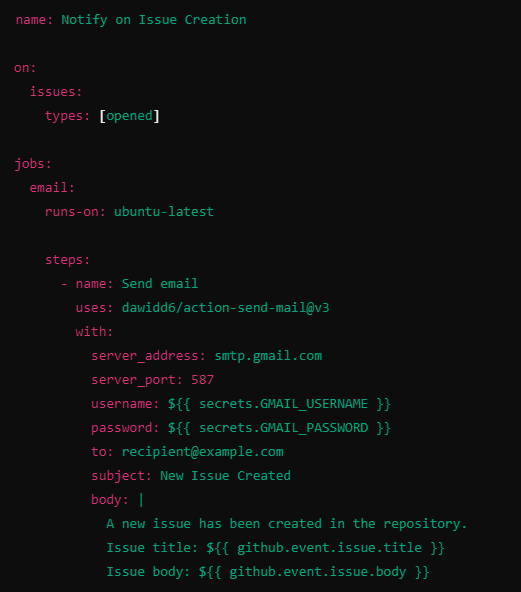
Set Up Secrets:
- Go to Settings in your GitHub repository.
- Navigate to Secrets and variables > Actions.
- Add GMAIL_USERNAME and GMAIL_PASSWORD secrets with your Gmail credentials.
- This example uses GitHub Actions to send an email notification to a specified address whenever a new issue is created in your repository.
Tips for GitHub Gmail Integration
1. Maintain Inbox Organization
To avoid an overflowing inbox, regularly review and adjust your Gmail filters and labels. Ensure that notifications are appropriately categorized to maintain organization and improve your workflow efficiency.
2. Regularly Update Notification Settings
Periodically check and update your GitHub notification settings to reflect changes in your workflow or project requirements. This helps in receiving relevant notifications and avoiding information overload.
3. Secure Your Accounts
Ensure that your GitHub and Gmail accounts are secure. Use strong, unique passwords and enable two-factor authentication (2FA) for both accounts. This protects your integrations and sensitive information.
4. GitHub and Gmail APIs
For advanced integrations, consider using GitHub and Gmail APIs. GitHub’s API allows you to programmatically interact with repositories, issues, and pull requests, while Gmail’s API enables more customized email handling. Combining these APIs can result in highly tailored solutions to fit specific needs.
GitHub Gmail integration is a powerful way to improve productivity and streamline communication within development teams. By centralizing notifications, automating workflows, and using email filters, you can manage GitHub activities more efficiently and stay organized. Whether you’re a developer, project manager, or team lead, integrating GitHub with Gmail can significantly improve your workflow and communication.
By following the steps outlined in this guide and adopting best practices, you can make the most of GitHub Gmail integration. Keep exploring and experimenting with different settings and automations to find the perfect balance that suits your needs and enhances your project management capabilities.