Google Calendar and Trello are two of the most widely used tools for scheduling and task management. But what if you could automatically turn your calendar events into actionable Trello cards? By automating this process, you can save time, reduce manual errors, and ensure that your tasks are always in sync with your schedule.
Why Automate the Creation of Trello Cards from Google Calendar Events?
Managing tasks across multiple platforms can be challenging. For many teams and individuals, Google Calendar is the go-to tool for scheduling events, while Trello is a favorite for tracking tasks and projects. However, constantly switching between these tools and manually updating them is time-consuming and prone to human error.
By automating the creation of Trello cards based on Google Calendar events, you can:
- Stay Organized: Automatically converting calendar events into Trello tasks ensures that nothing slips through the cracks.
- Improve Efficiency: Save time by reducing the need to manually transfer information between platforms.
- Enhance Collaboration: Ensure that all team members have a clear view of upcoming tasks without needing to check multiple apps.
Step-by-Step Guide: Generating Trello Cards from Google Calendar Events
Here’s a step-by-step guide to generating Trello cards from Google Calendar events:
Step 1: Organize Your Google Calendar
Start by categorizing your events in Google Calendar. For this integration to be most effective, it’s helpful to have specific events or calendars dedicated to tasks that need to be turned into Trello cards. For example, you might create a calendar called "Project Tasks" where you schedule all your work-related tasks.
Step 2: Set Up Your Trello Board
Create or select the Trello board where you want the Google Calendar events to appear as cards. You can customize this board with lists for different stages of your tasks, such as “To Do,” “In Progress,” and “Done.” Make sure the board is organized to match your workflow so that the automation fits seamlessly into your process.
Step 3: Choose the Right Automation Tool
To link Google Calendar and Trello, you typically need an integration platform that allows you to automate the workflow. Here’s where Klamp.io comes into play. Klamp.io is a powerful integration platform that connects various apps, enabling you to automate complex workflows without writing any code.
Step 4: Create a Workflow in Klamp.io
With Klamp.io, you can easily set up a workflow that triggers the creation of a Trello card whenever a new event is added to your Google Calendar. Here’s how you can do it:
- Log in to Klamp.io: If you don’t have an account yet, sign up and explore the various integrations available.
- Connect Your Google Calendar: Navigate to the integrations section and connect your Google Calendar to Klamp.io.
- Connect Your Trello Account: Similarly, connect your Trello account to Klamp.io and select the board where you want the cards to appear.
- Create an Automation Rule: In the automation builder, set the trigger to be “New Event in Google Calendar.”
- Map the Event Details to Trello: Customize the Trello card by mapping the event details such as the title, date, description, and location to specific fields in Trello.
- Set Up Additional Conditions (Optional): If you only want certain events to create Trello cards, you can add filters based on event details like keywords, calendar type, or specific date ranges.
- Activate the Workflow: Once everything is set up, activate the workflow. From now on, whenever a new event is added to your Google Calendar, a Trello card will be automatically created.
Step 5: Test and Optimize the Workflow
It’s essential to test the workflow to ensure everything works as expected. Add a few test events in Google Calendar and verify that they are accurately reflected as Trello cards. You can make adjustments to the automation rules as needed.
- Best Practices for Managing Trello Cards and Google Calendar Events
- Use Labels and Tags: In Trello, apply labels or tags to cards created from Google Calendar events for better organization.
- Set Due Dates: Automatically assign due dates to Trello cards based on the event times in Google Calendar.
- Collaborate Efficiently: Invite team members to both your Google Calendar and Trello board so everyone stays aligned.
Common Use Cases for This Integration
- Project Management: Automatically create tasks in Trello for meetings, deadlines, and milestones scheduled in Google Calendar.
- Event Planning: Turn event reminders and schedules into actionable to-do lists in Trello.
- Personal Productivity: Convert your daily agenda into manageable task lists in Trello, ensuring that nothing is overlooked.
How to Generate Trello Cards from Google Calendar Using Klamp.io
Klamp.io is an intuitive integration platform designed for seamless app connectivity. Here’s how you can generate Trello cards from Google Calendar using Klamp.io without any coding:
- Connect Google Calendar and Trello: Log in to Klamp.io and integrate both your Google Calendar and Trello accounts. This is done in a few clicks.
- Define the Trigger: Choose “New Event in Google Calendar” as the trigger for creating a new Trello card. You can filter which events should generate cards, allowing for precise control.
- Map Data Fields: Easily map event information such as the title, date, and description to relevant Trello card fields. You can also assign labels and set due dates based on event times.
- Customize the Workflow: Klamp.io offers advanced options like adding conditions or multi-step automations. You can create complex workflows involving multiple apps, all within the platform.
- Go Live: Activate your integration, and your Trello board will automatically stay in sync with your Google Calendar, ensuring you never miss a task.
Klamp.io user-friendly interface and powerful customization features make it an excellent choice for automating Google Calendar to Trello workflows. The platform’s flexibility and ease of use provide a superior experience for managing your tasks efficiently.
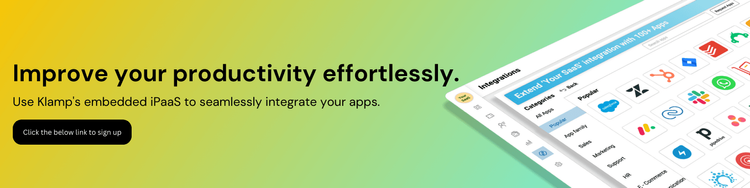
Automating the creation of Trello cards from Google Calendar events can significantly improve your productivity and keep your tasks organized across platforms. With tools like Klamp.io, this integration is simple to set up and customize, allowing you to focus on what truly matters—getting work done.




