Freshdesk, a leading customer support software, offers a range of automation features designed to streamline support processes and improve service quality. Whether you’re a small business or part of a large enterprise, automating repetitive tasks with Freshdesk can significantly boost productivity, reduce response times, and improve customer satisfaction.
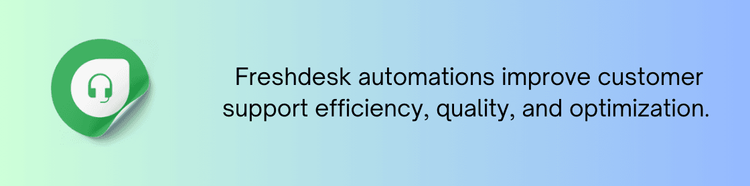
Why Use Freshdesk Automations?
Freshdesk’s automation capabilities can transform your customer support operations by handling routine tasks and improving workflow efficiency. Here’s why automations are a game-changer:
- Automate repetitive tasks such as ticket assignments, responses, and status updates to free up time for your support team.
- Set up automated responses and triggers to ensure that customer inquiries are handled promptly, reducing wait times.
- Automations ensure that every customer interaction follows predefined processes, maintaining consistency in service quality.
- Automating routine tasks, your support team can focus on more complex issues that require human intervention, leading to higher productivity.
- Streamline workflows and reduce errors to provide a smoother and more satisfying experience for your customers.
Key Freshdesk Automation Features
Freshdesk offers several powerful automation features to optimize your support processes:
1. Ticket Assignment Rules
Automate the assignment of incoming tickets to the appropriate support agents based on predefined rules:
- Distribute tickets evenly among available agents to balance workload.
- Route tickets to agents with the relevant skills or expertise required to resolve specific issues.
- Assign tickets based on their priority level, ensuring that high-priority issues are addressed first.
2. Automated Responses
Set up automated responses to acknowledge receipt of tickets and provide initial information:
- Send automatic confirmation emails to customers when their tickets are received.
- Use template-based responses for common inquiries to provide quick and consistent answers.
3. Workflow Automations
Create workflows that automate complex processes and ensure that tasks are completed efficiently:
- Automatically update ticket statuses based on predefined criteria, such as changes in ticket priority or completion of specific actions.
- Set up rules to escalate tickets that have been unresolved for a certain period, ensuring timely attention to critical issues.
4. Event-Based Triggers
Trigger automated actions based on specific events or conditions:
- Automatically notify agents and managers when Service Level Agreements (SLAs) are at risk of being breached.
- Send automated requests for feedback after ticket resolution to gather valuable insights.
5. Custom Alerts and Notifications
Configure custom alerts and notifications to keep your support team informed:
- Notify agents of new ticket assignments, updates, or upcoming deadlines.
- Send automated updates to customers regarding the status of their tickets or changes in their issue resolution.
How to Set Up Automations in Freshdesk
Setting up automations in Freshdesk is user-friendly and can be done through a few simple steps:
1. Access Automation Settings
Log in to your Freshdesk account and navigate to the automation settings:
- Go to the Admin panel.
- Click on Automations to access the automation settings and options.
2. Create Ticket Assignment Rules
To set up ticket assignment rules:
- Click on Ticket Assignment.
- Define your rules based on criteria such as ticket source, subject, or customer type.
- Set up actions like assigning tickets to specific agents or groups.
3. Configure Automated Responses
To create automated responses:
- Click on Email Notifications under the Automations section.
- Set up automated acknowledgment emails and predefined responses for common issues.
4. Design Workflow Automations
To design workflow automations:
- Go to Workflow Automations.
- Create new workflows by defining triggers (e.g., ticket creation, status change) and actions (e.g., status update, email notification).
5. Set Up Event-Based Triggers
To configure event-based triggers:
- Click on Event-Based Triggers in the automation settings.
- Define triggers and actions based on events like SLA breaches or ticket updates.
6. Customize Alerts and Notifications
To set up custom alerts:
- Go to Alerts & Notifications under the Automations section.
- Create custom alerts for agents and notifications for customers based on specific criteria.
Tips for Freshdesk Automations
- Periodically review your automation rules and workflows to ensure they are still relevant and effective.
- Test your automated processes to ensure they work as expected and make adjustments as needed.
- Track the performance of your automations to identify areas for improvement and optimize your workflows.
- Ensure that your support team is trained on how to use and manage automation features effectively.
- Collect feedback from your team and customers to refine your automations and improve overall efficiency.
Freshdesk automations are a powerful tool for optimizing your customer support operations, enhancing efficiency, and improving service quality. By leveraging features such as ticket assignment rules, automated responses, workflow automations, and event-based triggers, you can streamline your support processes and provide a better experience for your customers. Follow the steps outlined in this guide to set up and manage automations effectively and take your support operations to the next level.
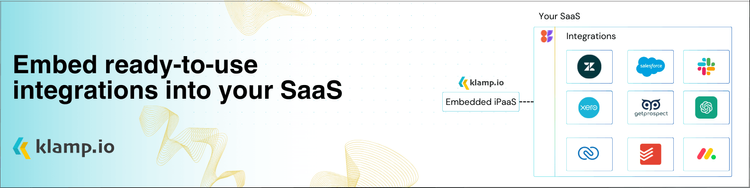
Integrate and Automate Freshdesk using Klamp.io
FAQS
1. What is Freshdesk Automation?
Freshdesk Automation refers to the use of automated workflows and processes within the Freshdesk customer support platform to streamline repetitive tasks, improve response times, and enhance overall efficiency. Automation in Freshdesk can include features like ticket routing, auto-responses, and automated follow-ups.
2. How can I set up automation rules in Freshdesk?
To set up automation rules in Freshdesk, navigate to the Admin section and select "Automations" under the "Helpdesk Productivity" menu. Here, you can create rules for various scenarios such as when a ticket is created, updated, or closed. You can define conditions and actions to automate tasks like assigning tickets, sending notifications, or updating ticket statuses.
3. What are the benefits of using Freshdesk Automation?
Freshdesk Automation offers several benefits, including reducing manual workload, ensuring timely responses, minimizing human error, and improving overall customer satisfaction. By automating routine tasks, your support team can focus on more complex issues and provide a better customer experience.
4. Can Freshdesk Automation be customized for specific business needs?
Yes, Freshdesk Automation is highly customizable. You can create custom automation rules tailored to your business processes, whether it's prioritizing VIP customers, routing tickets based on agent expertise, or sending automated follow-up emails after a specific period. This flexibility allows you to adapt Freshdesk to fit your unique support workflows.
5. How does Freshdesk Automation handle escalations?
Freshdesk Automation can be configured to handle escalations automatically. You can set up rules that escalate tickets to higher-tier support teams if certain conditions are met, such as a ticket remaining unresolved for a specified period or if a ticket is marked as urgent. Automated escalation ensures that critical issues are addressed promptly, preventing potential customer dissatisfaction.




