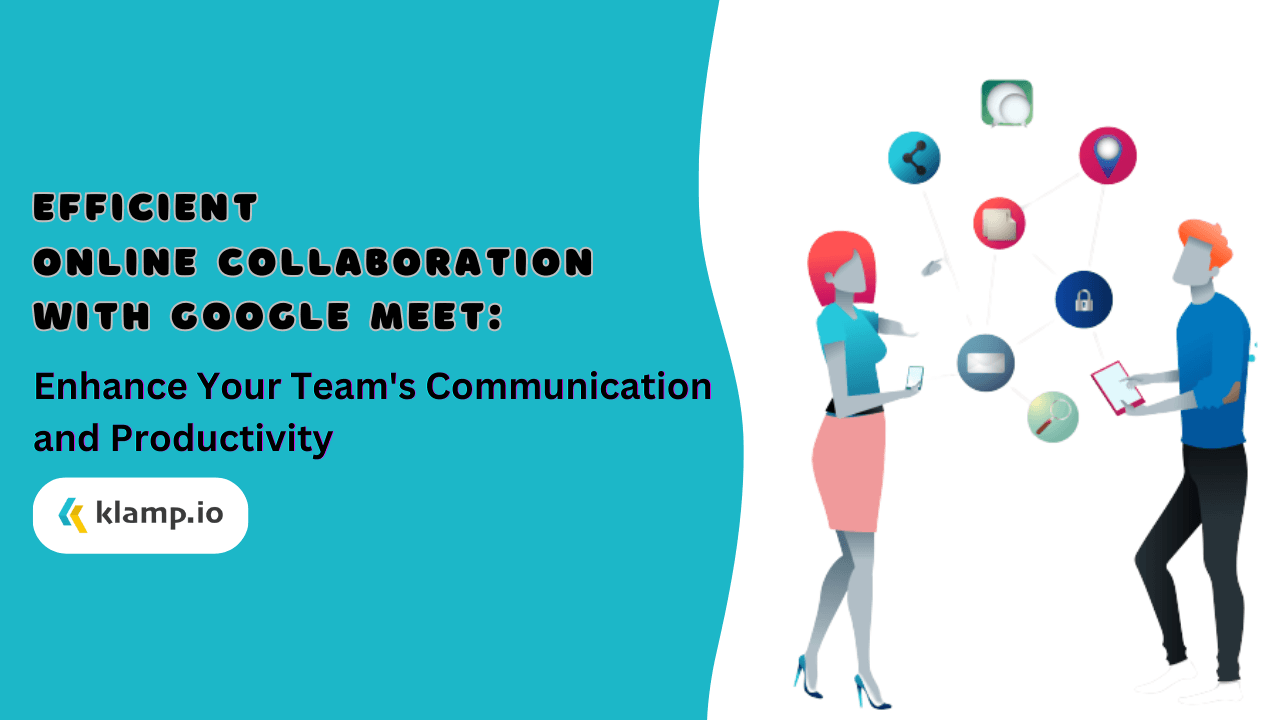Google Meet has emerged as a reliable and efficient platform for video conferencing, offering a range of features designed to enhance communication and collaboration. In this blog, we will explore how to use Google Meet effectively, including its key features, time limits, comparison with Zoom, and the benefits of companion mode.
Google Meet
Google Meet is part of the Google Workspace suite, providing high-quality video conferencing capabilities that integrate seamlessly with other Google apps like Gmail and Google Calendar. It’s designed to be user-friendly and accessible, making it an ideal choice for businesses, educational institutions, and personal use.
Key Features of Google Meet:
- High-Quality Video and Audio: Ensures clear communication.
- Screen Sharing: Allows participants to share their screens for presentations or collaboration.
- Real-Time Captioning: Provides live captions for better accessibility.
- Integration with Google Workspace: Seamlessly integrates with Gmail, Calendar, and other Google services.
Google Meet Time Limit
One of the important aspects to consider when using Google Meet is the time limit for meetings. The time limit varies depending on the type of Google account you have.
Free Account:
- Time Limit: 1 hour per meeting.
- Participants: Up to 100 participants.
- Features: Includes most standard features, but lacks some advanced functionalities.
Google Workspace Account:
- Time Limit: Up to 24 hours per meeting.
- Participants: Up to 250 participants for Business Standard and up to 500 participants for Business Plus.
- Features: Includes advanced features like recording, breakout rooms, and attendance tracking.
Understanding the time limits can help you plan your meetings more effectively, ensuring you have enough time to cover all necessary topics without interruptions.
Google Meet Code
Google Meet generates a unique code for each meeting, which is used to join the session. This code is an essential component of ensuring secure and organized meetings.
How to Generate a Google Meet Code:
- Via Google Calendar: When you create a new event, a Google Meet link with a unique code is automatically generated.
- Directly from Google Meet: Go to meet.google.com and click "New Meeting" to get a code.
Using the Google Meet Code:
- Joining a Meeting: Enter the code on the Google Meet homepage or click the link provided.
- Sharing the Code: Ensure the code is shared securely with participants to prevent unauthorized access.
Google Meet vs Zoom
When it comes to online collaboration tools, Google Meet and Zoom are two of the most popular choices. Both platforms offer robust features, but they cater to slightly different needs.
Comparison of Key Features:
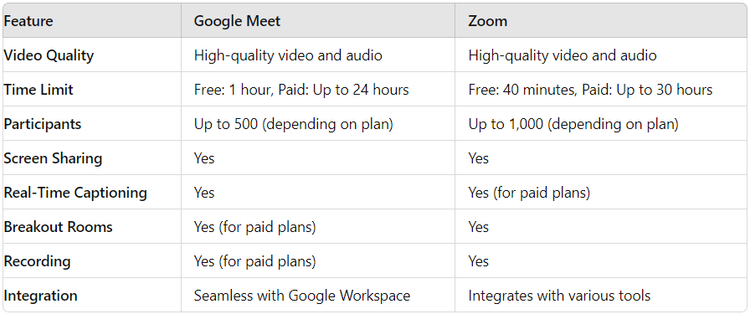
Choosing Between Google Meet and Zoom:
- Google Meet: Best for users heavily invested in the Google Workspace ecosystem. It offers seamless integration with Google apps and is ideal for businesses and schools using these tools.
- Zoom: Known for its robust feature set and higher participant limits, Zoom is a great choice for larger organizations or those requiring advanced webinar capabilities.
Companion Mode in Google Meet
Companion Mode in Google Meet is a unique feature designed to enhance hybrid meetings, where some participants are in the office while others join remotely. This mode allows in-room participants to join the meeting with their own devices without causing audio feedback or other issues.
Benefits of Companion Mode:
- Improved Collaboration: Allows all participants to share content and interact seamlessly, regardless of their location.
- Enhanced Interaction: In-room participants can use their devices to raise hands, chat, and participate in polls.
- Reduced Feedback: Prevents audio feedback by using device microphones and speakers only when needed.
How to Use Companion Mode:
- Join the Meeting: In-room participants join the Google Meet session on their devices using the companion mode option.
- Engage Actively: Participants can share screens, chat, and interact without disrupting the meeting environment.
Best Practices for Efficient Online Collaboration
To make the most of Google Meet for online collaboration, consider the following best practices:
Plan Ahead:
- Schedule Meetings in Advance: Use Google Calendar to schedule meetings and send out invites early.
- Prepare an Agenda: Share the meeting agenda with participants beforehand to ensure a focused discussion.
Optimize Your Setup:
- Check Your Equipment: Ensure your camera, microphone, and internet connection are working properly.
- Use Headphones: Reduce background noise and improve audio quality by using headphones.
Engage Participants:
- Use Interactive Features: Leverage features like screen sharing, real-time captions, and companion mode to keep participants engaged.
- Encourage Participation: Invite participants to share their thoughts and ask questions.
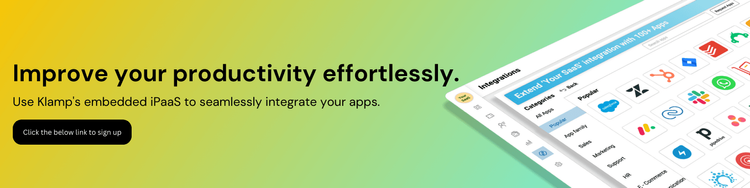
Google Meet integration enhances online collaboration with features like meeting codes and companion mode, optimizing communication for both in-room and remote participants. Klamp.io's integration platform automates scheduling, invites, and follow-ups, streamlining your Google Meet experience. This automation ensures efficient and effective communication, allowing you to focus on productive collaboration.