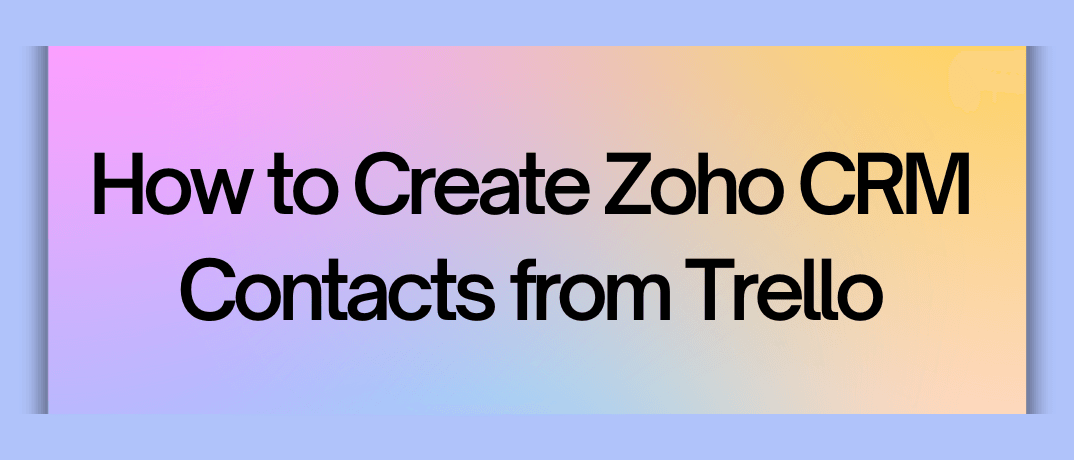Businesses using both Trello for project management and Zoho CRM for customer relationship management, automating data transfer between the two can save time and improve accuracy. This guide will show you how to create Zoho CRM contacts from Trello cards using automation, with a focus on efficiency and streamlined workflows.
The Benefits of Integrating Trello and Zoho CRM
understand why integrating Trello and Zoho CRM can be so beneficial:
- Seamless Data Flow: Automation reduces the need for manual data entry, ensuring that your Trello tasks and Zoho CRM contacts are always up-to-date.
- Improved Collaboration: Sales, marketing, and operations teams can collaborate more effectively when tasks and contact information are synchronized between Trello and Zoho CRM.
- Enhanced Productivity: Automation frees up time by reducing repetitive tasks, allowing teams to focus on more strategic activities.
Setting Up Automation for Creating Zoho CRM Contacts from Trello
Now, let's break down the process of setting up this integration:
Step 1: Outline Your Workflow
Start by defining the specific data you want to sync between Trello and Zoho CRM. For instance, you might want to create a Zoho CRM contact every time a Trello card is moved to a specific list (like “Contact Ready”) or when certain labels are applied.
Step 2: Preparing Your Zoho CRM and Trello Accounts
Ensure that both your Zoho CRM and Trello accounts are set up with the appropriate fields and lists. In Zoho CRM, you’ll need to determine which fields (e.g., name, email, phone number) will be populated from Trello data.
Step 3: Using Klamp.io to Automate the Integration
One of the best ways to connect Zoho CRM and Trello is by using Klamp.io, a powerful integration platform that allows you to automate workflows between apps without writing any code.
- Log in to Klamp.io: If you don’t have an account, sign up and log in.
- Connect Trello and Zoho CRM: In Klamp.io, add both Trello and Zoho CRM as connected apps. You’ll need to authenticate each app by logging in and granting access.
- Create a Workflow: Set up a new workflow by choosing Trello as the trigger and Zoho CRM as the action. The trigger could be a new card creation, a card moved to a specific list, or even a card label change in Trello.
- Map Fields: Map the fields from Trello to Zoho CRM. For example, you can map the Trello card title to the Zoho CRM contact’s name, or a card description to notes in Zoho CRM.
- Test and Activate: Once your fields are mapped, test the workflow to ensure that data is transferred correctly. If everything works as expected, activate the workflow.
Step 4: Monitor and Optimize
After setting up the integration, it’s important to monitor the process. Klamp.io provides analytics and reporting features that allow you to track automation performance. Regularly reviewing these insights helps you make adjustments and improve your workflows.
Best Practices for Integrating Trello and Zoho CRM
- Keep Data Clean: Automation is only effective if the data being transferred is accurate. Regularly clean and update your Trello cards and Zoho CRM contacts to avoid issues.
- Use Labels Wisely: Labels in Trello can be powerful triggers for creating or updating CRM contacts. Use them strategically to indicate stages of contact readiness.
- Test Regularly: Run tests periodically to ensure your workflow is functioning as expected, especially when making changes to your Trello boards or Zoho CRM setup.
Using Klamp.io to Create Zoho CRM Contacts from Trello
- Klamp.io simplifies the process of integrating Trello with Zoho CRM by offering a user-friendly interface and powerful automation features. With Klamp.io, you can create automated workflows that link Trello cards directly to Zoho CRM contacts without the need for coding or complex configurations. The platform’s drag-and-drop workflow builder allows you to set up triggers and actions quickly.
- For example, you can set up a workflow where moving a Trello card to a “Ready for CRM” list automatically creates a contact in Zoho CRM with all the necessary details. Klamp.io also provides customizable mapping, enabling you to align Trello fields like card titles, descriptions, and due dates with relevant Zoho CRM fields. Additionally, Klamp.io offers robust reporting tools, so you can track the performance of your automation and make data-driven improvements.
- Klamp.io is particularly advantageous because it consolidates all your integration needs within one platform, eliminating the need to juggle multiple tools. This streamlined approach saves time, reduces errors, and enhances overall productivity, making it the ideal solution for businesses looking to automate Trello and Zoho CRM integrations seamlessly.
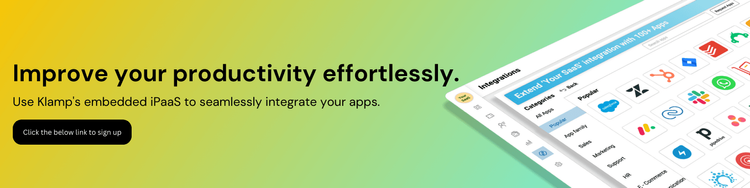
Integrating Trello with Zoho CRM using automation can drastically improve your team’s efficiency, reduce manual errors, and ensure that your CRM is always up-to-date with the latest information. By leveraging platforms like Klamp.io, businesses can set up these integrations without technical expertise, allowing teams to focus more on growth and less on administrative tasks.