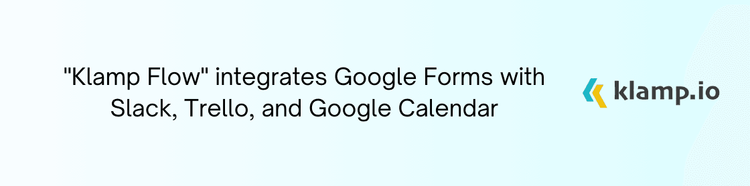Trello's flexibility allows it to be used for various purposes, including managing contacts. Whether you're a freelancer, a small business owner, or part of a larger organization, Trello can be an excellent tool for keeping track of your contacts in a streamlined and organized manner.
Why Use Trello for Managing Contacts?
Trello’s visual interface and customizable features make it a versatile tool for contact management. Here’s why Trello is a great choice for managing your contacts:
- Trello’s board, list, and card system allows you to organize contacts visually, making it easier to categorize and track them.
- You can customize Trello cards with various fields and attributes, such as contact details, interaction history, and follow-up tasks.
- Trello allows you to share boards and collaborate with team members, making it ideal for team-based contact management.
- Trello integrates with various tools and services, enabling you to sync contact data with other applications and automate workflows.
- Trello offers a free plan that includes essential features for contact management, making it an affordable option for individuals and small businesses.
How to Set Up a Trello Board for Contact Management
Setting up Trello for managing contacts is straightforward. Follow these steps to create an efficient contact management system:
Create a New Trello Board
Start by creating a new board specifically for contact management:
- Log in to your Trello account.
- Click on the “+ Create new board” button on your dashboard.
- Name the board something like “Contact Management” or “Client Directory” and choose a background that suits your preference.
Set Up Lists
Organize your contacts using lists to represent different categories or stages of your contact management process:
- List for new contacts or potential leads that you haven’t reached out to yet.
- List for contacts you’ve reached out to or have initiated communication with.
- List for contacts that require follow-up or additional actions.
- List for contacts who have become clients or are actively engaged.
Create Cards for Individual Contacts
Each card on your board will represent an individual contact. For each card:
- Use the contact’s name as the card title.
- Add key details such as phone numbers, email addresses, and job titles in the description field.
- Use labels to categorize contacts by type (e.g., client, partner, vendor) or priority level.
- Add custom fields to track additional information such as the source of contact, last interaction date, or notes about their preferences.
Add Checklists and Due Dates
To keep track of follow-ups and actions:
- Add checklists to each card to track tasks related to the contact, such as scheduling meetings or sending proposals.
- Set due dates for follow-up tasks to ensure timely actions and reminders.
Attach Files and Links
Attach relevant files, documents, or links to each card:
- Upload documents like contracts, proposals, or meeting notes directly to the card.
- Add links to relevant online resources, such as the contact’s LinkedIn profile or company website.
Use Trello’s Power-Ups
Improve your contact management board with Trello’s Power-Ups (integrations) to extend its functionality:
- Integrate a calendar to visualize follow-up dates and manage deadlines.
- Use Klamp to automate tasks such as adding new contacts from web forms or syncing with other CRM tools.
Share and Collaborate
If you’re working with a team:
- Add team members to your board and assign tasks related to contact management.
- Use the comment feature on cards to communicate with your team about specific contacts or actions.
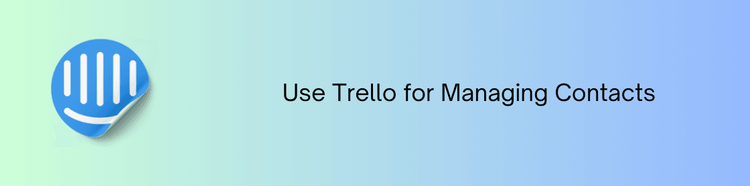
Tips for Managing Contacts with Trello
- Regularly update contact details and interaction history to ensure accuracy and relevance.
- Customize your lists and labels based on your specific needs and contact management process.
- Use Trello’s Power-Ups and integrations to automate repetitive tasks and keep your contact management system efficient.
- Periodically review your Trello board to identify areas for improvement and optimize your contact management strategy.
- Regularly export your Trello board data to ensure you have a backup of your contact information.
Using Trello for managing contacts offers a flexible and visually appealing solution for organizing your contact data. With its customizable features and integration capabilities, Trello can be adapted to fit your contact management needs, whether you're managing potential leads, following up with clients, or collaborating with a team. By following the steps outlined in this guide and adopting best practices, you can create an efficient and effective contact management system using Trello.