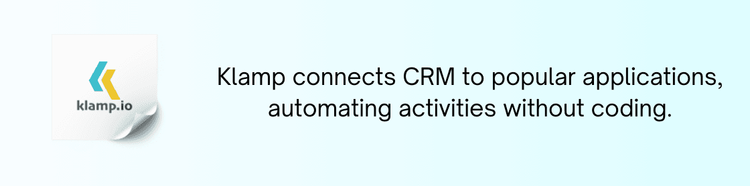Todoist and Google Calendar can help you organize and manage your calendar. Todoist, a popular task management program, lets you create, prioritize, and monitor activities. However, Google Calendar is a popular calendar program that lets you plan events, make reminders, and peruse your calendar. Todoist with Google's calendar integration streamlines productivity or synchronizes tasks and activities. This blog discusses the advantages of integrating Todoist with Google Calendar and provides a step-by-step instruction.
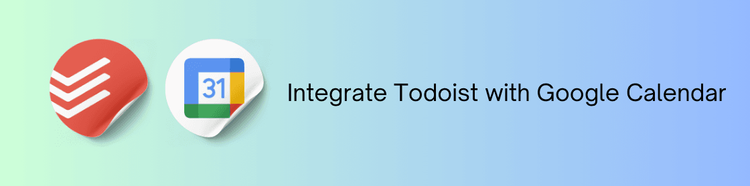
Why do we need to integrate Todoist with Google Calendar?
Integrating Todoist with Google Calendar offers several advantages that can improve your productivity and time management:
Unified View of Tasks and Events
Syncing Todoist with Google Calendar allows you to view your tasks alongside your scheduled events. This integration provides a unified view of your daily agenda, helping you better manage your time and avoid overbooking.
Improved Task Scheduling
By connecting Todoist with Google Calendar, you can set due dates and times for your tasks, which will then appear on your calendar. This ensures that you have a clear visual representation of your deadlines and can plan your work more effectively.
Updates
Changes made in Todoist, such as task updates or new deadlines, will automatically be reflected in Google Calendar. This real-time synchronization helps you stay current with your tasks and schedule without manual updates.
Reminders and Notifications
Receive reminders and notifications for your tasks and calendar events in one place. Integrating Todoist with Google Calendar ensures that you never miss an important deadline or meeting.
Streamlined Workflow
Automate the process of managing tasks and scheduling events by integrating Todoist with Google Calendar. This integration reduces the need for manual data entry and helps you maintain a more organized workflow.
How to Connect Todoist to Google Calendar
Setting up the integration between Todoist and Google Calendar involves linking your accounts and configuring synchronization settings. Follow these steps to connect Todoist to Google Calendar:
Sign Up for Todoist and Google Calendar Accounts
Ensure that you have active accounts on both Todoist and Google Calendar. If you do not have accounts, sign up and complete the setup process for each platform.
Access Todoist Integration Settings
Log in to your Todoist account and navigate to the “Integrations” or “Settings” section. Look for the option to connect with Google Calendar.
Connect Your Google Calendar Account
Click on the option to connect to Google Calendar and follow the prompts to authorize the integration. You will need to log in to your Google account and grant Todoist permission to access your calendar.
Configure Sync Settings
Set up synchronization preferences to define how your tasks and calendar events will be synced. Choose options such as syncing due dates, setting task reminders, and selecting which calendars to sync with Todoist.
Map Data Fields
Map the data fields between Todoist and Google Calendar to ensure that tasks and events are accurately transferred. Align task due dates with calendar events and configure how task updates will be reflected in your calendar.
Test the Integration
Before fully implementing the integration, test it to ensure that data is syncing correctly and that updates are being applied as expected. Verify that tasks appear on your calendar and that changes in Todoist are reflected in Google Calendar.
Monitor and Adjust
After setting up the integration, monitor its performance and make any necessary adjustments. Use Todoist’s and Google Calendar’s reporting tools to track the effectiveness of the integration and optimize your workflows.
Use Cases for Todoist and Google Calendar Integration
Task Management: View your Todoist tasks alongside your Google Calendar events to manage your schedule more effectively and avoid overcommitment.
Deadline Tracking: Set due dates and times for your Todoist tasks that automatically appear on Google Calendar, providing a clear visual representation of your deadlines.
Event Scheduling: Sync tasks with Google Calendar events to ensure that you’re aware of upcoming deadlines and meetings.
Automated Reminders: Receive reminders and notifications for tasks and events in one place, ensuring that you stay on top of your schedule and never miss an important deadline.
Efficient Planning: Use the integrated view to plan your day more effectively, balancing your tasks and events to maximize productivity.
Integrating Todoist with Google Calendar offers a powerful solution for enhancing your productivity and time management. By syncing tasks and calendar events, you gain a unified view of your schedule, improve task scheduling, and streamline your workflow.
Setting up this integration allows you to automate task management and ensure that you stay on top of your deadlines and events. Embrace the benefits of Todoist and Google Calendar integration to optimize your planning and achieve greater efficiency in your daily routine.
Why to use Klamp for integrating Todoist with Google Calendar
Klamp simplifies integrations by providing a no-code interface and pre-built connectors, allowing organizations to instantly connect applications and automate operations without requiring substantial technical knowledge. This reduces setup hassle and allows your free to concentrate on innovation rather than data flow management. Its interface is user-friendly, supporting complex workflows like data transformations, real-time sync, and error handling, making it ideal for scaling teams. Klamp connections are flexible, cost-effective, and secure, enabling teams to integrate quicker, save manual effort, and assure more seamless data transfers between SaaS platforms.
Integrate Todoist with Google Calendar now