Mailchimp and HubSpot are two essential tools that help manage email campaigns and customer relationships. Connecting Mailchimp to HubSpot allows you to streamline your marketing efforts, improve customer engagement, and ultimately drive more conversions. In this blog, we’ll explore the benefits of this integration and provide a step-by-step guide on how to connect Mailchimp to HubSpot seamlessly.
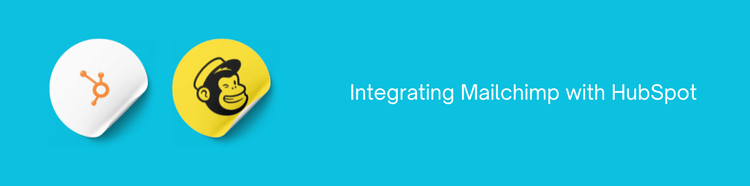
Why Connect Mailchimp to HubSpot?
Integrating Mailchimp with HubSpot offers several advantages for businesses looking to improve their marketing automation efforts:
Connecting Mailchimp to HubSpot, you can synchronize your contact lists, ensuring that your data is always up-to-date across both platforms. With a unified database, you can segment your audience more effectively based on their interactions and behaviors, allowing for more personalized email campaigns. This integration enables you to track the performance of your email campaigns within HubSpot, providing valuable insights into customer engagement and ROI. Automate processes such as lead nurturing and follow-ups by using HubSpot’s robust marketing automation features alongside your Mailchimp campaigns.
Step-by-Step Guide to Connect Mailchimp to HubSpot
Step 1: Prepare Your Accounts
- Before you begin the integration process, ensure that you have active accounts on both Mailchimp and HubSpot. If you haven’t already, sign up for both services.
Step 2: Access HubSpot Integration Settings
- Log in to your HubSpot account.
- Navigate to your account settings by clicking on the gear icon in the top right corner.
- In the left sidebar, click on “Integrations” to access the integrations settings.
Step 3: Find Mailchimp Integration
- In the integration's settings, search for “Mailchimp” in the search bar.
- Click on “Mailchimp” from the list of available integrations.
Step 4: Connect Your Mailchimp Account
- Click on the “Connect App” button.
- You will be redirected to the Mailchimp login page. Enter your Mailchimp credentials and log in.
- Allow HubSpot to access your Mailchimp account by granting the necessary permissions.
Step 5: Configure Integration Settings
- Once connected, you’ll be redirected back to HubSpot. Here, you can configure the integration settings according to your preferences.
- Select the Mailchimp audience you want to sync with HubSpot.
- You can choose to sync contacts both ways (from Mailchimp to HubSpot and vice versa) or only in one direction based on your business needs.
Step 6: Sync Your Contacts
- After configuring the settings, initiate the contact sync process. This may take some time depending on the size of your audience.
- Once the sync is complete, your Mailchimp contacts will be available in HubSpot.
Step 7: Set Up Automated Workflows
- With the integration in place, you can now create automated workflows in HubSpot to nurture your leads.
- Go to the “Workflows” tool in HubSpot and create a new workflow based on your marketing goals.
- Use the synced Mailchimp contacts to segment your audience and send targeted email campaigns.
Step 8: Monitor Performance
- Track the performance of your Mailchimp campaigns within HubSpot’s analytics dashboard.
- Use the insights gained to optimize your email marketing strategy and improve engagement rates.
Integrating Mailchimp with HubSpot can significantly improve your marketing automation efforts, allowing you to manage your audience more effectively and drive better results. By following the steps outlined in this guide, you can seamlessly connect Mailchimp to HubSpot and using the power of both platforms to boost your email marketing strategy.

Integrate more than 100+ pre-built connectors in Klamp.io using embedded iPaaS platforms and automate your workflow




