ClickUp, a leading project management tool, not only helps teams manage tasks and projects but also offers robust email integration to enhance collaboration and streamline communication. In this blog, we will explore the use and benefits of ClickUp emails and how this feature can significantly improve your team's productivity.
ClickUp Emails
ClickUp emails allow you to manage your email communication directly within the ClickUp platform. This integration eliminates the need to switch between multiple tools, allowing team members to send and receive emails while managing tasks, projects, and other essential work elements all in one place.
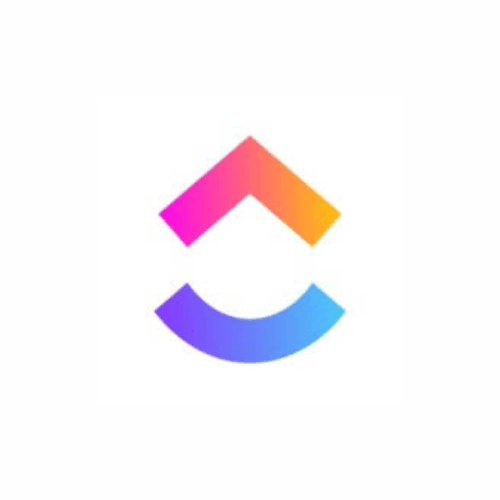
With ClickUp emails, you can:
- Send and receive emails from your ClickUp inbox
- Convert emails into tasks or comments within ClickUp
- Track email conversations alongside project progress
- Automate email notifications for task updates
Benefits of Using ClickUp Emails
Centralized Communication: By integrating email into ClickUp, teams can centralize all communication related to tasks and projects. This reduces the risk of important messages getting lost in traditional email threads, ensuring that everyone is on the same page.
Improved Collaboration: ClickUp emails improve collaboration by allowing team members to comment on emails directly within the platform. This feature encourages discussions around specific tasks and keeps all related communication in one place.
Increased Productivity: With ClickUp emails, team members can manage their email communications without leaving the ClickUp interface. This saves time and minimizes distractions, allowing teams to focus on their work and meet deadlines.
Task Conversion: The ability to convert emails into tasks means that important requests or updates can be easily transformed into actionable items. This ensures that nothing falls through the cracks and that team members can prioritize their workloads effectively.
Automated Notifications: ClickUp’s email integration allows users to set up automated notifications for task updates, deadlines, and comments. This keeps team members informed and helps them stay on top of their responsibilities without the need for constant manual checks.
How to Use ClickUp Emails
Using ClickUp emails is straightforward and can significantly enhance your workflow. Here’s how to get started:
Step 1: Set Up Email Integration
- Log in to your ClickUp account and navigate to your workspace.
- Go to “Integrations” in the left sidebar and select “Email”.
- Follow the prompts to connect your email account (such as Gmail or Outlook) to ClickUp.
Step 2: Access Your ClickUp Inbox
- Once your email is integrated, you will see the “Inbox” option in the left sidebar.
- Click on the Inbox to view your emails, which will be displayed alongside your tasks and projects.
Step 3: Sending and Receiving Emails
- To send a new email, click on the “New Email” button in the Inbox.
- Enter the recipient’s email address, subject, and message content, then click “Send”.
- You can also reply to received emails directly from the Inbox.
Step 4: Convert Emails into Tasks
- When you receive an email that requires action, click on the “Convert to Task” option.
- Fill in the necessary details, such as task name, due date, and assignee, and click “Create Task”.
- This feature ensures that important requests are tracked and managed effectively.
Step 5: Collaborate on Emails
- Use the comments section on emails converted into tasks to discuss details with team members.
- This keeps all relevant communication together and facilitates collaboration around specific tasks.
ClickUp emails offer a powerful solution for enhancing communication and collaboration within teams. By centralizing email management, improving task tracking, and streamlining communication, ClickUp can significantly boost productivity and ensure that team members stay aligned.
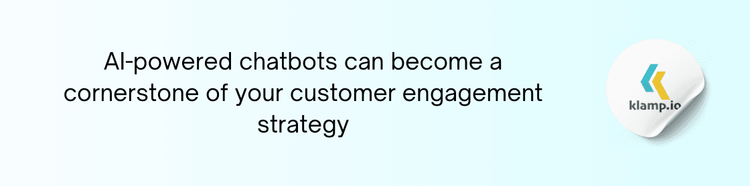
Using embedded iPaaS platforms in Klamp.io to connect with 100+ pre-built connectors and streamline your workflow automation.




