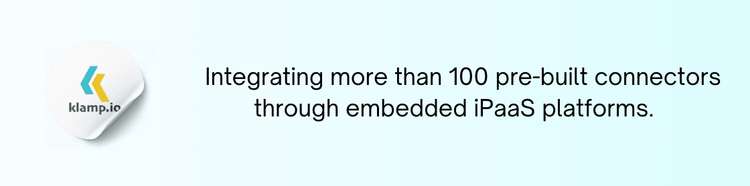Integrating ClickUp with Google Calendar can streamline your workflow, enhance organization, and improve overall productivity. This blog explores the benefits of ClickUp and Google Calendar integration and provides a step-by-step guide on how to set it up.
What is ClickUp?
ClickUp is a versatile project management and productivity tool that allows teams to plan, organize, and collaborate on tasks effectively. With its customizable features, including task lists, documents, and goal tracking, ClickUp provides a comprehensive solution for managing projects of any size.
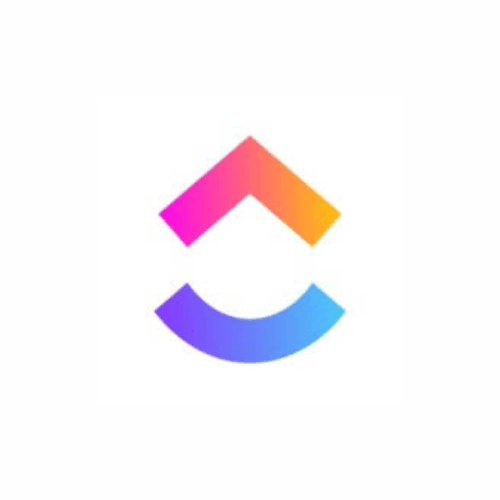
What is Google Calendar?
Google Calendar is a widely used time-management tool that enables users to schedule events, set reminders, and share calendars with others. Its user-friendly interface and seamless integration with other Google services make it a popular choice for individuals and teams alike.
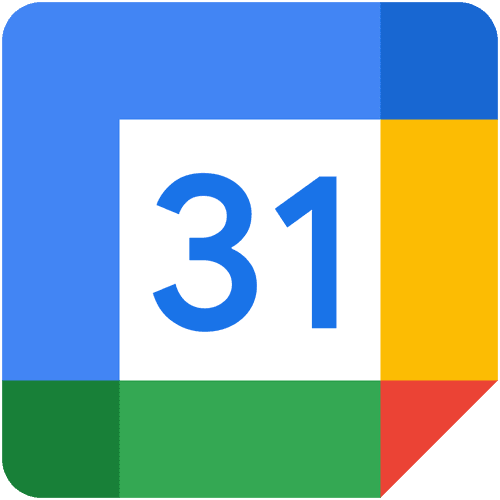
Integrating ClickUp with Google Calendar benefits
- Integrating ClickUp with Google Calendar allows you to view all your tasks and deadlines in one place. This centralization helps you stay organized and reduces the likelihood of missing important deadlines.
- When you create or update tasks in ClickUp, those changes can automatically be reflected in your Google Calendar. This automation ensures that your calendar is always up to date, allowing you to manage your time more effectively.
- Sharing your Google Calendar with team members can improve collaboration. By integrating with ClickUp, your team can easily see each other's tasks and deadlines, fostering better communication and teamwork.
- With your tasks and events visible in one calendar, you can better allocate your time. You can prioritize tasks based on deadlines and scheduled meetings, ensuring that you stay on track throughout the day.
- ClickUp’s integration with Google Calendar allows you to customize how you view your tasks. Whether you prefer a daily, weekly, or monthly view, you can adjust the settings to match your personal workflow.
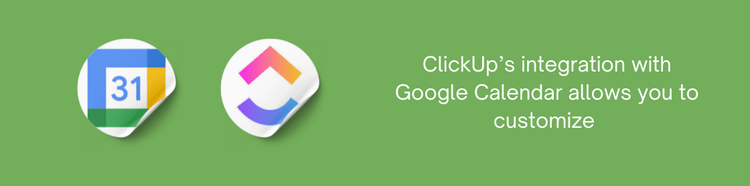
Guide for integrate ClickUp with Google Calendar
Integrating ClickUp with Google Calendar is a straightforward process. Follow these steps to get started:
Log in to ClickUp: Start by logging into your ClickUp account.
Navigate to Integrations: Click on your profile icon in the bottom left corner, then select Integrations from the menu.
Select Google Calendar: In the integrations list, find and select Google Calendar. You will be prompted to authorize the connection.
Authorize the Integration: Sign in to your Google account and grant ClickUp the necessary permissions to access your Google Calendar.
Choose Synchronization Options: Once authorized, you can choose how you want ClickUp to sync with Google Calendar. You can select options such as syncing due dates as events or displaying tasks on your calendar.
Customize Your Settings: Adjust any additional settings to tailor the integration to your workflow. You can specify which lists or tasks you want to sync with your Google Calendar.
Save Changes: After configuring your preferences, save your changes to complete the integration.
Monitor and Optimize: After integrating, monitor how the connection impacts your workflow. Gather feedback from your team and adjust optimize the integration for better productivity.
Integrating ClickUp with Google Calendar can significantly enhance your organization and productivity. By centralizing task management, automating updates, and improving collaboration, this integration helps you stay on top of your responsibilities and meet deadlines more effectively.