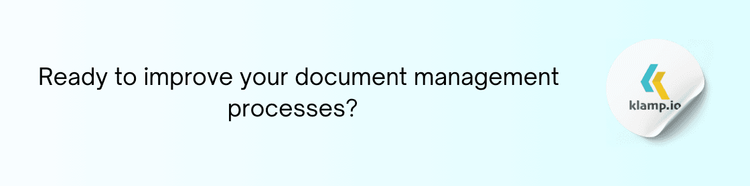What is QuickBooks?
QuickBooks is an industry-leading accounting software designed for small to medium-sized businesses. It provides a range of features for managing finances, including invoicing, expense tracking, payroll processing, and financial reporting. QuickBooks helps businesses keep their financial records organized and compliant with accounting standards.
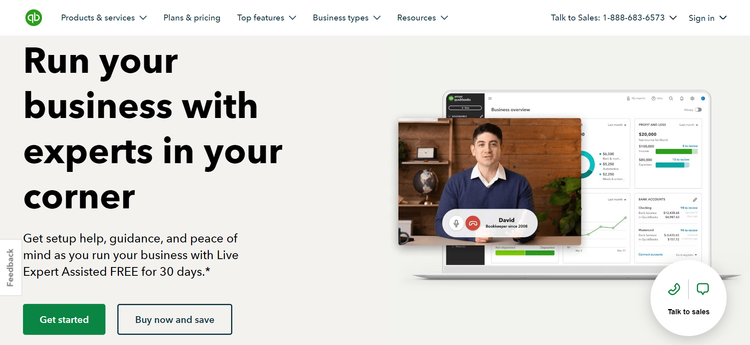
Key Features of QuickBooks:
- Invoicing and Payments helps to create and send professional invoices, accept online payments, and track outstanding bills.
- Expense Tracking manage to Record and categorize expenses, including receipts and bank transactions.
- Financial Reporting generate complete financial reports, including profit and loss statements, balance sheets, and cash flow statements.
- Payroll Management process employee payroll, manage tax withholdings, and handle benefits.
What is HubSpot?
HubSpot is a complete CRM (Customer Relationship Management) platform designed to help businesses manage their marketing, sales, and customer service efforts. It provides tools for lead generation, marketing automation, sales tracking, and customer support.
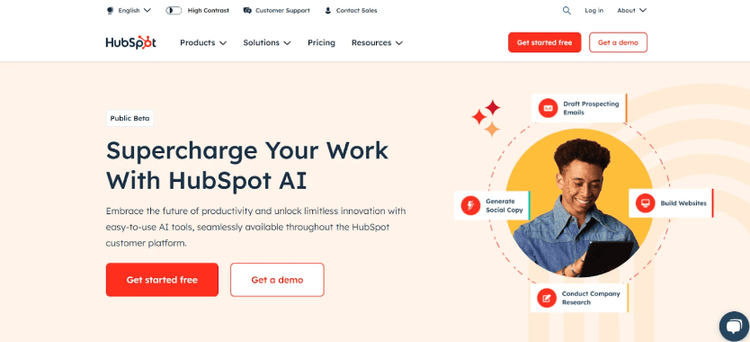
Key Features of HubSpot:
- CRM centralize customer information, track interactions, and manage relationships.
- Automate marketing campaigns, nurture leads, and analyze performance.
- Sales tools help you manage sales pipelines, track deals, and forecast revenue.
- Customer Service provide support through ticketing, live chat, and knowledge base management.
Benefits of Integrating QuickBooks with HubSpot
Integrating QuickBooks with HubSpot offers several benefits for businesses, including improved financial management, enhanced customer insights, and streamlined workflows. Here’s how this integration can transform your organization:
1. Streamlined Financial and Customer Data Management
The integration of QuickBooks with HubSpot allows businesses to synchronize financial data with customer relationship management. This synchronization provides a unified view of customer interactions and financial transactions, enabling better decision-making and more efficient data management.
Benefits:
- Access customer and financial information from a single platform, reducing the need to switch between systems.
- Ensure that financial records are accurate and up-to-date by synchronizing data between QuickBooks and HubSpot.
- Generate comprehensive reports that include both financial and customer data, providing deeper insights into business performance.
2. Improved Invoicing and Payment Processing
Integrating QuickBooks with HubSpot can streamline the invoicing and payment process, ensuring that financial transactions are accurately recorded and managed. This integration simplifies the creation and tracking of invoices, making it easier to manage cash flow and financial records.
Benefits:
- Generate and send invoices directly from HubSpot using data from QuickBooks, reducing manual entry and minimizing errors.
- Track payments and update financial records in real-time, improving cash flow management.
- Reconcile invoices and payments with ease, ensuring accurate financial reporting.
3. Customer Insights
By integrating QuickBooks with HubSpot, businesses can gain valuable insights into customer behavior and financial transactions. This integration allows for a more comprehensive understanding of customer interactions, leading to better decision-making and improved customer relationships.
Benefits:
- View detailed customer profiles that include financial information, purchase history, and interaction history.
- Analyze customer behavior and financial trends to identify opportunities for upselling, cross-selling, and personalized marketing.
- Segment customers based on financial data and interactions, enabling more targeted marketing and sales strategies.
4. Streamlined Workflows and Efficiency
The integration of QuickBooks with HubSpot helps streamline workflows by automating repetitive tasks and reducing manual data entry. This automation improves efficiency and allows teams to focus on more strategic activities.
Benefits:
- Automatically sync financial and customer data between QuickBooks and HubSpot, reducing the need for manual updates.
- Streamline processes such as invoicing, payment tracking, and financial reporting, saving time and reducing administrative overhead.
- Facilitate collaboration between finance and sales teams by providing a unified view of customer and financial data.
How to Integrate QuickBooks with HubSpot
Integrating QuickBooks with HubSpot involves connecting your QuickBooks account with your HubSpot CRM. Here’s a step-by-step guide to setting up this integration:
1. Choose the Right Integration Tool
To integrate QuickBooks with HubSpot, you’ll need to select an appropriate integration tool or service. Several third-party tools and connectors can facilitate this integration, such as Klamp or native integrations offered by QuickBooks and HubSpot.
2. Connect QuickBooks and HubSpot
- Open QuickBooks and log in to your account.
- Go to the integration settings or app marketplace within QuickBooks.
- Search for HubSpot in the list of available integrations.
- Click on the HubSpot integration and authorize QuickBooks to access your HubSpot account.
Follow Setup Instructions: Complete the integration setup by following the on-screen instructions and configuring data synchronization settings.
3. Configure Data Sync and Mapping
Once the integration is set up, configure the data sync and mapping settings to ensure that financial and customer data is accurately synchronized between QuickBooks and HubSpot.
- Choose the types of data you want to sync between QuickBooks and HubSpot, such as customer information, invoices, and payments.
- Map fields between QuickBooks and HubSpot to ensure that data is correctly transferred and matched.
- Customize integration settings based on your business needs, such as sync frequency and data filters.
4. Test the Integration
Before fully implementing the integration, test it to ensure that data is syncing correctly and that all features are working as expected. Conduct test transactions and verify that financial and customer data is accurately reflected in both systems.
5. Train Your Team
Provide training and resources to your team members to ensure they understand how to use the integrated systems effectively. This training should cover how to access and manage data, how to generate reports, and how to handle any issues that may arise.
Tips for QuickBooks and HubSpot Integration
To maximize the benefits of integrating QuickBooks with HubSpot, follow these best practices:
1. Establish Clear Integration Goals
Define your integration goals and objectives to ensure that the integration aligns with your business needs. Determine what you want to achieve with the integration, such as improved data accuracy, streamlined invoicing, or enhanced customer insights.
2. Regularly Review Integration Settings
Periodically review and update your integration settings to ensure they continue to meet your business requirements. Make adjustments as needed to accommodate changes in your workflow or data needs.
3. Monitor Integration Performance
Monitor the performance of the integration to identify any issues or areas for improvement. Track metrics such as data sync accuracy, report generation efficiency, and user satisfaction to evaluate the effectiveness of the integration.
4. Provide Ongoing Support and Training
Offer ongoing support and training to your team members to ensure they are proficient in using the integrated systems. Provide resources and assistance to address any challenges or questions that may arise.
5. Stay Updated on Integration
Keep up-to-date with any enhancements or updates to the QuickBooks and HubSpot integration. New features or improvements may offer additional benefits and capabilities that can further enhance your business operations.
Integrating QuickBooks with HubSpot offers a powerful solution for businesses seeking to streamline their financial and customer management processes. By connecting these two essential tools, businesses can achieve a more organized and efficient workflow, enhance customer insights, and improve overall productivity.