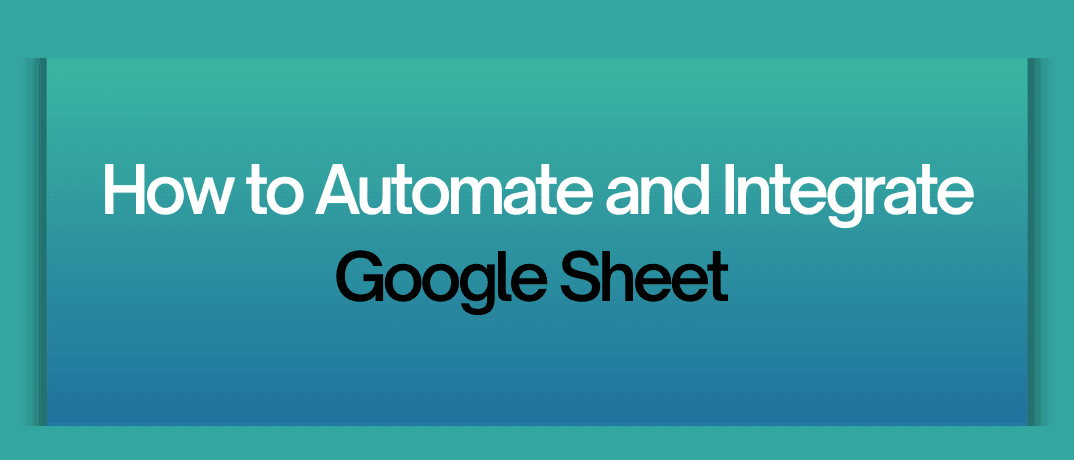Google Sheets is a powerful tool for managing and analyzing data, but its true potential shines when you automate repetitive tasks and integrate it with other apps and services. Whether you want to streamline data entry, generate reports, or synchronize data across platforms, automation and integration can save you time and reduce errors. We’ll explore various ways to automate and integrate Google Sheets, along with the best tools and practices to achieve seamless workflows.
1. Why Automate Google Sheets?
Automation in Google Sheets can drastically reduce the manual effort required to perform repetitive tasks. Here are some of the key benefits:
- Time-saving: Automate data entry, calculations, and formatting to focus on more strategic tasks.
- Error reduction: Minimize human errors by automating complex formulas and data transfers.
- Efficiency: Create streamlined workflows that automatically update as new data is entered or external conditions change.
- Consistency: Ensure uniform data handling and processing across all your Google Sheets.
2. Key Automation Features in Google Sheets
Google Sheets offers a variety of built-in features that can be leveraged for automation:
a. Google Apps Script
Google Apps Script is a cloud-based scripting language for light-weight application development in the G Suite platform. With Google Apps Script, you can write custom functions, automate workflows, and integrate Google Sheets with other Google services like Gmail, Calendar, and Drive.
b. Macros
Macros in Google Sheets allow you to record and playback repetitive actions. You can use macros to automate tasks like formatting cells, inserting formulas, and moving data across sheets. Once recorded, these macros can be saved and reused at any time.
c. Data Validation and Conditional Formatting
Data validation rules can automate the process of ensuring data accuracy in Google Sheets. Conditional formatting, on the other hand, automatically changes the appearance of cells based on their content, making it easier to spot trends and anomalies.
3. Integrating Google Sheets with Other Apps
Integrating Google Sheets with other tools and apps expands its functionality and allows you to create powerful, automated workflows. Below are some popular methods to integrate Google Sheets with other services:
a. Zapier
Zapier is an automation platform that connects your favorite apps and services with Google Sheets. With Zapier, you can set up automated workflows, known as Zaps, which trigger actions in one app when something happens in another. For example, you can create a Zap that automatically adds new form responses to a Google Sheet or sends an email notification when a spreadsheet is updated.
b. Integromat (Make)
Integromat, now rebranded as Make, is another automation tool that enables integration between Google Sheets and various apps. It offers a visual workflow builder where you can create complex automation scenarios involving multiple apps. Make provides advanced features like data manipulation, scheduling, and error handling, making it ideal for more sophisticated automation needs.
c. Google Sheets Add-ons
Google Sheets Add-ons are third-party extensions that enhance the capabilities of Google Sheets. There are many add-ons available for tasks like importing data from external sources, exporting data to CRM systems, and performing advanced data analysis. Some popular add-ons include Supermetrics for marketing data, Sheetgo for connecting spreadsheets, and Autocrat for document generation.
4. Automating Workflows with Google Sheets
Here are some practical examples of how you can automate workflows using Google Sheets:
a. Automate Data Collection
Instead of manually entering data, you can automate the process by using Google Forms. Responses from a Google Form can be automatically recorded in a Google Sheet, where you can set up additional automation for data processing, such as filtering, sorting, or sending notifications based on specific criteria.
b. Generate Reports Automatically
You can automate the creation of reports by linking Google Sheets with data sources like Google Analytics, Salesforce, or HubSpot. Tools like Supermetrics or Google Data Studio can be used to pull data into Google Sheets and generate dynamic reports that update automatically.
c. Synchronize Data Across Platforms
If your business uses multiple platforms, you can synchronize data between them using Google Sheets as a central hub. For example, you can integrate Google Sheets with your CRM to keep customer information up-to-date across all systems.
5. Best Practices for Google Sheets Automation
To make the most out of Google Sheets automation, consider the following best practices:
Start Simple: Begin with simple automation tasks and gradually expand as you become more comfortable with the tools.
Test Thoroughly: Always test your automation workflows thoroughly before implementing them in a live environment to avoid potential errors.
Document Your Workflows: Maintain clear documentation of your automated workflows, including how they work and what triggers them.
Regularly Review and Update: Automation workflows can become outdated as your business processes evolve. Regularly review and update your workflows to ensure they continue to meet your needs.
6. How to Automate and Integrate Google Sheets Using Klamp.io
Klamp.io is an embedded integration platform that simplifies the process of automating and integrating Google Sheets with other tools and services. With Klamp.io, you don’t need to have coding skills to set up powerful automation workflows.
Key Features of Klamp.io:
Drag-and-Drop Interface: Klamp.io offers a user-friendly drag-and-drop interface, making it easy to connect Google Sheets with over 150+ available connectors.
Pre-built Templates: Get started quickly with pre-built automation templates that are specifically designed for common business processes.
Real-time Data Sync: Klamp.io ensures that data between Google Sheets and other apps is always in sync, providing real-time updates and reducing the risk of discrepancies.
Customizable Workflows: Customize your workflows to suit your business needs, whether it’s syncing data, automating reports, or managing customer information.
Setting Up Automation with Klamp.io:
Sign Up and Connect Google Sheets: Start by signing up for a free trial at Klamp.io. Connect your Google Sheets account to Klamp.io and choose the integration you need.
Select a Template or Create a Custom Workflow: Choose from a wide range of pre-built templates or create a custom workflow by dragging and dropping the necessary actions.
Set Triggers and Actions: Define the triggers that will initiate the automation (e.g., new row in Google Sheets) and the actions that should follow (e.g., sending an email or updating a CRM).
Test and Deploy: Test the workflow to ensure everything works as expected, then deploy it to automate your Google Sheets processes seamlessly.
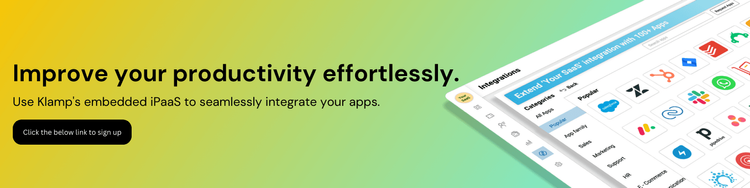
Using Klamp.io for Google Sheets automation not only simplifies the setup process but also provides a reliable platform to manage your workflows, ensuring they run smoothly and efficiently.