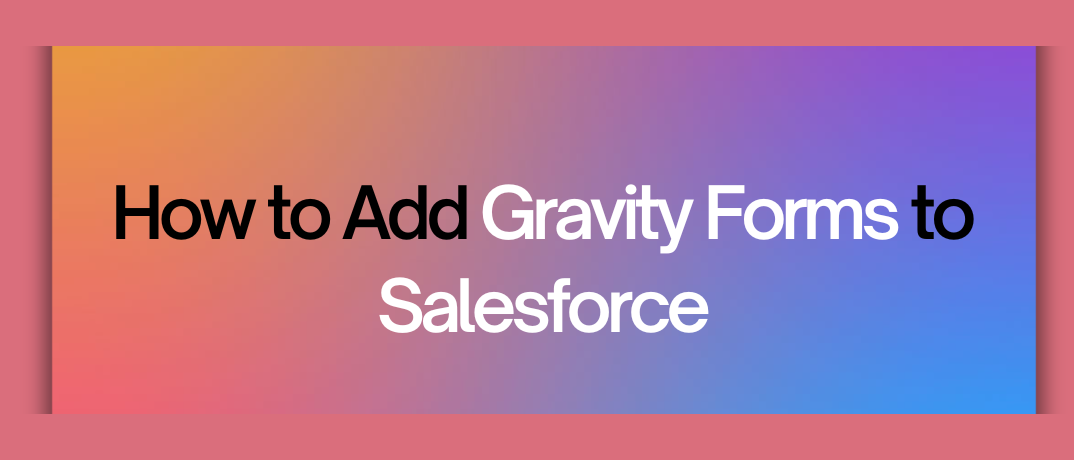Gravity Forms, a popular WordPress form plugin, allows businesses to create forms for various purposes, from lead capture to customer feedback. Salesforce, the world’s leading CRM, helps manage these leads and convert them into customers. By integrating Gravity Forms with Salesforce, you can automate data flow, reduce manual tasks, and improve lead management efficiency.
Why Integrate Gravity Forms with Salesforce?
Integrating Gravity Forms with Salesforce offers numerous benefits:
1. Automated Lead Management: Automatically send form submissions from Gravity Forms directly to Salesforce, eliminating manual data entry.
2. Improved Data Accuracy: Minimize human errors by automating data transfer.
3. Real-Time Data Sync: Get instant updates in Salesforce whenever a form is submitted.
4. Enhanced Lead Nurturing: Automatically trigger Salesforce workflows based on form submissions, improving lead nurturing.
Step-by-Step Guide: How to Integrate Gravity Forms with Salesforce
Step 1: Install Gravity Forms
First, ensure you have Gravity Forms installed on your WordPress website. If you haven't already done so:
- Log in to your WordPress dashboard.
- Go to Plugins > Add New.
- Search for "Gravity Forms" and install the plugin.
- Activate the plugin.
Step 2: Install the Gravity Forms Salesforce Add-On
Gravity Forms provides a dedicated add-on to connect with Salesforce. To install this add-on:
- Go to your WordPress dashboard.
- Navigate to Forms > Add-Ons.
- Locate the Salesforce add-on and click Install.
- Once installed, click Activate.
Step 3: Connect Gravity Forms to Your Salesforce Account
Now, you’ll need to connect your Gravity Forms account to Salesforce:
- Go to Forms > Settings > Salesforce.
- Click Add New Connection.
- You’ll be prompted to log in to your Salesforce account and grant access.
- Once connected, you’ll see a confirmation message.
Step 4: Create a New Gravity Form
With the connection established, you can create a new form in Gravity Forms:
- Go to Forms > Add New.
- Name your form and add the fields you require, such as Name, Email, and Phone Number.
- Customize the form as needed, using the drag-and-drop builder.
Step 5: Map Gravity Form Fields to Salesforce Fields
Mapping fields ensures that the data collected from Gravity Forms is correctly sent to Salesforce:
- Go to Forms > Settings > Salesforce.
- Select the form you created and click Add New Feed.
- Name the feed and select the Salesforce object you want to map the data to (e.g., Lead, Contact).
- Map each Gravity Form field to its corresponding Salesforce field.
- Save your settings.
Step 6: Test the Integration
Before going live, it's essential to test the integration:
- Fill out the form on your website.
- Check your Salesforce account to see if the data has been received correctly.
- If everything looks good, your integration is complete.
Advanced Tips for Gravity Forms and Salesforce Integration
- Conditional Logic: Use Gravity Forms’ conditional logic to control which form submissions are sent to Salesforce based on user input.
- Custom Fields: Map custom Salesforce fields for more detailed lead management.
- Error Handling: Set up error notifications to get alerts if data fails to transfer correctly.
Using Klamp.io for Gravity Forms to Salesforce Integration
If you’re looking for a more robust and seamless solution to integrate Gravity Forms with Salesforce, Klamp.io offers an efficient way to do so. Unlike traditional methods that rely on multiple tools, Klamp.io simplifies the process with a no-code platform tailored for embedding integrations.
How to Integrate Gravity Forms with Salesforce Using Klamp.io
1. Sign Up and Set Up Klamp.io Account: Visit Klamp.io and create an account. Klamp.io offers a straightforward onboarding process that helps you connect Gravity Forms to Salesforce within minutes.
2. Connect Your Gravity Forms and Salesforce Accounts: After logging into Klamp.io, navigate to the integration section. Select Gravity Forms and Salesforce as your apps. Klamp.io provides easy authentication steps for securely connecting your accounts.
3. Set Up Data Mapping and Workflows: Klamp.io’s intuitive interface lets you map Gravity Forms fields directly to Salesforce fields. You can create workflows that automate lead management, ensuring the correct data is sent to Salesforce in real time.
4. Configure Triggers and Actions: Define triggers based on form submissions. For example, when a new lead submits a form, you can automatically create a new lead in Salesforce, assign it to a sales rep, and even trigger a follow-up email.
5. Monitor and Optimize: Klamp.io offers monitoring tools that let you track the success of your integration. If any issues arise, you can quickly troubleshoot them using Klamp.io’s error-handling features.
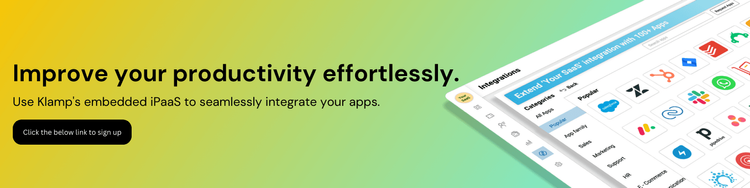
Integrating Gravity Forms with Salesforce is a game changer for businesses looking to streamline lead management and improve data accuracy. Whether you’re using the Gravity Forms Salesforce add-on or opting for a more advanced solution like Klamp.io, the benefits of automating your workflows are immense. Not only does this integration save time, but it also ensures that your sales team has the most up-to-date information for better decision-making.