ActiveCampaign, a leading marketing automation platform, can help you manage your marketing campaigns, while Zoom is the go-to platform for hosting webinars and virtual meetings. Integrating ActiveCampaign with Zoom allows you to streamline your marketing efforts, improve customer engagement, and improve the overall efficiency of your webinar processes.
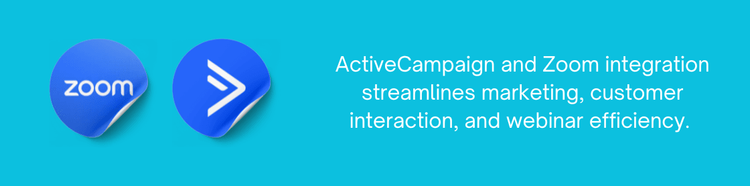
Why Integrate ActiveCampaign with Zoom?
Integrating ActiveCampaign with Zoom offers several advantages that can elevate your marketing strategy:
Automated Registrations: Automatically add webinar registrants to your ActiveCampaign lists, saving you time and reducing manual entry errors.
Seamless Follow-Up: Use ActiveCampaign’s powerful automation features to send follow-up emails, reminders, and thank-you messages to your webinar attendees.
Engagement: Segment your audience based on their participation in webinars, allowing for more targeted and personalized marketing campaigns.
Improved Analytics: Track attendee engagement and behavior on both platforms, providing insights into the effectiveness of your webinars and overall marketing strategy.
Guide to Integrate ActiveCampaign with Zoom
Step 1: Prepare Your Accounts
- Before starting the integration process, ensure you have active accounts on both ActiveCampaign and Zoom. If you haven’t already, sign up for both platforms.
Step 2: Access ActiveCampaign Integrations
- Log in to your ActiveCampaign account.
- Navigate to the “Apps” section in the left-hand menu.
- In the Apps section, search for “Zoom” in the search bar.
Step 3: Connect Zoom to ActiveCampaign
- Click on the “Zoom” integration option from the list.
- Click the “Connect” button to begin the integration process.
- You will be prompted to log in to your Zoom account. Enter your Zoom credentials and grant ActiveCampaign the necessary permissions to access your Zoom data.
Step 4: Set Up Webinar Details
- After connecting, you can set up the details for your webinars. Select the Zoom account you want to use and specify the settings for your webinars, such as date, time, and duration.
- You can also configure registration settings, including custom fields to collect additional information from attendees.
Step 5: Create an Automated Workflow
- Navigate to the “Automations” section in ActiveCampaign.
- Click on “Create an Automation” to set up a new workflow.
- Choose a trigger for your automation. For example, you can set it to trigger when someone registers for your Zoom webinar.
Step 6: Design Your Follow-Up Campaign
- Within the automation workflow, add actions to send follow-up emails, reminders, and thank-you messages to your attendees.
- Personalize your messages based on the attendee's behavior, such as whether they attended the webinar or registered but did not attend.
Step 7: Monitor and Optimize
- After your webinar concludes, monitor the performance of your automation and track attendee engagement through ActiveCampaign’s analytics dashboard.
- Use the insights gained to refine your marketing strategy and improve future webinars.
Integrating ActiveCampaign with Zoom is a game-changer for businesses looking to enhance their webinar marketing strategy. By automating registration, follow-ups, and audience segmentation, you can save time, improve engagement, and drive better results from your webinars.
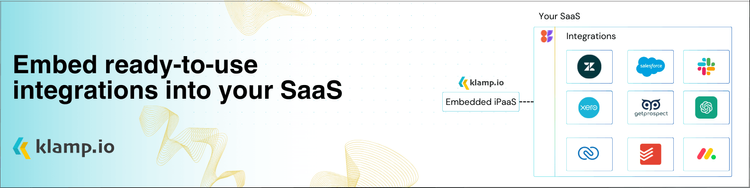
Integrate more than 100+ pre-built connectors in Klamp.io using embedded iPaaS platforms and automate your workflow




