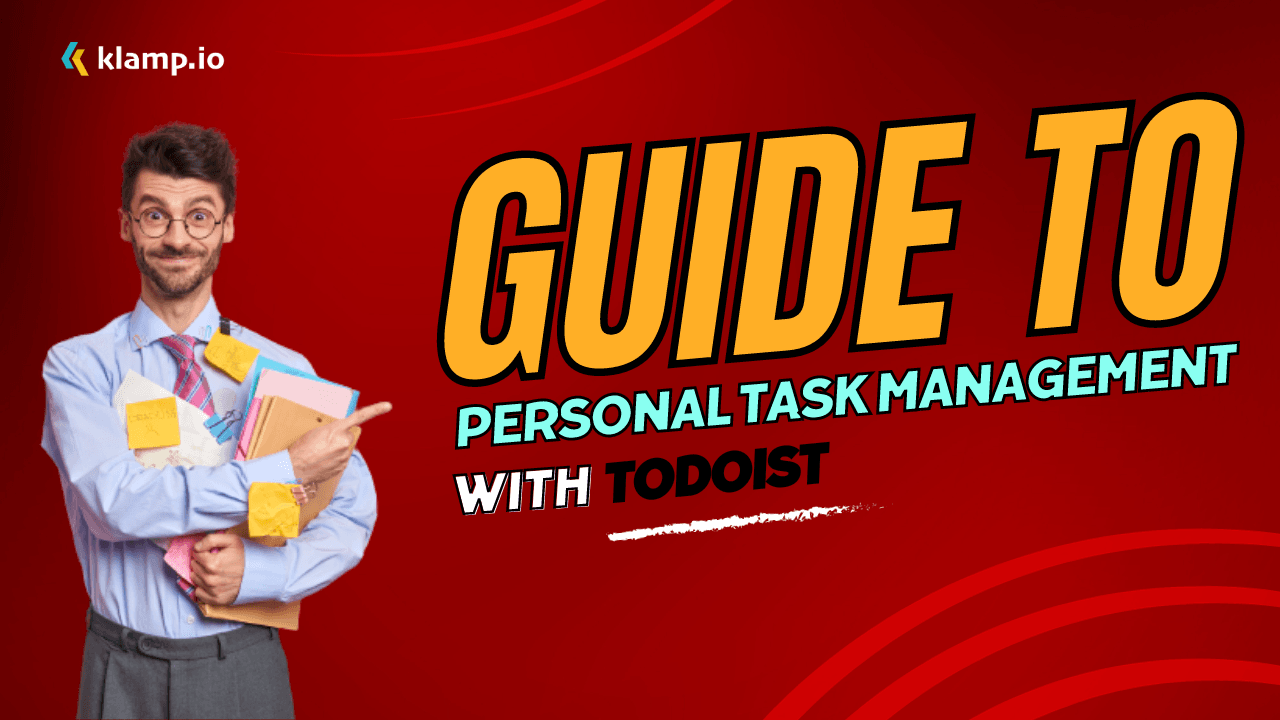One tool that stands out in the realm of task management is Todoist. Whether you're a student, a professional, or someone juggling multiple responsibilities, Todoist offers a robust and user-friendly platform to keep your tasks in check. This blog will delve into how to make the most of Todoist for personal task management, providing you with tips and strategies to optimize your workflow.
What is Todoist?
Todoist is a popular task management application that helps users organize, plan, and track their tasks and projects. Available on multiple platforms, including web, iOS, Android, and desktop, Todoist offers a seamless experience across devices. Its clean interface, coupled with powerful features like task prioritization, project organization, and collaboration tools, makes it a go-to choice for many.
Getting Started with Todoist
1. Setting Up Your Account
Begin by signing up for a Todoist account. You can use your email, Google, or Facebook account for a quick setup. Once registered, you can start creating projects and tasks immediately.
2. Understanding the Interface
Todoist's interface is intuitive. On the left sidebar, you'll find options for Projects, Labels, Filters, and the Inbox. The central panel displays your tasks, while the top bar provides access to search, notifications, and your profile.
Organizing Your Tasks
1. Creating Projects
Projects are the backbone of Todoist. They allow you to group related tasks under a common category. For example, you might have projects for Work, Personal, and Study. To create a project, click on the "Add Project" button in the sidebar, name your project, and choose a color for easy identification.
2. Adding Tasks
Tasks are the actionable items within your projects. To add a task, click on the "Add Task" button within your project, enter the task name, and set a due date if needed. You can also add details such as priority levels, labels, and comments.
3. Using Sub-Tasks
For more complex tasks, Todoist allows you to break them down into smaller, manageable sub-tasks. This feature is particularly useful for multi-step tasks or projects with multiple components.
Prioritizing and Scheduling
1. Setting Priorities
Todoist lets you assign priority levels to your tasks, helping you focus on what's most important. There are four priority levels, with P1 being the highest and P4 the lowest. To set a priority, click on the task, then choose the priority level from the dropdown menu.
2. Scheduling Tasks
Scheduling is a breeze with Todoist. You can set due dates and times for your tasks, ensuring you never miss a deadline. Todoist also supports recurring tasks, perfect for regular activities like weekly meetings or daily workouts. Simply type the recurrence pattern (e.g., "every Monday") when setting the due date.
Enhancing Productivity
1. Using Labels and Filters
Labels and filters are powerful tools for managing and viewing your tasks. Labels act like tags, allowing you to categorize tasks across different projects. For instance, you can label tasks as "urgent" or "email." Filters let you create custom views based on criteria like due dates, labels, or priorities. This customization helps you focus on specific types of tasks without distraction.
2. Task Comments and Attachments
Todoist allows you to add comments and attachments to your tasks. This feature is great for adding context or additional information. You can attach files, add links, or simply jot down notes related to the task.
3. Collaboration Features
For those working in teams, Todoist offers robust collaboration features. You can share projects with others, assign tasks, and communicate through comments. This collaborative environment ensures everyone stays on the same page and can track the progress of shared projects.
Advanced Features
1. Todoist Karma
Todoist Karma is a unique feature that gamifies your productivity. It tracks your task completion, project management, and streaks, awarding you points and visual graphs to showcase your productivity trends. This feature can be a great motivator, helping you maintain consistent productivity.
2. Integrations
Todoist integrates seamlessly with numerous other tools and services, enhancing its functionality. You can connect Todoist with your calendar, email, and even smart home devices. Popular integrations include Google Calendar, Slack, and Dropbox. These integrations allow you to manage tasks across different platforms without missing a beat.
3. Templates
Todoist offers a variety of templates to help you get started with common projects. These templates provide a structured framework, saving you time and ensuring you don’t miss any critical steps. Whether you're planning a vacation, managing a work project, or organizing a personal event, Todoist’s templates can be a valuable resource.
Tips for Maximizing Todoist
1. Daily and Weekly Reviews
Conducting regular reviews of your tasks and projects ensures you stay on track. A daily review helps you plan your day, while a weekly review gives you a broader overview of your progress and upcoming tasks. Use these reviews to prioritize tasks, update deadlines, and ensure nothing slips through the cracks.
2. Utilize Keyboard Shortcuts
Keyboard shortcuts can significantly speed up your task management. Todoist offers a range of shortcuts for quick task creation, navigation, and editing. Familiarize yourself with these shortcuts to enhance your efficiency.
3. Leverage Todoist’s Mobile App
The mobile app ensures you can manage your tasks on the go. Syncing across devices allows you to capture ideas and update tasks wherever you are. Use the app to set reminders, capture tasks via voice, and receive notifications.
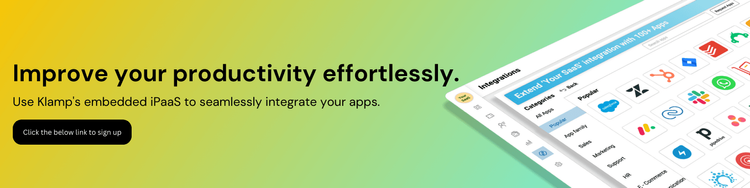
To further streamline your workflow, consider using klamp.io, an embedded iPaaS (Integration Platform as a Service), which will help you integrate Todoist with all your other apps seamlessly. By connecting Todoist with your existing tools, klamp.io ensures that your task management process is cohesive and efficient, allowing you to focus on what truly matters.